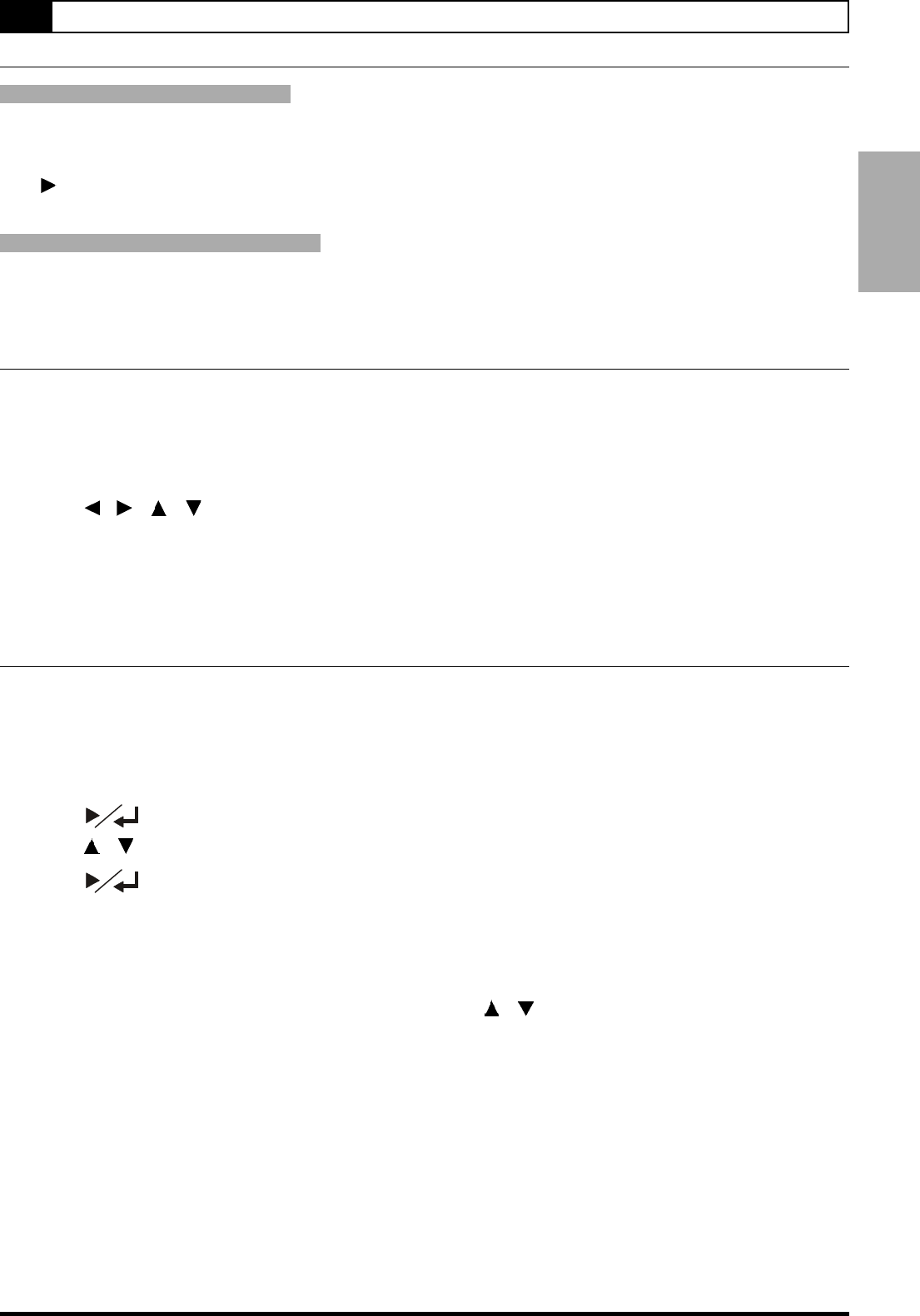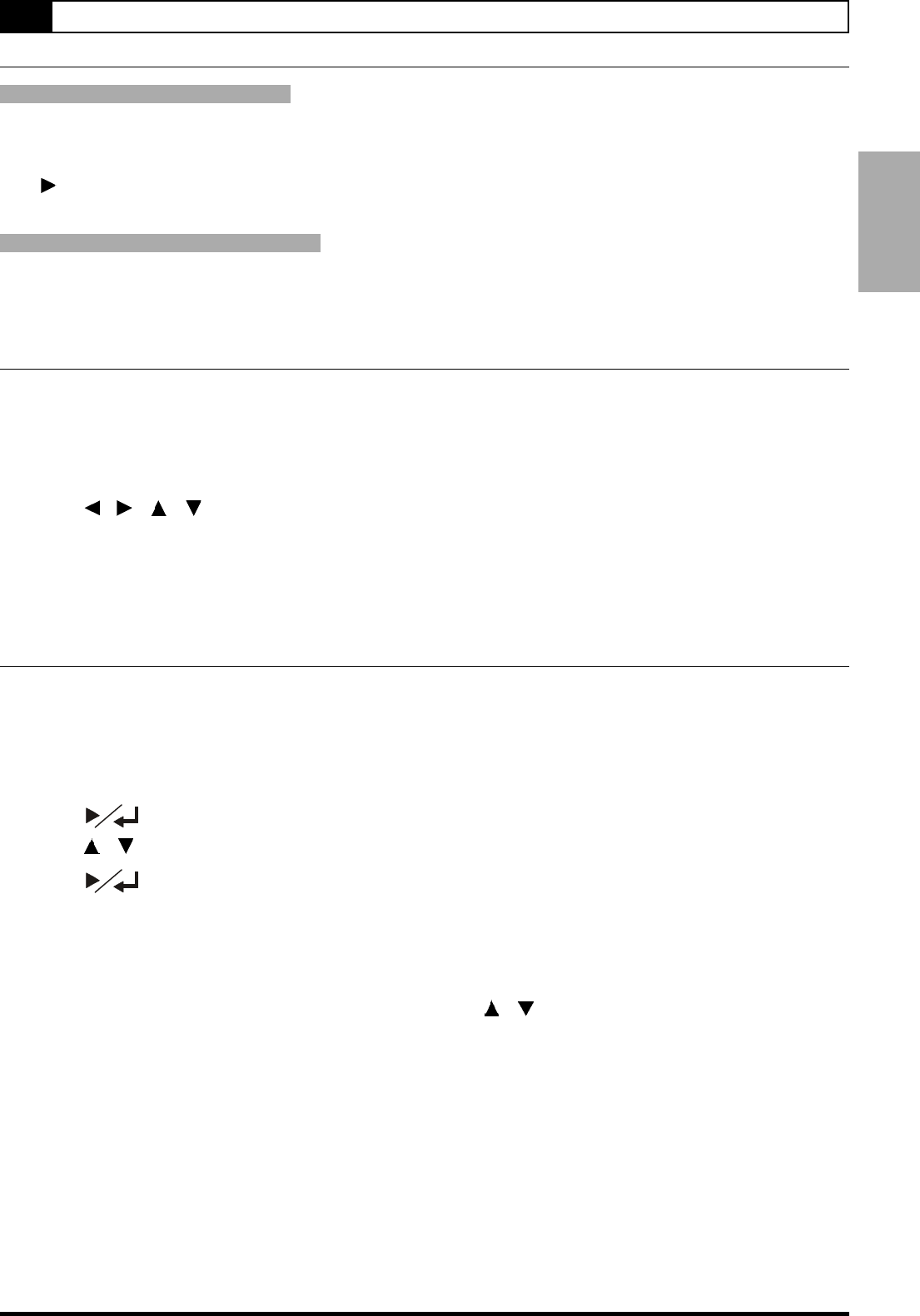
9
1-4 Convenient Functions
Displaying the Information of the Scene
Displaying the Information of the Scene
Press INFO. during playback, the title box, chapter box, time box and other information
box will show on the top left side of the screen.
Press button to see other information box.
Stop Displaying the Information of the Scene
Press INFO. until the INFO. box disappears.
Displaying the Scene With a Larger and Closer View
The ZOOM function enables you to take a closer look at the scene while you are watching a movie.
1 Press ZOOM during playback, a zoom window box will appear on the top left side of
the screen.
2 Press ZOOM a number of times to see the scene in different size.
3 Press / / / to choose the preferred scene to see it in different size.
To return to normal playback
Press ZOOM a number of times until the zoom window box disappears.
Changing Audio Soundtrack Language
You can change the audio language from the one selected at the initial settings to a different language, if available.
(This operation functions only with discs on which multiple audio soundtrack languages are recorded.)
1 Press AUDIO during playback, a audio window box will appear on the top left side of
the screen.
2 Press , the auido window box turns yellow.
3 Press / to select the preferred language.
4 Press .
To return to normal playback
Press AUDIO until the box disappears.
For your reference:
" When the preferred language is not selected even after pressing / button several times, it may indicate that
the language is not available on the disc.
" When you turn on or remove the disc, this DVD Recorder will play back the language which is selected at the initial
setting. If you select a language which is not recorded on the disc, this DVD Recorder will play back a prior lan-
guage programmed on the disc.
1 DVD