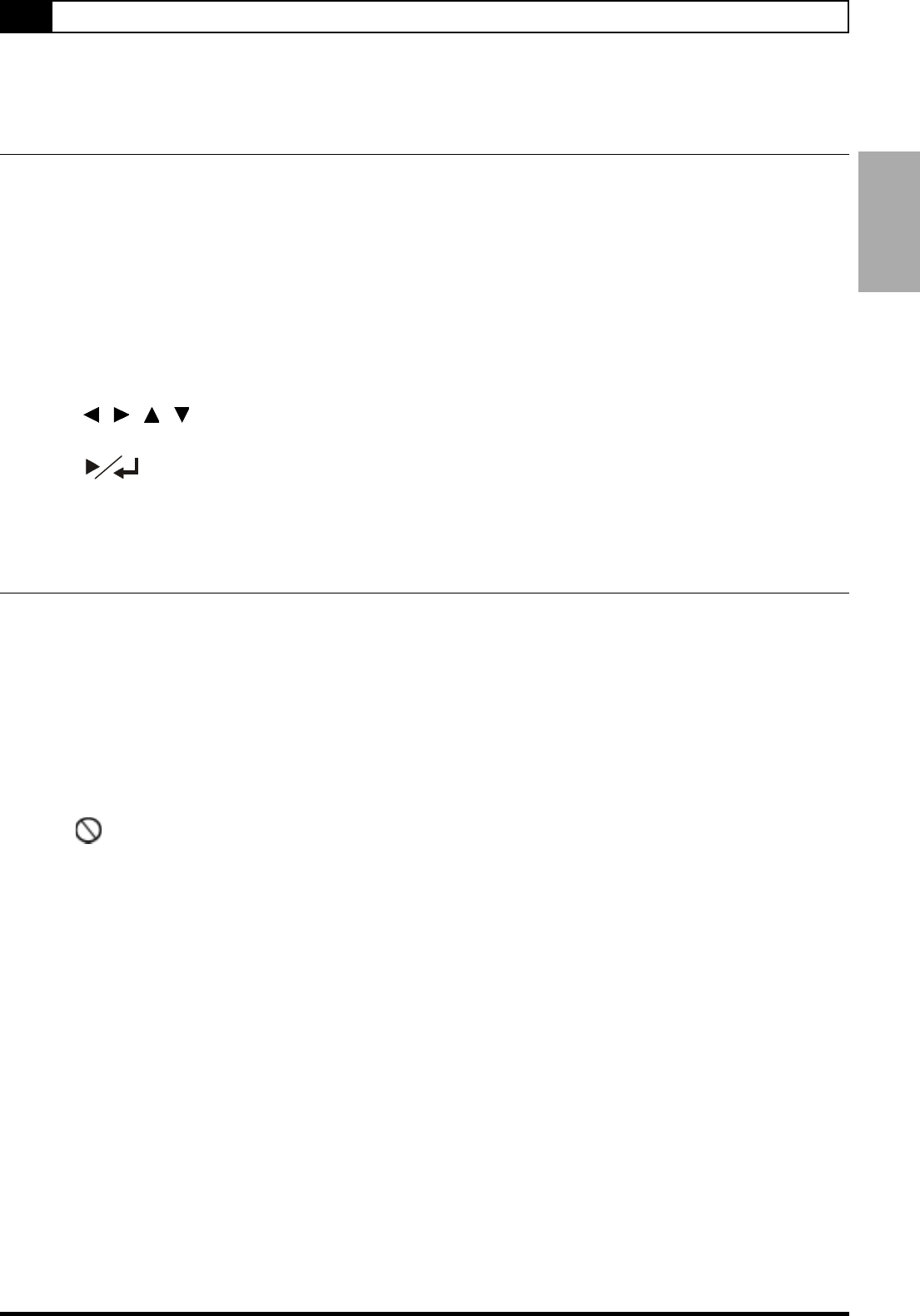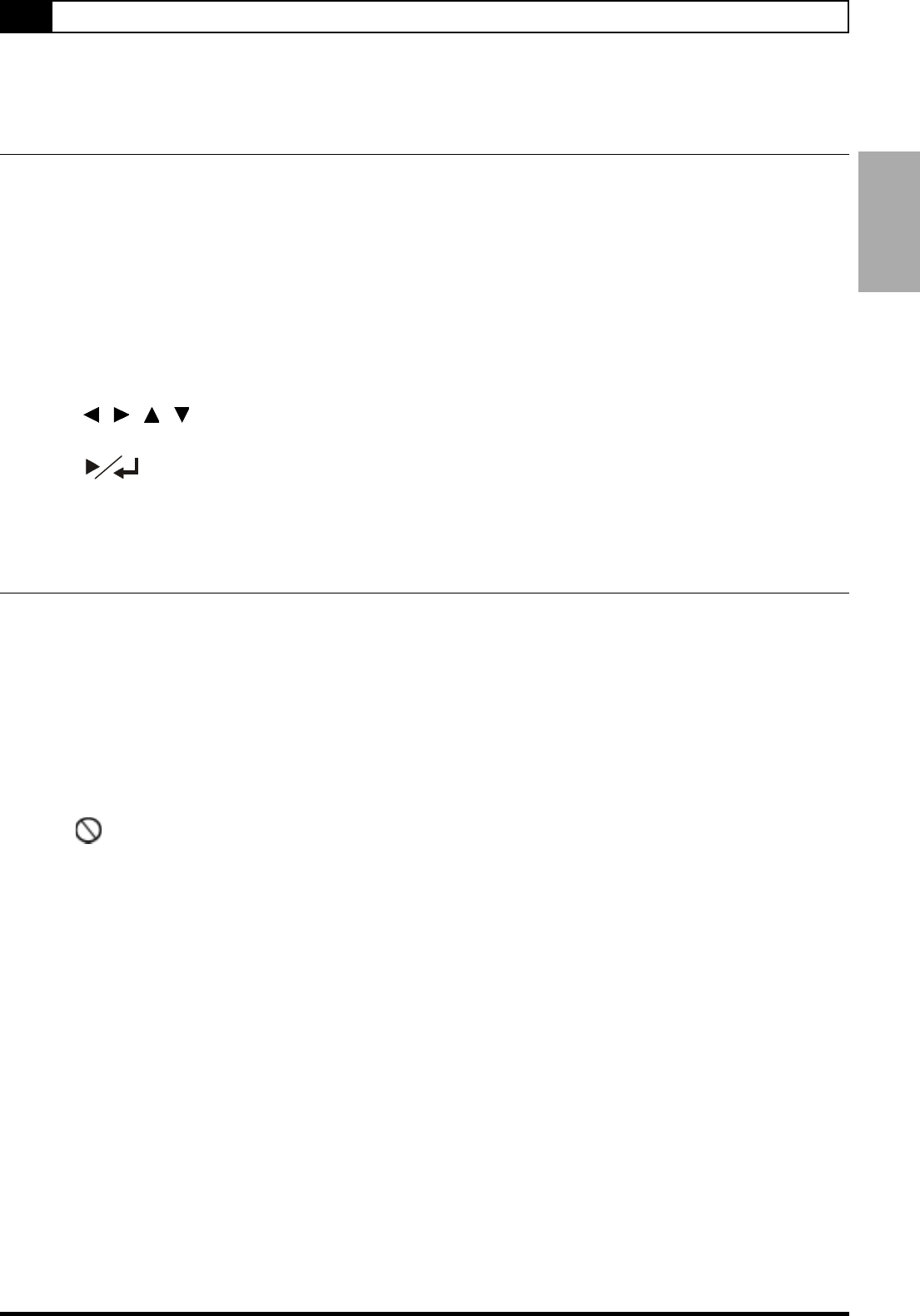
5
1-1 DVD Playback
Preparations
" Press on the power button of the TV set, and select “Video” as the TV input.
" Press on the power button of the stereo system if the player has been connected to a stereo system.
Basic Playback
1 Press POWER on.
2 Press EJECT to open the disc tray.
3 Place a disc onto the tray.
Hold the disc without touching its surfaces, position it with the printed title side facing up, align it with the guides,
and place it in its proper position.
4 Press EJECT.
" The disc tray closes and this DVD Recorder starts playback if the disc does not have any menus recorded on it.
" If the disc has one or more titles recorded on it, a menu screen will appear on the TV screen.
NOTE: Proceed with steps 5 and 6 when a menu is available on the disc.
5 Press / / / or the number button(s) to select the preferred title.
NOTE: To select a title, input the number, i.e. 1 for chapter 1, 10 for chapter 10, and etc.
6 Press .
The player now starts playback of the selected item.
Stopping Playback and Returning to The Menu Screen (If a Menu Screen Is Available
on The Disc)
Press MENU. This DVD Recorder stops playback, and then displays the menu screen.
After operation
When this DVD Recorder is not in use, remove the disc and press POWER on the remote control to turn to stand-by
mode. When on stand-by mode, the power indicator of this DVD Recorder turns red.
NOTE:
" The disc continues to rotate while the menu is displayed even after the player has finished playing a particular disc.
When no further selections are to be played, be sure to press the STOP button to clear the menu screen.
" If the disc is placed upside down (and it is a single sided disc), the player’s display will appear “NO DISC”.
For your reference:
" When “ ” appears while a button is being operated, it means that the corresponding operation is prohibited by
the player.
1 DVD