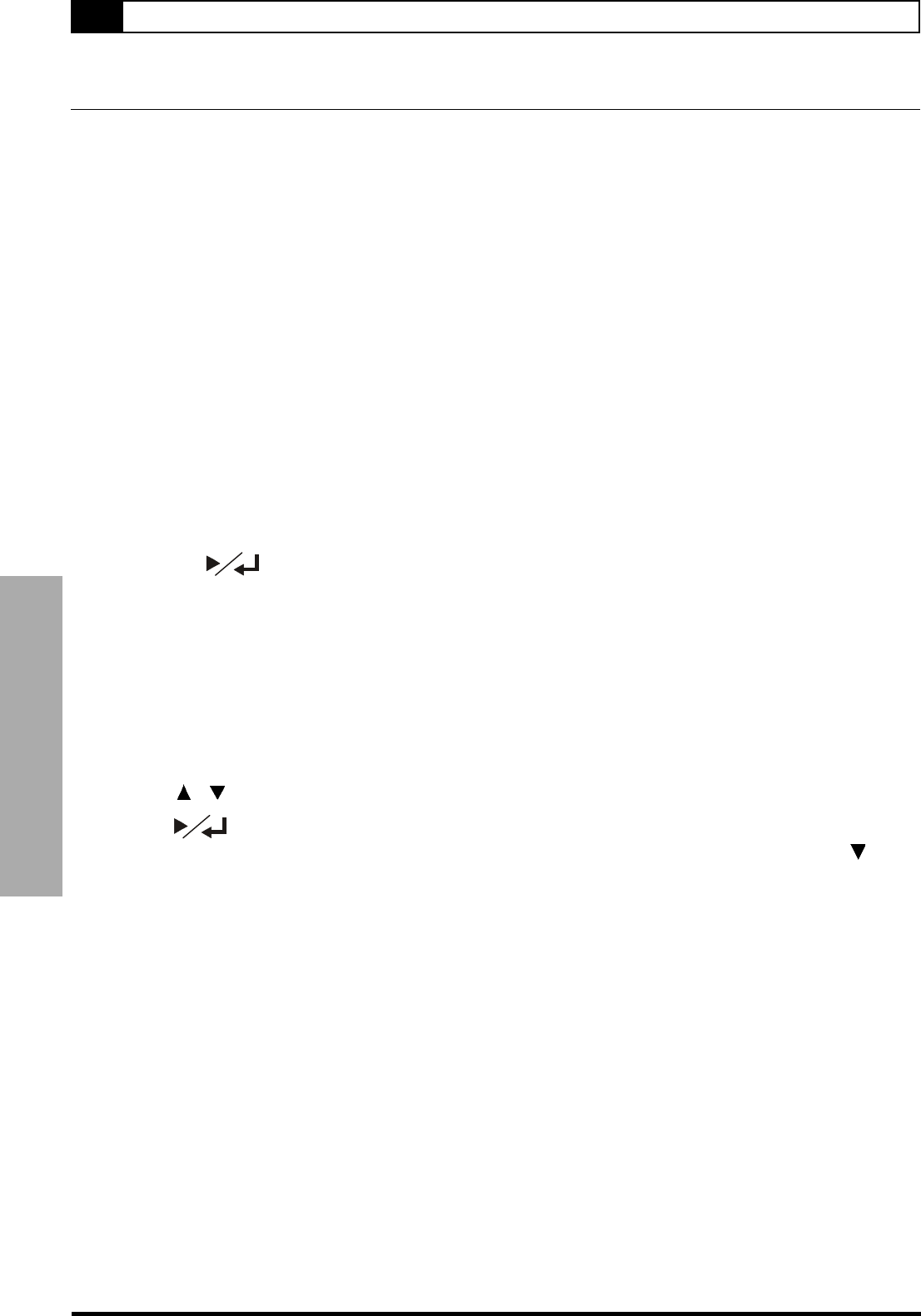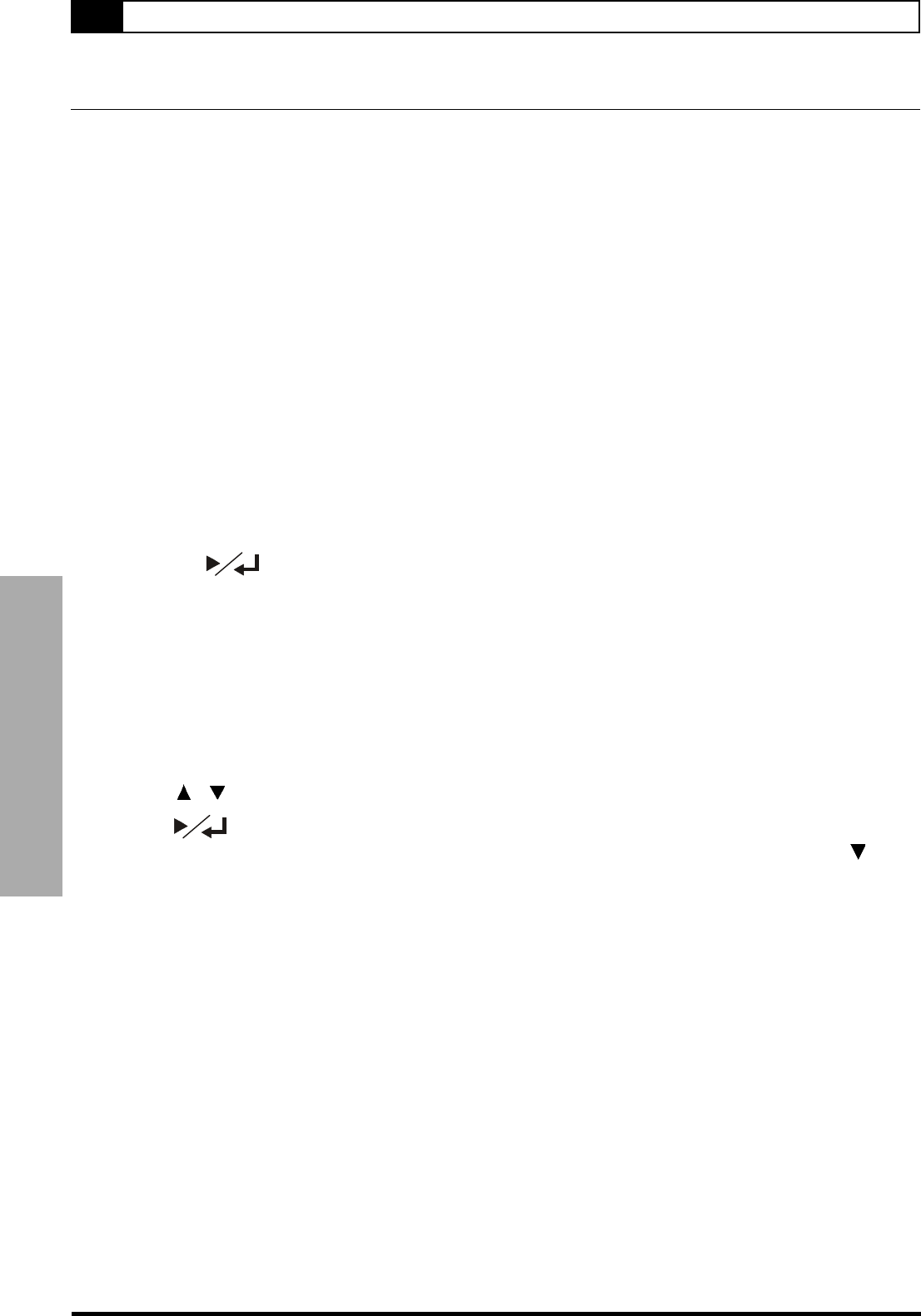
32
4-3 Schedule recording-continued
4 Recording Functions
You could use this DVD Recorder to record TV programs with a DVD+RW or DVD+R.
To Record TV Programs
Preparations:
1. Please connect this DVD Recorder to your TV.
2. Then connect Cable TV signal or Antenna to the ANTENNA IN jack on the back of this DVD Recorder. (For details,
please refer to Quick-guide.)
3. Remember to use an unfinalized and recordable DVD+RW or DVD+R.
1 Turn on POWER of this DVD Recorder and your TV.
2 Press EJECT to open the disc tray.
3 Place a recordable DVD+RW or DVD+R onto the disc tray.
Hold the disc without touching its surface, position it with the printed title facing up, align it with the guides, and
place it in its proper position.
4 Press EJECT again to close the disc tray.
If the disc is empty and has no record contents, “100% free” will show on the TV.
NOTE:
If you use an unused DVD+RW or DVD+R, the first reading will take about one minute.
5 Press DVD/REC on the remote control to switch to REC mode.
6 Press SOURCE on the remote control to see TV channels through this DVD Recorder.
7 Press CHANNEL +/- or the Number buttons to select the channel you wish to record,
then press
.
NOTE: Press AUDIO on the remote control to select TV 2nd language only if the selected program offers 2nd language.
(DUAL for PAL TV and SAP for NTSC TV.)
8 Press REC on the remote control to start to record the selected channel.
“REC” will appear on the right corner of the TV screen.
9 Press STOP on the remote control to stop recording.
“WAIT” will appear on the right corner of the TV screen. Wait until “LIVE” appear on the right corner of the TV
screen. “LIVE” showing on the TV screen means recording has completed.
10 Press DVD/REC on the remote control to switch to DVD mode.
11 Press / to choose the recordings just recorded.
12 Press to playback the preferred recordings.
It could show three title boxes on the TV screen at one time. If there are more than three title boxes, press to
next title box.