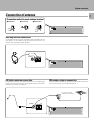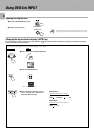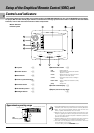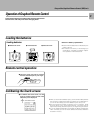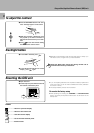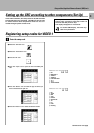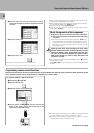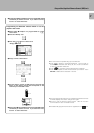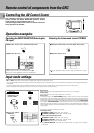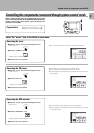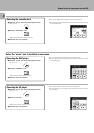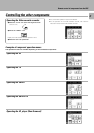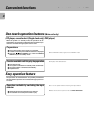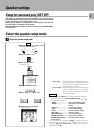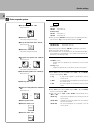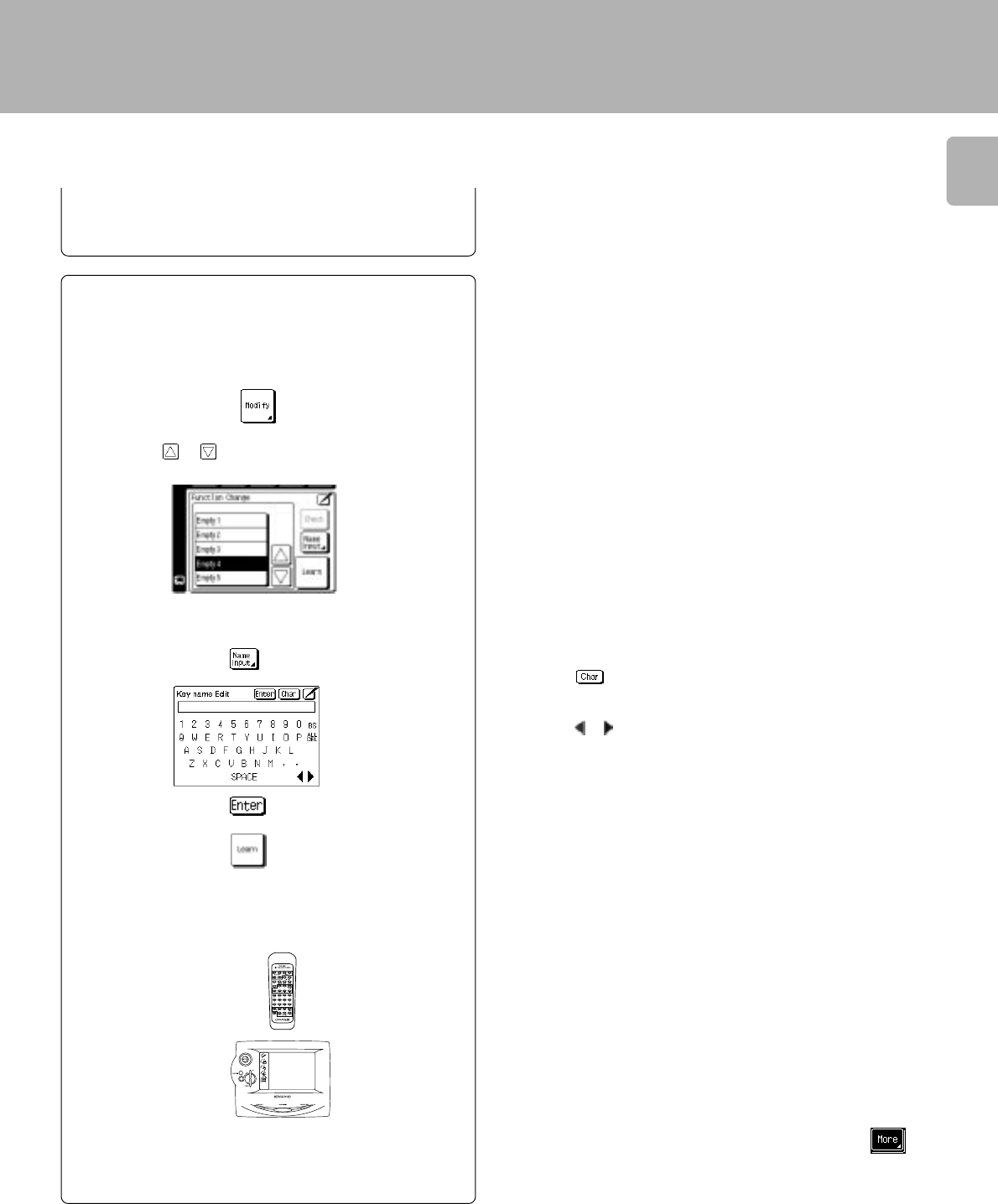
17
Setup of the Graphical Remote Control (GRC) unit
5 Repeat steps 2 through 4 until you have taught GRC all the
commands you want it to know. If you need more lines,
touch or to access more lines.
4 Assign a name to the function.
2 Press the “Modify” icon.
3 Press the or icon to select one of
“Empty 1 to 8”.
1 Repeat steps 1 and 2 in “To program STOP as a new
control item”.
^
5 Aim the device’s remote at GRC and press and hold the
button on the device’s remote that corresponds to the
command you want GRC to learn.
10 cm
÷ Touch to access to lowercase characters. Touch it again to
access special characters (such as @, !, &, etc.). Touch it a third time
to return to uppercase characters.
÷ Touch
or to move back and forth between the characters.
÷ Touch BS (Backspace) to clear the last caracter you entered. Touch
ALL DEL to delete all the characters in the line.
÷ The name can be composed using up to 8 characters.
÷ This may take a few seconds; do not move GRC or the device’s remote
until GRC displays the Function change menu again.
÷ Be sure to use the device’s original remote. GRC will not learn
commmands from other universal remotes.
6 Repeat steps 2 through 5 until you have taught GRC all the
commands you want it to know. If you need more lines,
touch or to access more lines.
÷ The additionally programmed function is registered in the
area.
Programming an additional function which is not dis-
played in the screen