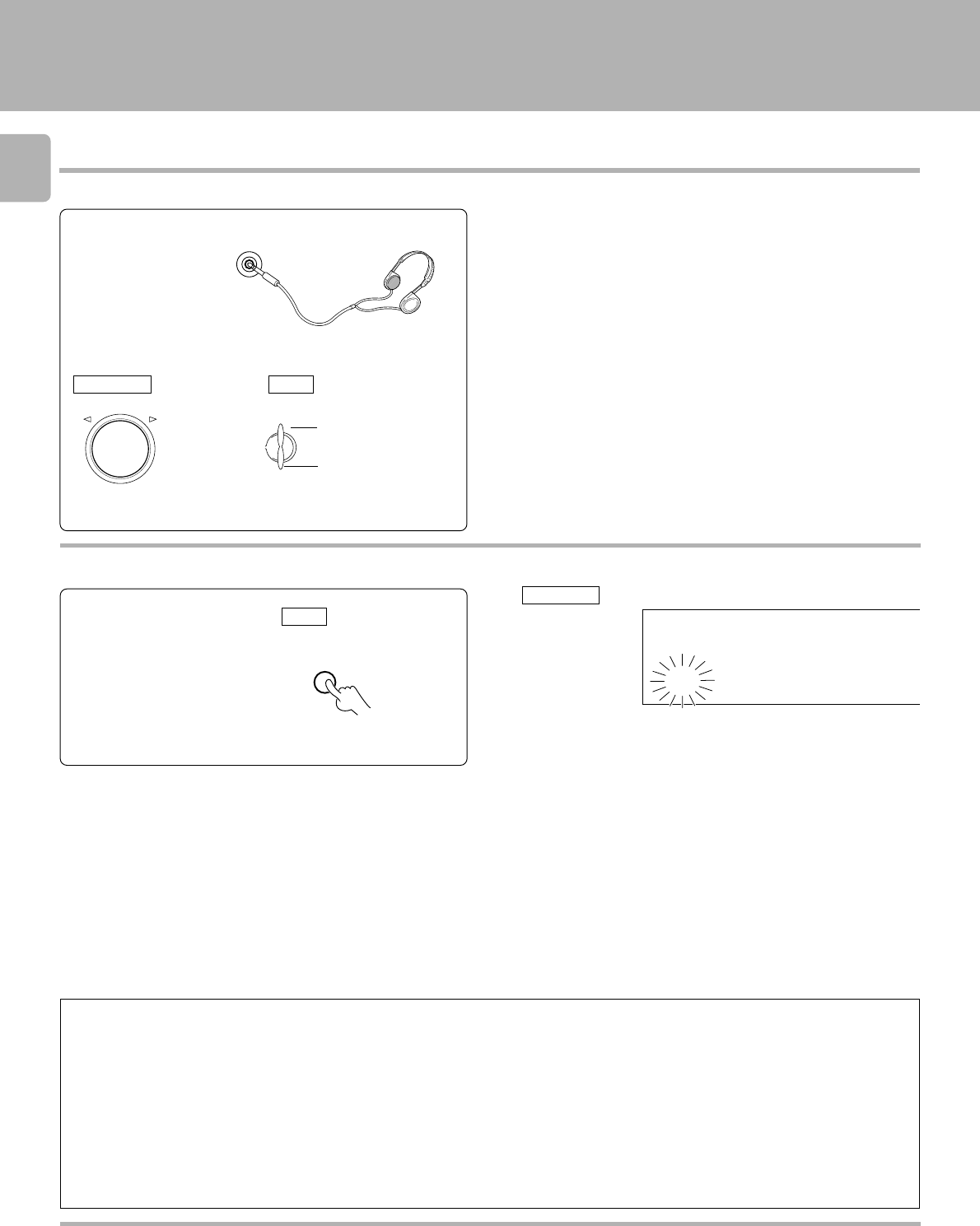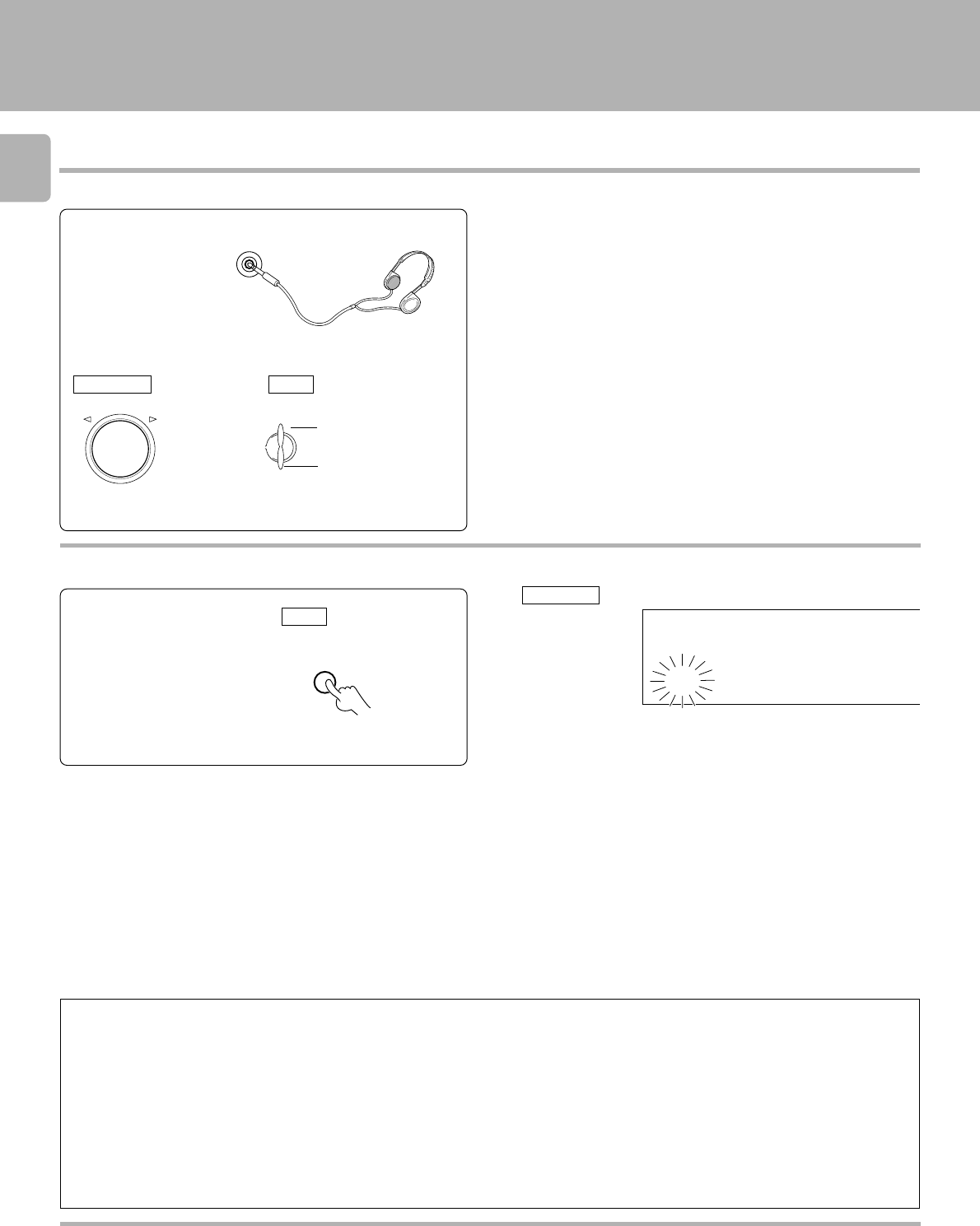
28
Sound adjustment
PHONES
VOLUME CONTROL
DOWN
UP
To listen through headphones
1 Plug headphones.
2 Adjust the volume.
To
decrease
volume
To
increase
volume
÷ The speaker sound is defeated at the moment headphones are
inserted into the PHONES jack.
÷ If headphones are plugged in during surround play, its mode is
automatically switched to the STEREO mode.
If they are plugged in during DVD 6ch INPUT play, only the front L ch
and R ch will be played.
The previous status resumes at the moment headphones are un-
plugged.
÷ If headphones are plugged in during test tone output, the test tone
output stops.
Main unit
GRC
To decrease volume
To increase volume
V
O
L
U
M
E
UP
DOWN
To mute sound temporarily
Blinks
GRC
FM
LW
MW
AUTO STEREO
MEMO.
TUNED
MUTE
RDS
EON
TP
PTY TA NEWS
CLIP
AM
To cancel
Press the MUTE key again.
Main unit
Playing music
Notes for using the CD, DVD or DVD 6ch INPUT source
When CD, DVD or DVD 6ch INPUT is selected as the input source, the operation is subjected to the following restrictions.
1. The monitor function cannot be activated by pressing the TAPE 2/MONITOR key.
2. The Listen mode operations are not available.
Restrictions with DVD 6ch INPUT (except with the ANALOG input) :
Restrictions with CD and DVD:
1. When the input is a digital signal, the TAPE2/MONITOR function cannot be used.
÷ The speaker setting is not available with DVD 6ch INPUT.
÷ The sound adjustment is not available with DVD 6ch INPUT.
÷ When DVD 6ch INPUT is selected, all the speaker levels become 0 dB so the levels should be set on the source component.
Regarding TAPE 2/MONITOR
A cassette deck or graphic equalizer can be connected to this unit’s TAPE 2/MONITOR terminals. If you connect a graphic equalizer, turn the
TAPE 2/MONITOR key ON. If you connect a 3-head cassette deck, you can monitor the source sound, or the sound being recorded, while recording.
Pressing the TAPE 2/MONITOR key lets you compare the recorded sound and the source sound. Refer to the operating manual for the component you
connected for further details.
MUTE