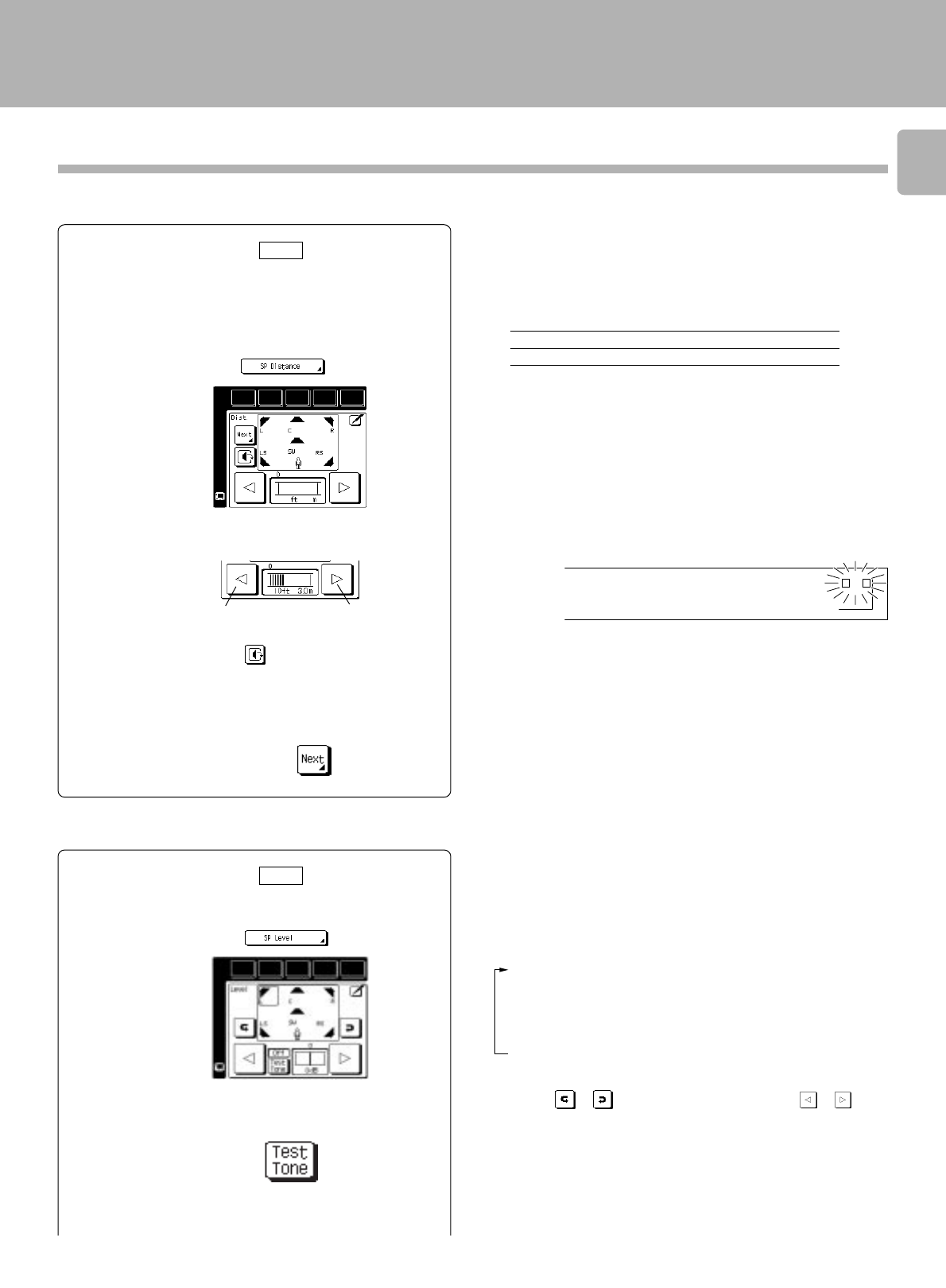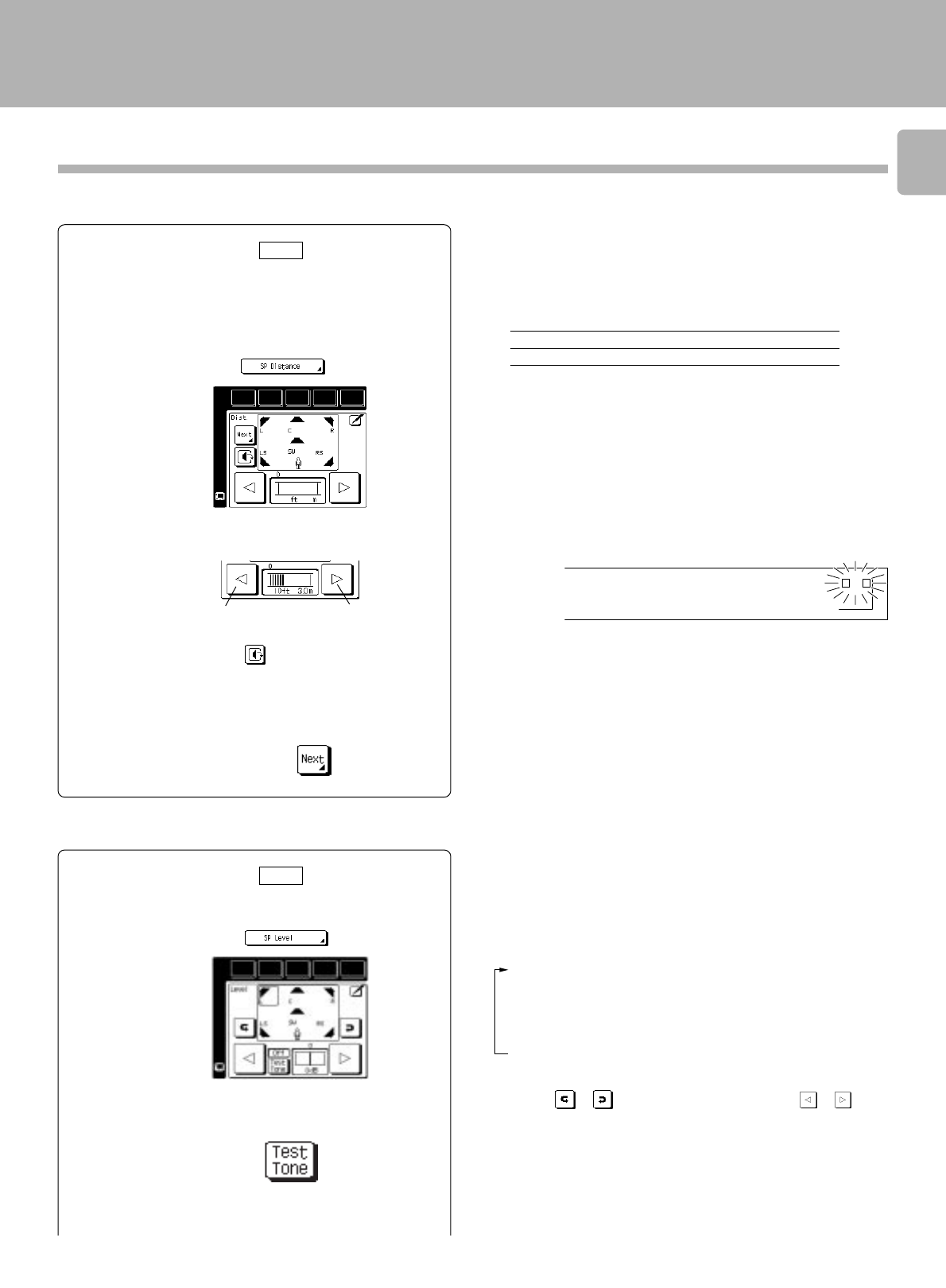
25
Speaker settings
2 Select a speaker distance.
(Select the icon)
3 Set “SP Distance”.
(Select the icon)
To decrease
To increase
4 Touch to select the speaker.
5 Repeat steps 3 and 4 for each speaker.
GRC
3
6 Press the “Next” icon.
FRONT (L/R) : meter(s)
CENTER (C) : meter(s)
SURROUND (LS/RS) : meter(s)
÷ The allowable setting range is 1 to 30 feet (0.3 to 9.0 m), adjustable in 1
foot (0.3 m) increments.
÷ The speakers you selected appear on the display. Confirm that all the
speakers have been correctly selected.
Speaker distance
1 Measure the distance from the listening
position to each of the speakers.
Jot down the distance from the listening position to each of
the speakers
÷ The test tone which sounds like noise move across speakers in the
following sequence about 2 seconds.
TEST Lch (Front speaker, Left)
TEST Cch (Center speaker)
TEST Rch (Front speaker, Right)
TEST RSch (Surround speaker, Right)
TEST LSch (Surround speaker, Left)
TEST SWch (Subwoofer)
1 Select a speaker level.
2 Select "Test Tone" icon.
(Select the icon)
(Select the icon)
GRC
4
Continued to next page
(Select the icon)
KHz TIMER 1 2
TAPE2/MONI.
AUTO SOUND
PRO LOGIC
DIGITAL REC
3 STEREO
C
LS
S
RS
LFE SW
MHz SLEEP
DOWN MIX
DIGITAL CS
DTS DOLBY
DIGITAL REC
1
)
F
T
3.
)
M
L
R
Set the speaker distance.
Adjust the speaker level.
÷ Even when “Test Tone” is “Off”, it is possible to select the speaker
with the
or icon and adjust its level with the or icon.