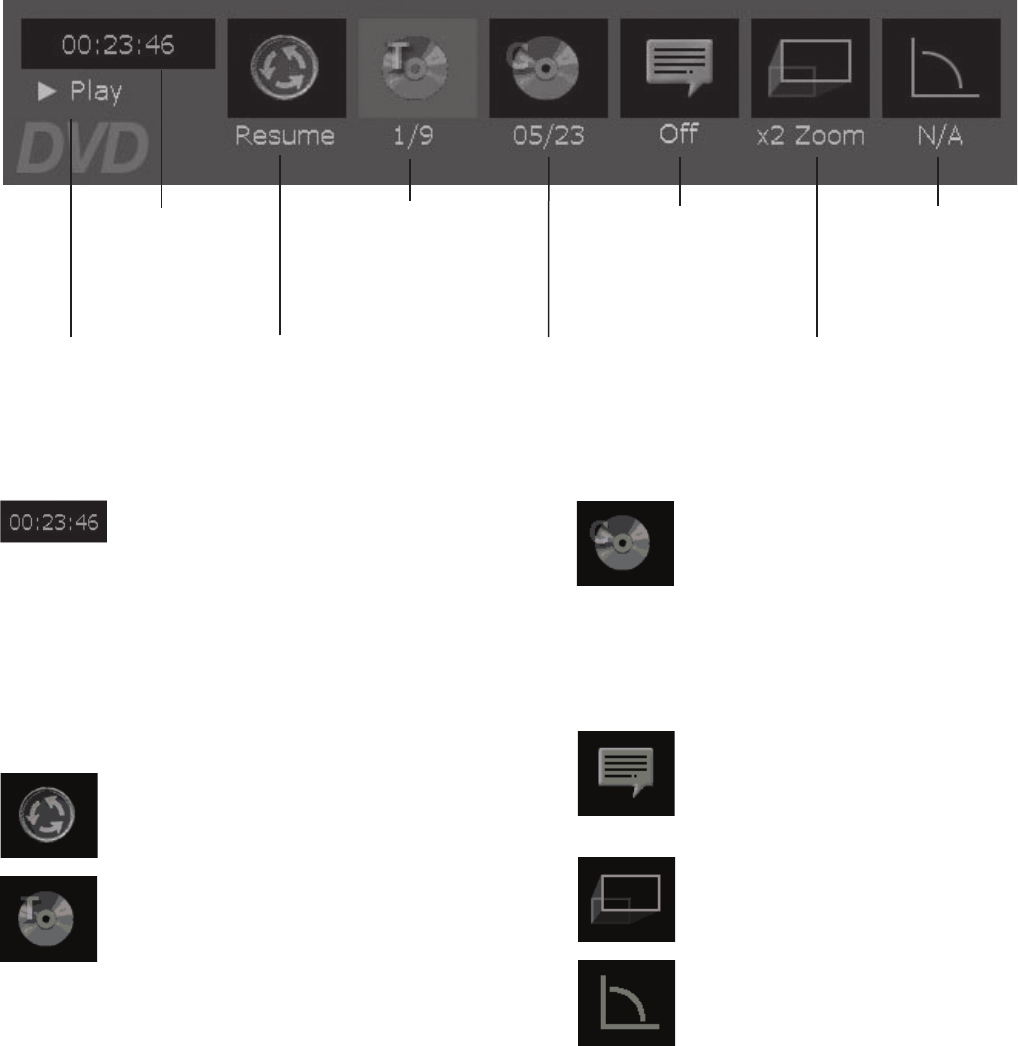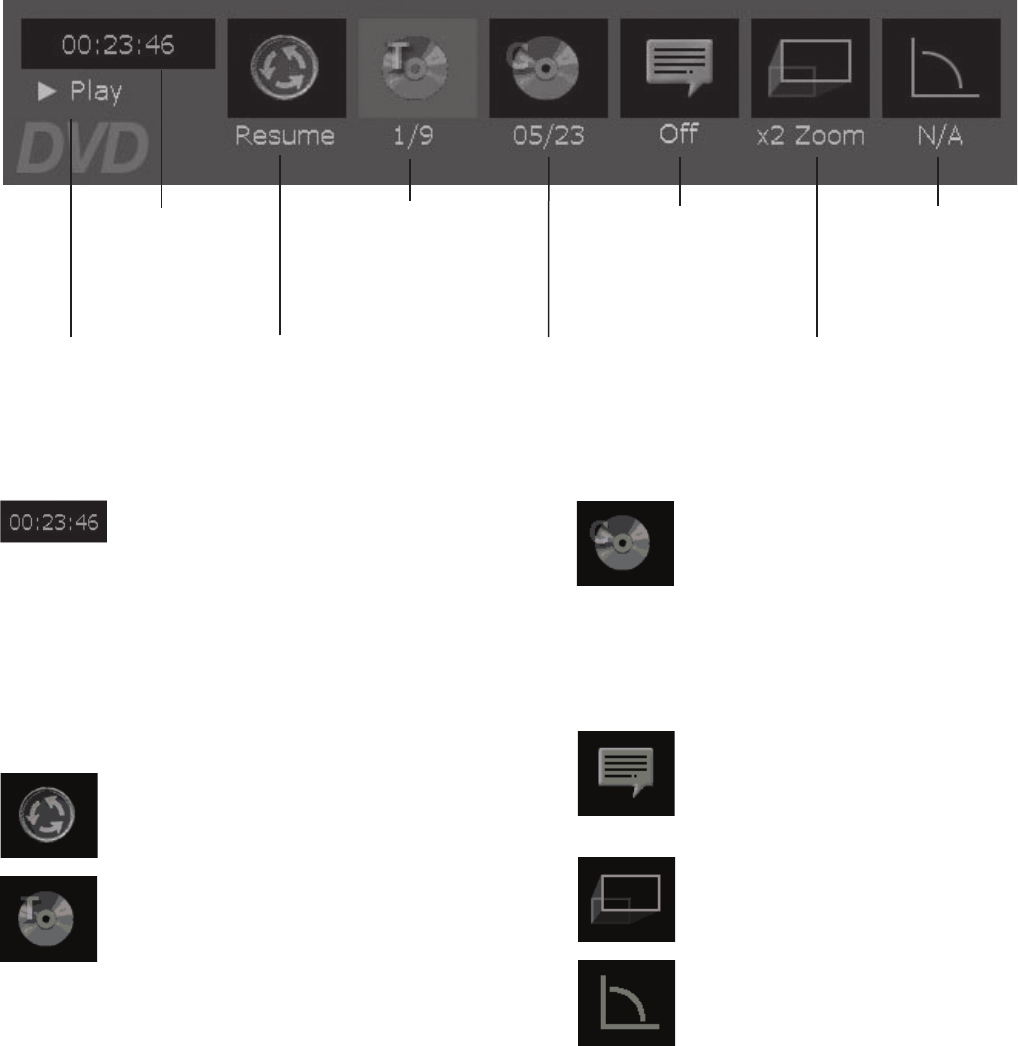
Time
Transport
Title
Chapter
Subtitle
Zoom
Angle
Playback status
of the disc
Time elapsed
of the
title playing
Title number that
is playing and total
number of titles on
the disc
Turns subtitles on
and off if the disc
was formatted
with subtitles
Shows magnification
of image when zoom
is activated
Chapter number
playing and total
number of chapters
in the title
Appears if the disc
supports multiple
angles
Resume
Resumes playback
TI
ME DISPLAY:
To use the time display as a search
feature, highlight the icon and use the number buttons
on the remote control to enter the time within the title you
want to access and press
ENTER
. You must enter two
digits for each field. For example, if you enter 0, 1, 2, 3,
1, 7 (01:23:17), playback will start one hour, 23 minutes,
and 17 seconds into the title. Additionally, you can use the
CHANNEL å
or the
å
arrow button,
CHANNEL
ç
or the
ç
arrow button to increase or decrease time one unit
at time.
RESUME:
To resume playback at the point where you
paused playback, highlight the resume icon and press
ENTER
.
TITLE:
If the disc has more than one title, you can go to
another title by entering the number while the Title icon
is highlighted. Additionally, to move to the next title, you
can press
CHANNEL å
or the
å
arrow button. To go to
the previous title, you can press
CHANNEL
ç
or the
ç
arrow button.
CHAPTER:
To access another chapter within
the title that is playing, use the number buttons
on the remote control while the Chapter icon
is highlighted. Additionally, you can use the
CHANNEL
å
or the
å
arrow button to move
forward a chapter at a time or
CHANNEL
ç
or the
ç
arrow button to go backward a chapter
at a time.
SUBTITLES (if available on disc):
To change
the subtitles or turn off, highlight the Subtitle icon
and use the
ç
arrow button to select and change
the subtitle.
ZOOM:
Shows the magnification chosen. To
change, highlight the zoom icon and press ENTER.
ANGLE:
If multiple angles are available for the
title playing, this icon will indicate the number of
angles and allow you to access other angles by
pressing the
ENTER
button.
Your Klipsch system is equipped with on-screen Info Banners that enable you to quickly access various playback features. The content of the banner changes
depending upon the type of media you are playing, but the way you navigate the banners is the same.
• To access the Info Banner, press
INFO
while the disc is playing.
• To see the individual options of an info banner item, simply use the LEFT and RI
GHT arrow buttons to highlight the option and press
ENTER,
or use the
å
or
ç
arrows to select an option.
• There will be no Info Banners for mp3 or jpeg discs.
Navigating Info Banners