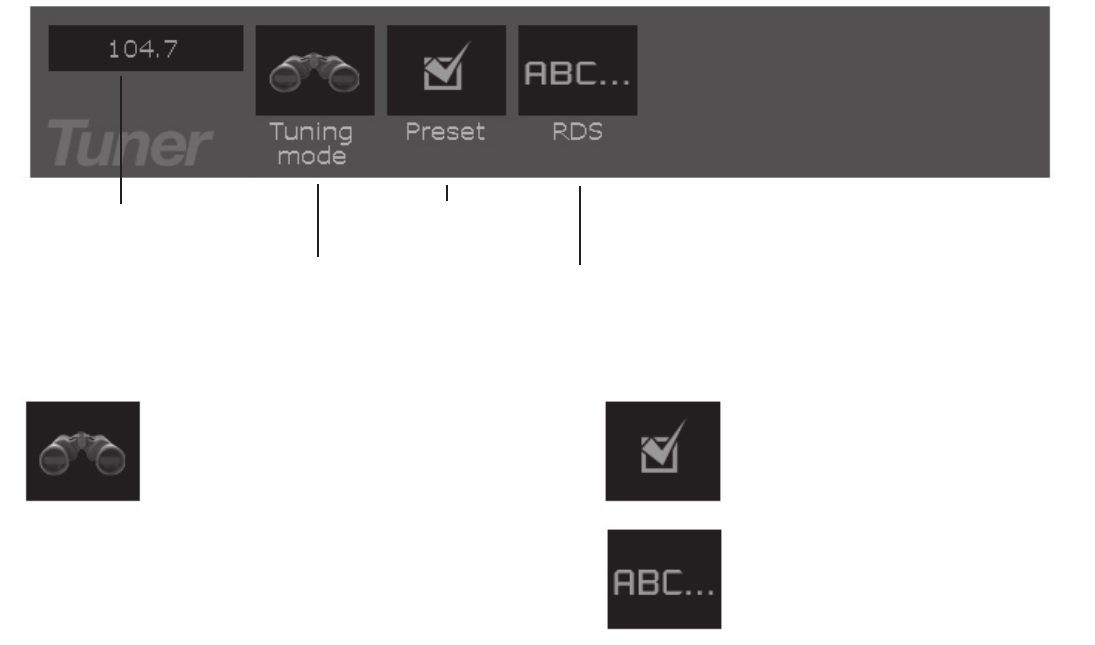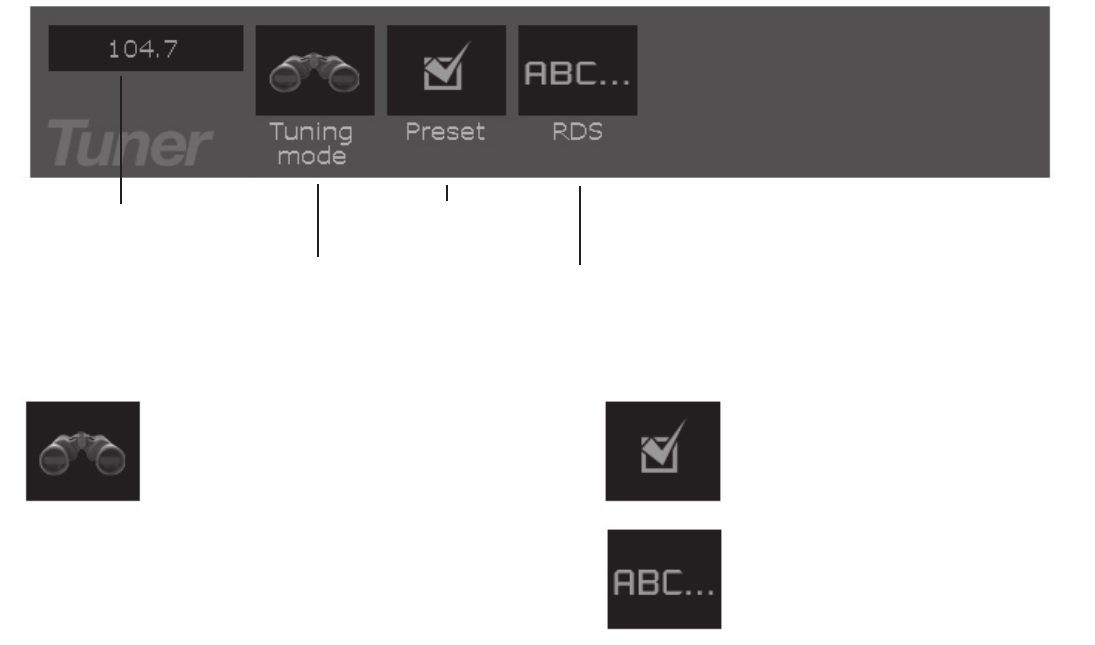
Playing CDs with mp3 or JPEG files
Frequency
Tuning
Presets
RDS
Displays the
current station
Options include
Seek, Scan, Step
and Presets
Accesses presets
Radio Data
System
TUNING MODE: To access different ways to tune
to various radio stations, press
ENTER
with the Tuning
icon highlighted (the tuning options appear). Use the
ç
arrow button to highlight the option you want to use and
press
ENTER.
SEEK:
Goes to the next available station and
stays tuned to it.
SCAN:
Previews stations throughout the
frequency—plays for several seconds and then
moves to the next station. To tune to a station
during scan, press
ENTER
while it is playing.
STEP:
Moves incrementally one frequency step
at a time.
Playing the Radio
When you are in the Tuner Mode, the remote control can be used to tune
radio stations. Use the FORWARD and REVERSE or the CHANNEL
å
or
ç
button to change the frequency.
Setting up presets:
Tune to the station you would like. Press and hold the PRESET button
for approximately three seconds and release. You will see a number that
signals the next available preset on the display. Press the PRESET
button again to stop the flashing and store the station.
To change a preset you already have, tune to the preset station you
want to change and follow step 1.
There are twenty presets –10 FM and 10 AM.
1.
2.
3.
What you see on the TV screen when playing CDs with audio and picture
files depends upon the way the discs were formatted and the file type used.
Initially, the root menu will be displayed on the left side. Folders or files will
be displayed on the right and can be selected. Highlight the desired folder
or file from the right side and press
ENTER.
If a folder has been selected,
its contents will be displayed in this area. If a file has been selected, it will
play or be displayed on the screen. To navigate back up a level, select the
root menu from the right side.
å
and
ç
arrows keys are used to navigate
through the list. If the disc doesn’t play, consult the application you used to
create the disc.
PRESETS:
Shows you the station number
for each of the presets available. Highlight the
icon and press ENTER or
ç
arrow to see list
and select.
RDS:
RDS stands for Radio Data System and
enables broadcasters to embed information in
the signal. You can choose to turn this feature
on or off. Highlight this icon and press ENTER
or press the down
ç
arrow to see list.
On-screen info banner
To access the radio info banner, press
INFO
on the remote control.