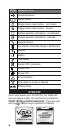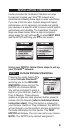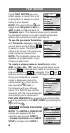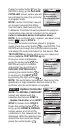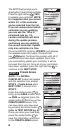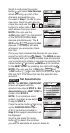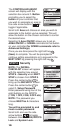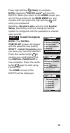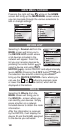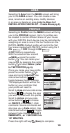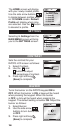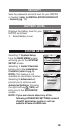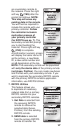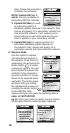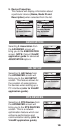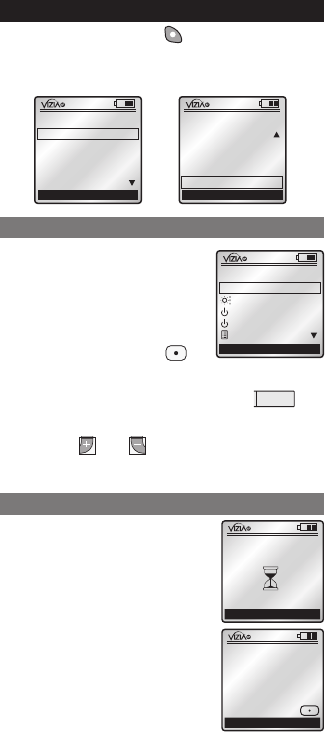
Pressing the right soft key while on the HOME
screen will bring up the MAIN MENU screen where
you can navigate through the various selections to
edit or change settings.
Selecting 1. Device List from the
MENU screen will bring you to
the DEVICE LIST screen where
a list devices included in the
network will appear. From this
list you can rename devices by
pressing the center button to
select a device and using TEXT
EDITOR (pg.6), control ON/OFF and adjust intensity
levels. NOTE: Pressing the 2 OFF button with
the selection box around a dimming device will
bring up the DEVICE CONTROL menu where you
can use the and buttons to precisely raise
or lower the level with slide control, which will be
displayed at the bottom.
Selecting 2. Who Is from the
MENU screen will bring you to
the WHO IS... screen where you
can identify your devices. Simply
press a button on a network
included device to obtain the node
information.
After the information is received
by the RZCPG, it will display the
device ID and the NAME assigned
to the device you activated.
MAIN MENU SCREEN
x1
Ba ck
MAIN MENU
1. Device List
2. Who Is
3. Area
4. Profile
5. Settings
Home
x1
Ba ck
MAIN MENU
2. Who Is
3. Area
4. Profile
5. Settings
Home
6. System Setup
DEVICE LIST
WHO IS
x1
Back
WHO IS...
Press button on unit
Acquiring node info
x1
Back
WHO IS...
This is node #7
Dimmer Scene Cap
RT Slave
Name: Hall dimmer
Press
x1
Ba ck
(
8
)
DEVICE LIST
Who Is
Bedroom
Bathroom
Hall
RZCPG
R
C
Room Controller
12
1
ON
OFF
1
ON
2
ON
3
ON
4
ON
OFF
OFF
OFF
OFF
x1
Stand By
-RZCPG-
Default Profile
1. Area #1
2. Area #2
3. Area #3
4. Area #4
Menu
1
ON
2
ON
3
ON
4
ON
OFF
OFF
OFF
OFF
x1
Stand By
-RZCPG-
Default Profile
1. Area #1
2. Area #2
3. Area #3
4. Area #4
Menu