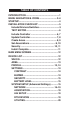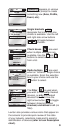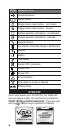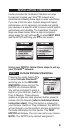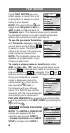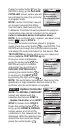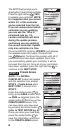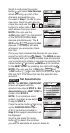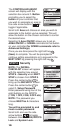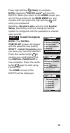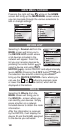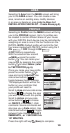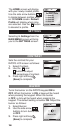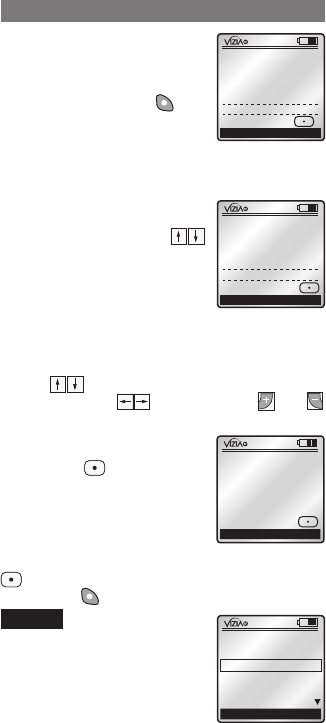
Using TEXT EDITOR you can
either assign a name from a list
of templates or assign a unique
name to your device.
NOTE: The right soft key will
toggle from Template to Abc to
ABC to abc to 123 and back to
Template again. This feature allows you to access
the template names or to select capital/undercase
letters and numerals to name your device.
To use the pre-made Templates,
with Template displayed, use the
up and down arrow buttons
to select a name. The RZCPG
offers a list of over 100 commonly
used names to choose from.
NOTE: The template names are
editable for customization if you
choose to alter them.
To create a unique name or modify text, under
ABC (or Abc, abc, 123) use the up and down arrow
buttons to change each letter or numeral and
side arrow buttons to navigate. The and
buttons can be used to insert and delete characters.
Once your template or created
name is displayed, press the
center button .Your device
has now been included in
the network with your chosen
name. The RZCPG will confirm
inclusion with the name displayed
and prompt you to continue to
INCLUDE DIM/SWCH
by pressing the center button
or to continue to the NEXT STEP by pressing the
right soft key .
Include Controller
NOTE: The INSTALL CHECKLIST
screen will appear with the
selection box around STEP 2
- Include Controller when NEXT
STEP is chosen from STEP 1.
x1
TEXT EDITOR
Switch #2
Levito
Save? Press
n
Switch #2
Template
TEXT EDITOR
x1
Back Next Step
Node included!
Node ID# 2:
Bedroom
More? Press
INCLUDE DIM/SWCH
x1
TEXT EDITOR
Switch #2
Leviton
Bedroom
Abc
Save? Press
STEP 2
6
x1
Back
INSTALL CHECKLIST
1. Include Dim/Swch
2. Include Controller
3. Update Controller
4. Create Areas
5. Set Associations
Next Step
1
ON
2
ON
3
ON
4
ON
OFF
OFF
OFF
OFF
x1
12:00 PM
Mon 05.01.200 6
Default Pr ofil e
Stand By
Menu
1
ON
2
ON
3
ON
4
ON
OFF
OFF
OFF
OFF
x1
12:00 PM
Mon 05.01.200 6
Default Pr ofil e
Stand By
Menu
1
ON
2
ON
3
ON
4
ON
OFF
OFF
OFF
OFF
x1
12:00 PM
Mon 05.01.200 6
Default Pr ofil e
Stand By
Menu
1
ON
2
ON
3
ON
4
ON
OFF
OFF
OFF
OFF
x1
12:00 PM
Mon 05.01.200 6
Default Pr ofil e
Stand By
Menu
1
ON
2
ON
3
ON
4
ON
OFF
OFF
OFF
OFF
x1
Stand By
-RZCPG-
Default Profile
1. Area #1
2. Area #2
3. Area #3
4. Area #4
Menu
1
ON
2
ON
3
ON
4
ON
OFF
OFF
OFF
OFF
x1
Stand By
-RZCPG-
Default Profile
1. Area #1
2. Area #2
3. Area #3
4. Area #4
Menu
1
ON
2
ON
3
ON
4
ON
OFF
OFF
OFF
OFF
x1
12:00 PM
Mon 05.01.200 6
Default Pr ofil e
Stand By
Menu
1
ON
2
ON
3
ON
4
ON
OFF
OFF
OFF
OFF
x1
12:00 PM
Mon 05.01.200 6
Default Pr ofil e
Stand By
Menu