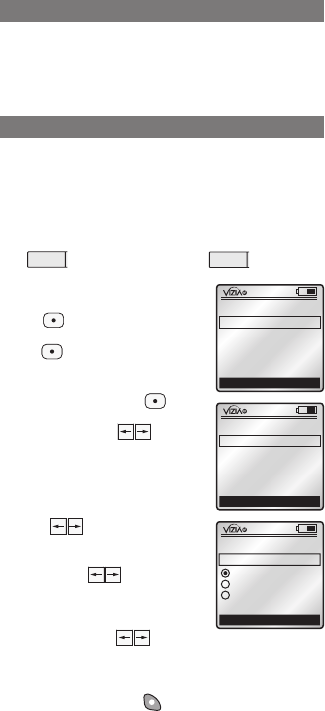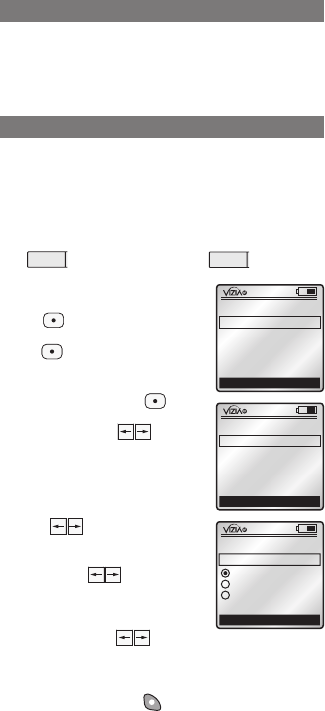
13
Selecting 3. Area from the MENU screen will bring
you to the AREA screen. You can create a new
area, rename an existing area, modify devices
in an area or delete an area (refer to Step 4 of
INSTALLATION CHECKLIST - Create Areas pg.9).
Selecting 4. Profile from the MENU screen will bring
you to the PROFILE screen. Up to 16 profiles can
be created to control different areas of your house
with your RZCPG. Each device may be controlled by
assigning an area to one of the four buttons on the
RZCPG. NOTE: Default profile will control the first
four areas created with ON/OFF control using the 1
ON , 1 OFF
through 4 ON ,
4 OFF
buttons respectively.
With the selection box around
<<
NEW
>>
press the center
button . You can name your
new profile by pressing the center
button to select Name: (refer
to TEXT EDITOR pg. 6).
Once you name your new profile,
press the center button to
save and scroll to Button. Use
side arrow buttons to
toggle between button choices.
The displayed button will be the
button on your controller that
your profile will react to.
Scroll to Area and use side arrow
buttons to choose the area
you wish to affect with this profile.
Scroll to Action and use side
arrow buttons to choose
an ON/OFF or SCENE (1-255)
command. Scene commands will
also give you a Fade option. Use
side arrow buttons to toggle
between fade choices DEFAULT,
IMMEDIATE, or 1 SECOND thru
127 MINUTES.
Press the right soft key (Save) to complete.
AREA
PROFILE
x1
Back
PROFILE
<<
NEW
>>
Home
x1
Cancel
NEW PROFILE
Name: Profile #1
Save
Button: 1
Area: Area #1
Action: ON/OFF
x1
Back
PROFILE
<<
NEW
>>
Home
Profile #1
Profile #2
Profile #3
1
ON
2
ON
3
ON
4
ON
OFF
OFF
OFF
OFF
x1
12:00 PM
Mon 05.01.200 6
Default Pr ofil e
Stand By
Menu
1
ON
2
ON
3
ON
4
ON
OFF
OFF
OFF
OFF
x1
12:00 PM
Mon 05.01.200 6
Default Pr ofil e
Stand By
Menu
1
ON
2
ON
3
ON
4
ON
OFF
OFF
OFF
OFF
x1
12:00 PM
Mon 05.01.200 6
Default Pr ofil e
Stand By
Menu
1
ON
2
ON
3
ON
4
ON
OFF
OFF
OFF
OFF
x1
12:00 PM
Mon 05.01.200 6
Default Pr ofil e
Stand By
Menu
1
ON
2
ON
3
ON
4
ON
OFF
OFF
OFF
OFF
x1
12:00 PM
Mon 05.01.200 6
Default Pr ofil e
Stand By
Menu
1
ON
2
ON
3
ON
4
ON
OFF
OFF
OFF
OFF
x1
12:00 PM
Mon 05.01.200 6
Default Pr ofil e
Stand By
Menu
1
ON
2
ON
3
ON
4
ON
OFF
OFF
OFF
OFF
x1
12:00 PM
Mon 05.01.200 6
Default Pr ofil e
Stand By
Menu
1
ON
2
ON
3
ON
4
ON
OFF
OFF
OFF
OFF
x1
12:00 PM
Mon 05.01.200 6
Default Pr ofil e
Stand By
Menu