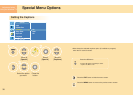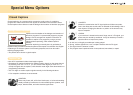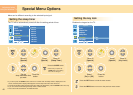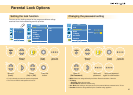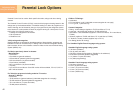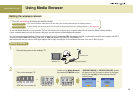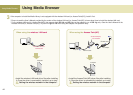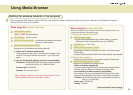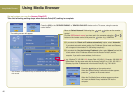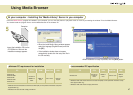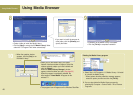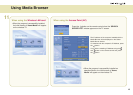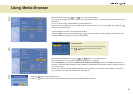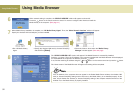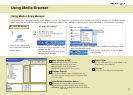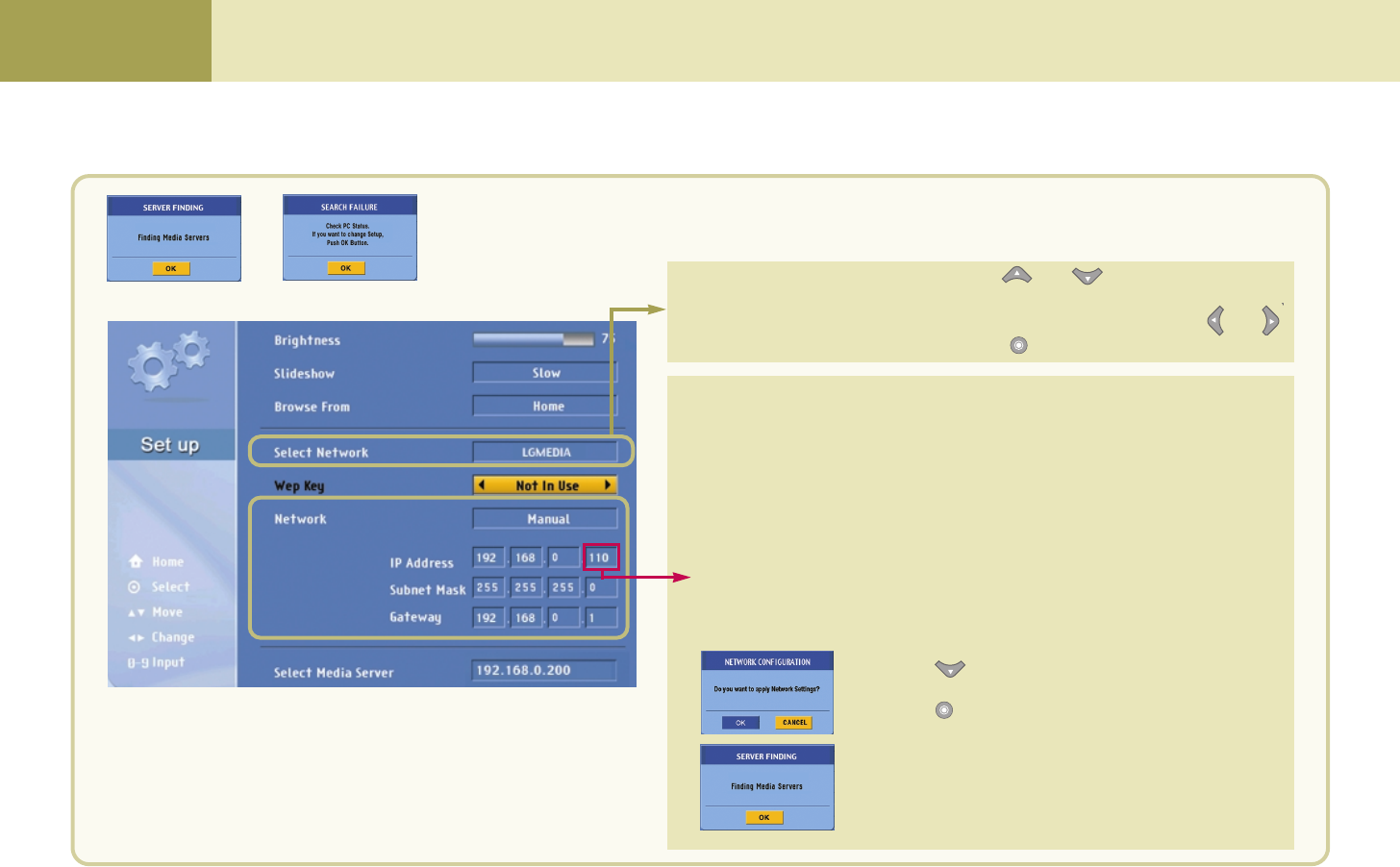
46
Using Media Browser
Using Media Browser
Set only when you use the Access Point(AP)
Take the following setting steps when Access Point(AP) setting is complete.
or
The setting screen will appear.
* Your wireless TV IP Address may be different from the one described in
this manual.
Press the [OK] in the 'SERVER FINDING' or 'SEARCH FAILURE' window on the TV screen, using the remote
control button.
Move to ‘Select Network’ field using the and button on the remote
control.
Find the SSID(network name) you have set in the computer using the and
button on the remote control, and press the button. e.g., LGMEDIA
u
If you select the ‘Obtain an IP address automatically’ option, select ‘Automatic’.
If you select automatic network setting, the IP Address, Subnet mask and Gateway
will not appear in the wireless TV. (No setting is required.)
u
If you select the ‘Use the following IP address’ option, select ‘Manual’ and set the
fourth column of the IP Address different from the Access Point
(AP)
and the
computer. If you set the same address, it will not run.
e.g., Wireless TV: 192.198.0.110, Access Point: 192.168.0.1, Computer: 192.168.0.200
Subnet Mask: Set the same value with the Access Point
(AP)
. e.g., 255. 255. 255. 0
Gateway: Input the IP address set in the Access Point
(AP)
. e.g., 192.168.0.1
Press the button on the remote control.
When the Network Setting Confirmation window appears,
press the button on the remote control.
When the Find Media Server window appears as shown
left, insert the Media Library Installation CD into the
computer.