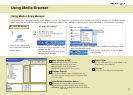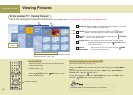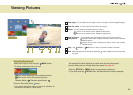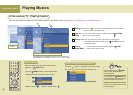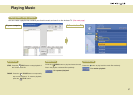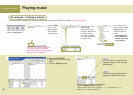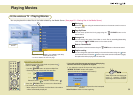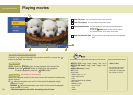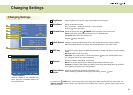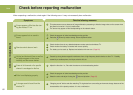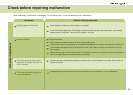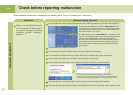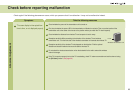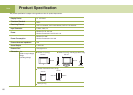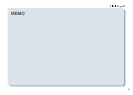61
Changing Settings
Brightness
SlideShow
Browse From
Select Network
WEP key
Network
Select Media
Server
Adjusts brightness of the screen. Larger values make the screen brighter.
Adjusts the slide show interval.
Slow (15 seconds) -> Normal (10 seconds) -> Fast (5 seconds)
Press the button after setting.
Selects the screen when the TV/MEDIA button is pressed on the remote control.
Home: Home screen appears when switching from TV to Media Browser.
Last mode: Starts from the last screen used.
Press the button after setting.
Changes or selects the SSID(network name) of the wireless LAN card (or Access Point(AP)).
Select the wireless network ID to change using the left/right button on the remote control.
Encryption for security. Assigns the WEP key (password) for wireless LAN card (or Access Point(AP))
setting.
Not in Use: WEP key will not be used.
64bit/128bit: If you apply 64 bits or 128 bits and press the button, the virtual keyboard screen
(5-1) will appear and lets you enter the password.
Sets the IP Address, Subnet Mask, and Gateway.
Manual: You should manually input IP Address, Subnet mask and Gateway value.
Automatic: IP Address, Subnet mask and Gateway value will be automatically filled in by the DHCP
server. (Nothing will appear on the Setting window.)
Specify the computer that contains the media files to use.
When the Setting Confirmation window appear after setting, press the button.
* If you press the HOME button on the remote control when changing the Select Network, WEP key and Network, the
‘SEARCH FAILURE’ windows appear if you select Exit from the Setting menu. Press the button again to enter into the
Setting menu again.
1
2
3
4
5
6
7
1
2
3
4
7
5-1
Virtual keyboard
Input the number or the character you
want, using the movement buttons on
the remote control.
5
6
Changing Settings