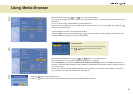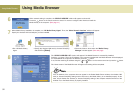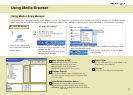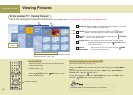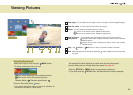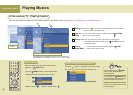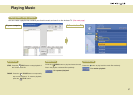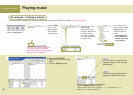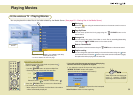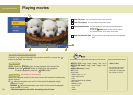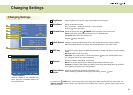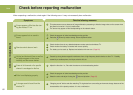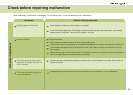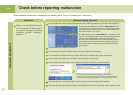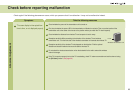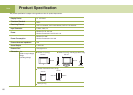59
Playing Movies
Select the movie file to play back and press the
button or PLAY button.
* Use the MARK button to select multiple files.
* Selecting several consecutive files at a time:
Selection button: Selection cancel button :
Press the STOP button to move to the View Movie
List window during playback.
* When playback is finished, the View Movie List window
will be automatically displayed.
* If you exit to the Home screen and return while playing
back the movie file or playback is stopped.
If you select the movie file that was being played, the
‘WHERE TO PLAY’ window will appear.
(Some format does not display this window.)
Previous Position: Resumes playback from the interrupted
position.
Initial Position: Starts from the beginning.
Click!
Click!
Playing back the movie
You can play back the video files in the folder shared by the Media Server. (See page 53 – Sharing files in the Media Server)
Moving up
Select the icon using the movement buttons on the remote control to move to
the upper folder.
Page Up/Down
You can move up/down the list by page using the CH/PAGE button on the
remote control.
Arrange List
You can arrange the name of the folder or movie files by ascending/descending
order using the EZ VIDEO button on the remote control.
Back to ‘Home Media’
You can move to the home screen using the HOME button on the remote control.
Caption setting
You can change the caption/text setting in the movie list screen using the button
on the remote control. Press the button on the remote control to hide/show (toggle)
the caption/text while playing back the movie file.
1
2
3
4
5
View movie list
Supported format: MPEG-1 VCD, MPEG-2 (SD class),
WMV9 (SD class), AVI.
* For more details, see the next page.
1
2
Home Media
screen
Video may be lost when playing the
movie or executing FF/REW,
depending on the network condition.
At the wireless TV : Playing Movies