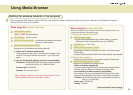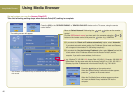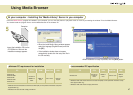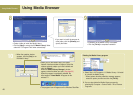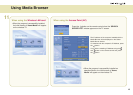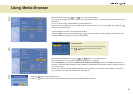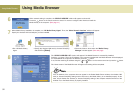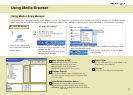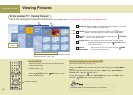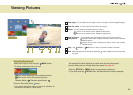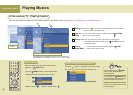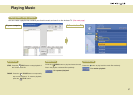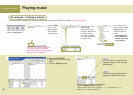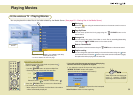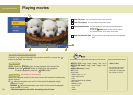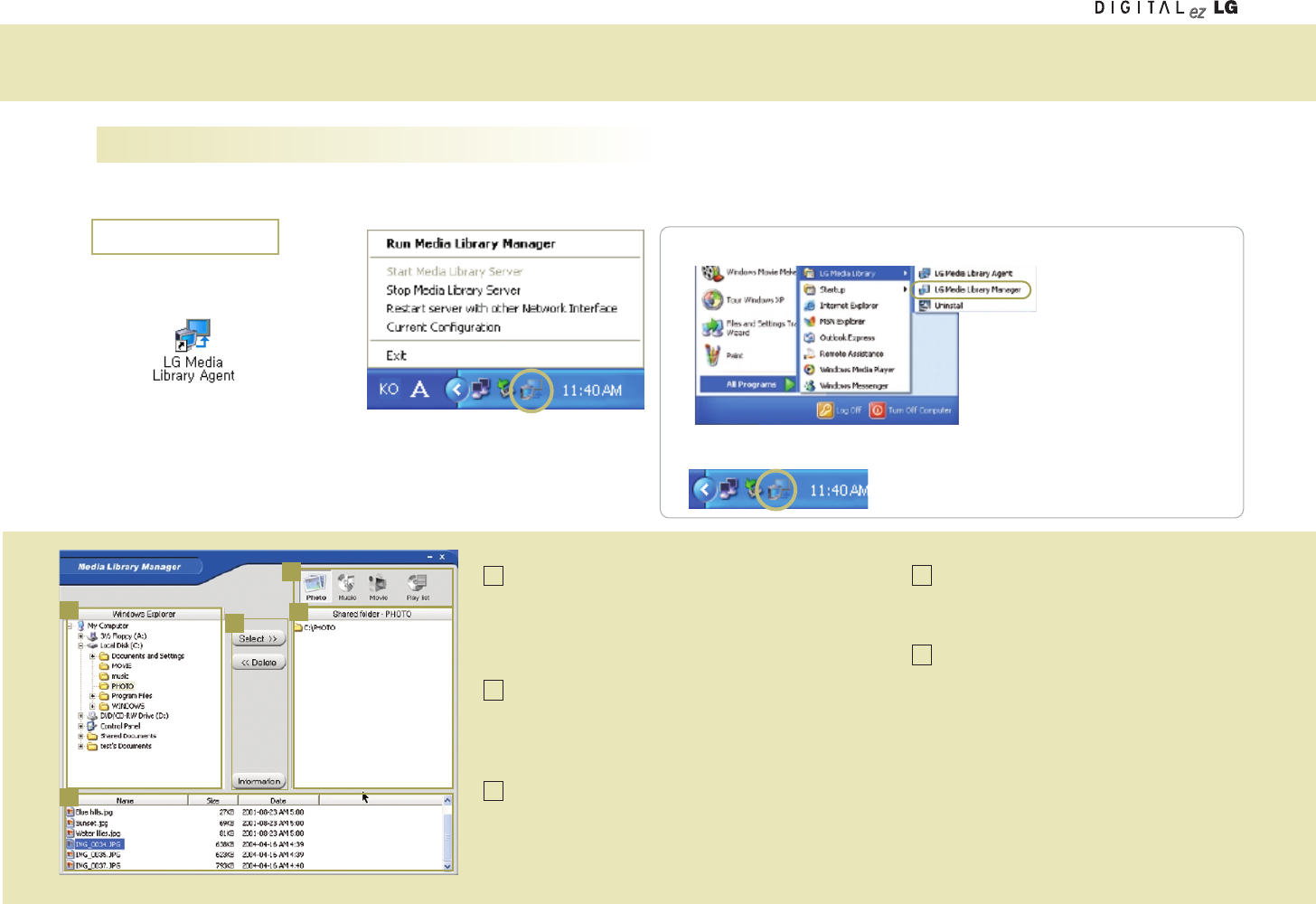
Using Media Browser
Using Media Library Manager
Once the Media Library program is installed in your computer, you can view the picture or play back music or movie by connecting the wireless TV to the Media Browser.
Pictures, music files and movie files should have been shared using the Media Library Manager to view the picture or play back music or movie stored in the computer.
1
• Double click the Media Library
icon on the Desktop window to
start the program.
To start with a different method,
1. Select Start > All Programs > LG Media Library > LG Media Library Manager to use the
Media Library Manager program.
2. Click the right mouse button to use the Media
Library Manager.
• Once the program is started, the Media
Library icon will be activated in the
Windows Task Bar.
Click with the right mouse button to start
the Media Library Manager.
2
2
5
3
1
4
Menu selection button
Picture: Manages picture file share folder.
Music: Manages music file share folder.
Movie: Manages movie file share folder.
Playlist: Manages the playlist. (See page 57)
Windows Explorer
You can find the folder to add to the Shared folder (4).
You cannot move the local disc drive to the Shared folder.
e.g., C or D drive.
Select/Delete/Information button
Select: Adds the selected folder to the Shared folder.
Delete: Deletes the selected folder from the Shared folder.
Information: Shows the property information on the selected
folder or file.
Shared folder
You can check and use the folder added in the
Shared folder in the wireless TV.
File view
You can check the file(s) in the selected folder.
1
2
3
4
5
At your computer
53