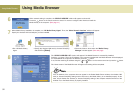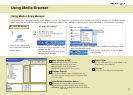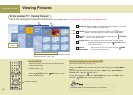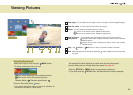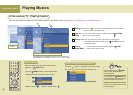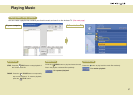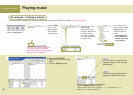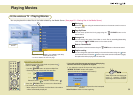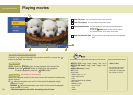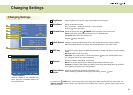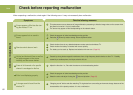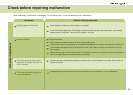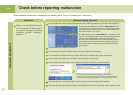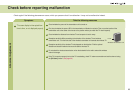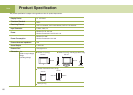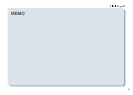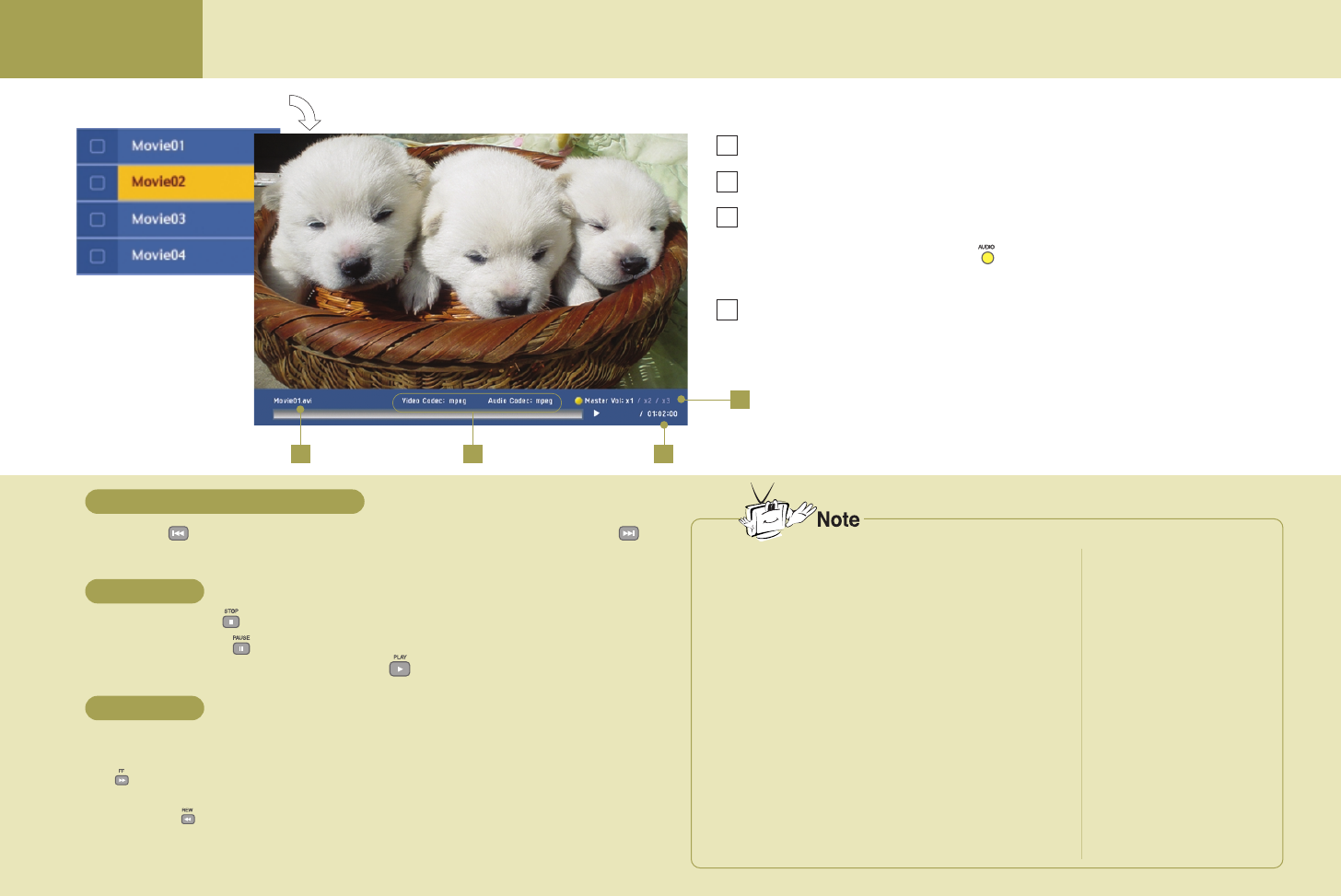
Using Media Library
Playing movies
Playing previous/next movie file
Stop/Pause
FF/REWIND
1 42
3
View file name You can check the name of the movie file.
View file property You can check the movie file format.
Sound amplification You can amplify the sound by properly adjusting the
default value.
(Press the AUDIO button on the remote control.)
X1: Default volume, X2: 2 times, X3: 3 times
View file playback time You can check the file playback time and all playback
time.
Press the button to play back the previous movie file, or press the
button to play back the next one.
STOP: Press the STOP button to stop playback of the current file.
PAUSE: Press the PAUSE button to temporarily stop playback.
To resume playback, press the
PLAY button.
Moves the playback position of the current movie file forward or backward by
certain interval.
FF : Moves forward as much as 2% of the entire file playback length
(based on 1 hour).
REWIND : Moves backward as much as 2% of the entire file playback
length (based on 1 hour).
* Movement position can differ according to the file size.
(Not available for some formats)
1
2
3
4
The wireless TV supports the following movie file formats.
• MPEG-1 VCD (*.mpg, *.mpe, *.mpeg, *.dat, *.m1v)
• MPEG-2 (SD class) (*.mpg, *.mpe, *.mpeg, *.vob,
*.m2v)
• WMV9 (SD class) (*.wmv)
• AVI (*.avi)
Audio codec
- MPEG1 Layer I, II, III
- Dolby Digital (AC3)
- DTS
- Windows Media Audio (WMA9)
Video codec
- MPEG-4 (1/2/3)
- Divx 3.11/4/5
- XVID
- WMV9
Supported sub-title file format
• Sami (*.smi)
* The sub-title name must
be same as that of the
movie file to be displayed
the sub-title on the TV.
60