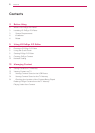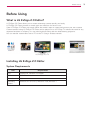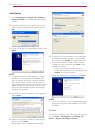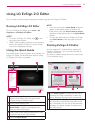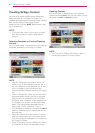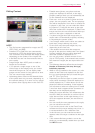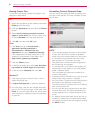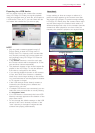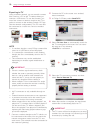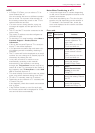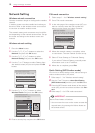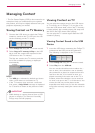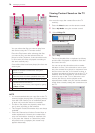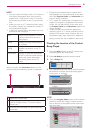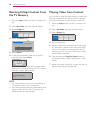Using LG EzSign 2.0 Editor
12
Network Setting
Wireless network connection
Connect a wireless dongle to configure the wireless
network.
A wireless router must be installed and working at
this time. Refer to the wireless router user manual
to see how to install a wireless router.
The network setting and connection may be differ-
ent depending on the network environment. Set up
the router according to the wireless router user
manual.
Wireless network setting
1 Press the Menu button.
2 Use theorbutton to select the
Network and press the OK button.
3 Use theorbutton to select
Network Setting and press the OK button.
4 Use the orbutton to select Setting from
the wireless router (AP) list and press the OK
button.
Select wireless network setting
Select how to set up the wireless network.
Setup in the Wireless router (AP) list
Quick Setting (WPS-button mode)
ꕣ PREVIOUS
ꔉ NEXT
ꕯ Exit
5 Use the or button to select
Wireless Router and press the OK button.
Select wireless router (AP)
ꕣ PREVIOUS ꕯ Exit
Select a wireless router (AP) to connect.
page 1/1
Enter manually
iptime
ASW
Network1
� PIN mode connection
Search wireless
router (AP)
ꔉ NEXT
6 Enter a security key and press the OK button.
PIN mode connection
1 Follow steps 1 - 4 of "Wireless network setting".
2 Go to PIN mode connection.
3 In the web page of the wireless router (AP) you
want to connect, enter the PIN number dis-
played on the screen and select Connect.
PIN mode connection
In the web page of the wireless router (AP) you want to
connect, enter the PIN number and select "Connect".
PIN Number: 19730704
Connecting Device
ꕣ PREVIOUS
For more details, refer to the router (AP) manual.
ꕯ Exit
ꔉ NEXT
4 When the network setting is complete, select
re-connection. The new network is then set up.
5 Select IP Auto Setting or IP Manual Setting.
- If you select IP Manual Setting, manually enter
information such as an IP address.
6 When this is complete, press Exit.
Quick Setting (WPS-button mode)
You can use a nearby wireless router, without having to
select a wireless router's (AP) name.
1 Follow steps 1 - 3 of "Wireless network setting".
2 Use the
button to select Quick Setting
(WPS-button mode) and then press the OK button.
3 Press the WPS-button mode button of the wireless
router (AP) you want to connect and then click Con-
nect.
4 Follow steps 5 - 6 of "PIN mode connection".
IMPORTANT
How to Enter Letters or Numbers
* You can move the cursor on the screen to enter the
required items, by pressing the Volume button on
the remote control.