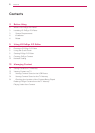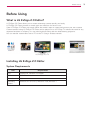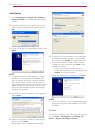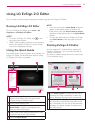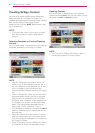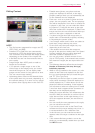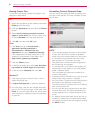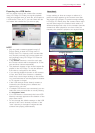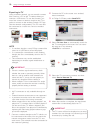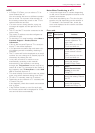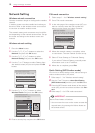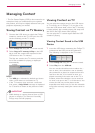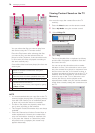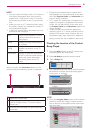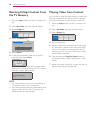Using LG EzSign 2.0 Editor
8
Viewing Clearer Text
To see text more clearly, disable ClearType by fol-
lowing the steps below.
XP
1 Right-click anywhere on the desktop and select
Property from the menu.
2 Click the Appearance tab, then click the Effects
button.
3 Select Use the following method to smooth
edges of screen fonts and click the down arrow
to select Standard from the drop-down list.
4 Click OK, and then click OK again.
Vista
1 Click Start and go to Control Panel >
Appearance and Personalization >
Personalization > Window Color and
Appearance, and open Appearance Settings.
If the Appearance Settings dialog box is not
displayed, at the bottom of the page, click
Open classic appearance properties.
2 Click the Effects button.
3 In the Effects dialog box, select Use the follow-
ing method to smooth edges of screen fonts.
4 In the list, select Standard then click OK.
Windows 7
1 Click Start and go to Control Panel > Fonts >
Adjust ClearType text.
2 If Adjust ClearType text is selected, disable it.
3 On each page, click the text sample that looks
best to you. On the last page of the tuner, click
Finish to save the setup. When the admin pass-
word message is displayed, enter the password
or click OK.
Scheduling Content Playback Order
You can set up the playback order by adding con-
tent files to the playlist. Set daily schedule to dura-
tion or time.
NOTE
ꔈ If you set the playback duration to 60 minutes
or less, the Panel Saver function is disabled,
which may cause image sticking on the screen.
It is therefore recommended to set the play-
back duration to 70 minutes or longer.
ꔈ The playlist also contains the files required for
the content file to be played.
ꔈ If a content file is not saved in the playlist, you
cannot open a new playlist or save the playlist
under a different name.
This is possible only when the content file is
saved in the playlist.
ꔈ A playlist must be 20 MB or less, and up to ten
content files can be saved in a playlist.
ꔈ You can set the TV/Movie mode to be played in
full-screen mode between content files.
The total number of content files and TV/Movie
files cannot exceed 20.
ꔈ You can add the same content file to the playl-
ist more than once. The latest thumbnail may
not be displayed for a content file which is not
saved.
ꔈ If a playlist cannot be added due to the size or
number of content files currently being edited,
you cannot proceed to the next step by clicking
the NEXT button.