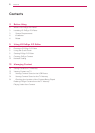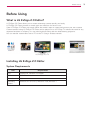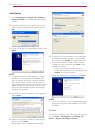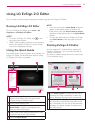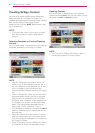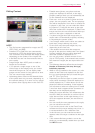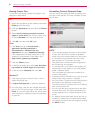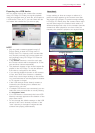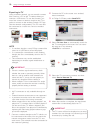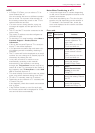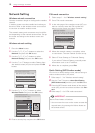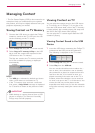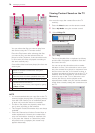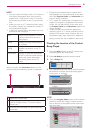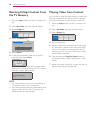Using LG EzSign 2.0 Editor
7
Editing Content
NOTE
ꔈ The file formats supported for images are GIF,
JPEG, PNG, and BMP.
ꔈ Selected GIF or BMP files are automatically
converted to JPEG files before being shown.
The conversion may decrease the image quality
depending on the quality of the original file.
ꔈ 4-bit BMP files are not recommended due to
poor quality.
ꔈ Images larger than 4095 pixels in width or
height are not allowed.
ꔈ If you upload a single image or two of the
same image to the editing zone, you cannot
switch the image over. Do not display static
images on the screen for long periods of time.
This can cause image sticking.
ꔈ Uploading photos saved in the Network folder
to the photo area may not work, depending on
the network settings. If an error occurs, upload
the photos after copying them to the local PC.
ꔈ Editable areas (photo, text, photo and text
group) are displayed to the left; to the right,
property settings which you can additionally set
for the selected area are displayed.
ꔈ Each area -such as a photo or photo and text
group -has two property sets. The two property
sets will be displayed in turn when a content file
is played. In this case, you can select the follow-
ing options: 1) Configure the time to the right
when the content file is displayed. 2) Select one
image area from the two areas below. What you
select on the right is displayed on the left.
ꔈ If a photo is bigger than the image area, its
aspect ratio is automatically adjusted, resulting
in degrading the picture quality.
ꔈ If two images which are the same are added to
both areas, image-sticking may occur.
ꔈ For the font area, the input length may vary
depending on the font size.
ꔈ If the entered text exceeds the maximum
length of the input box without the Flow Speed
function enabled, the text will be truncated
when the content is displayed on TV.
ꔈ You can only enter a limited amount of text.
(Up to 2700 pixels). If the entered text exceeds
the maximum length, the text input will be lim-
ited.
ꔈ The following elements affect the text length.
Number of characters, font size, font type,
bold/italic properties
ꔈ When a font is installed in the system, it is also
added to the Editor and displayed in the font
list. It is recommended that you install the gen-
eral TTF (True Type Font).
ꔈ Depending on the font type or system environ-
ment, some characters cannot be displayed or
will be displayed as □ while others can be dis-
played but without formatting. If this happens,
you will need to select an existing font or install
a new font which supports these characters so
that they can be displayed properly.
ꔈ Setting the input direction, also determines the
text flow. When the direction is set from left to
right, the text flows to the right whereas, if it is
set to the opposite direction, the text flows to
the left.
ꔈ You can modify the text properties to the right;
you can edit text to the left.
ꔈ If you use the same color as the Panel Saver
content text font, image-sticking may occur. It
is recommended to use a different color.
ꔈ In the left area, you can edit the text which
appears when an image is selected in the right
area.
ꔈ If the content file being edited is not in the
playlist, it is automatically added when you click
the NEXT button.