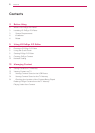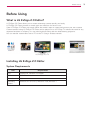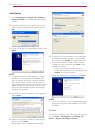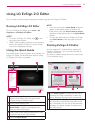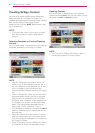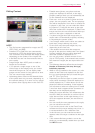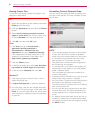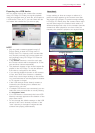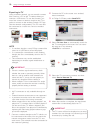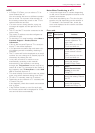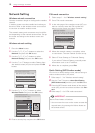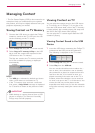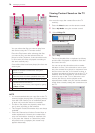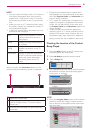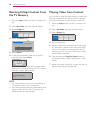Using LG EzSign 2.0 Editor
9
Exporting to a USB device
You can create a list of the content files created
using LG EzSign 2.0 Editor, set up the playback
order and playback time of each file, and export to
a USB device. Then, on TV, you can check the list
and select the content files you want to play.
NOTE
ꔈ You can watch content exported using LG
EzSign Editor on both LG EzSign and LG
EzSign Gold TVs. However, some content files
may not play normally. You cannot watch con-
tent exported using LG EzSign 2.0 Editor on
LG EzSign TVs.
ꔈ If the Preview function is used for each step,
the Preview window will be displayed for 5 min-
utes and then close automatically.
ꔈ The playback duration of the actual content file
played on the LG EzSign TV may be different
from what is configured in the editor.
ꔈ If you set the playback duration to 60 minutes
or less, the Panel Saver function is disabled,
which may cause image sticking on the screen.
It is recommended to set the playback duration
to 70 minutes or longer.
ꔈ If the USB storage device already contains a
content list, the existing list is deleted and
replaced by a new one.
ꔈ If multiple USB devices are connected, you can
select the one you would like to use by clicking
the drop-down menu.
ꔈ If no USB device is connected, the Insert USB
Memory message appears at the bottom of the
drop-down menu.
ꔈ Do not change the default settings on the USB
device for the "save" directory location. If the
"save" directory is changed it will prevent the
content from playing automatically.
Panel Saver
Image sticking is when an image or outline of a
previous image appears on the screen even after
the image has changed. To prevent image sticking,
LG EzSign 2.0 Editor plays the content whose right
and left side images are switched each other in a
different background color for five minutes after the
content has been played for one hour. After five
minutes, the content is played in its original format.
<Original Content>