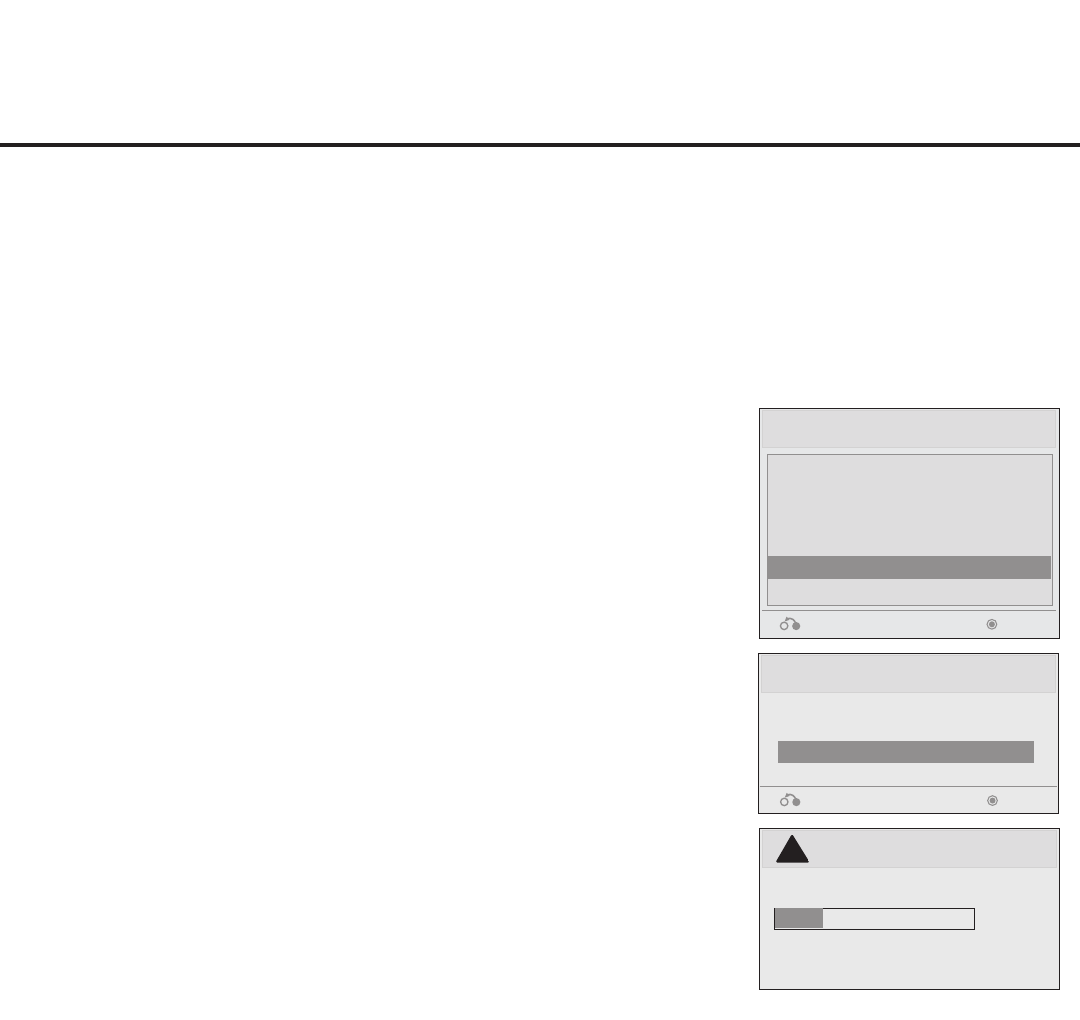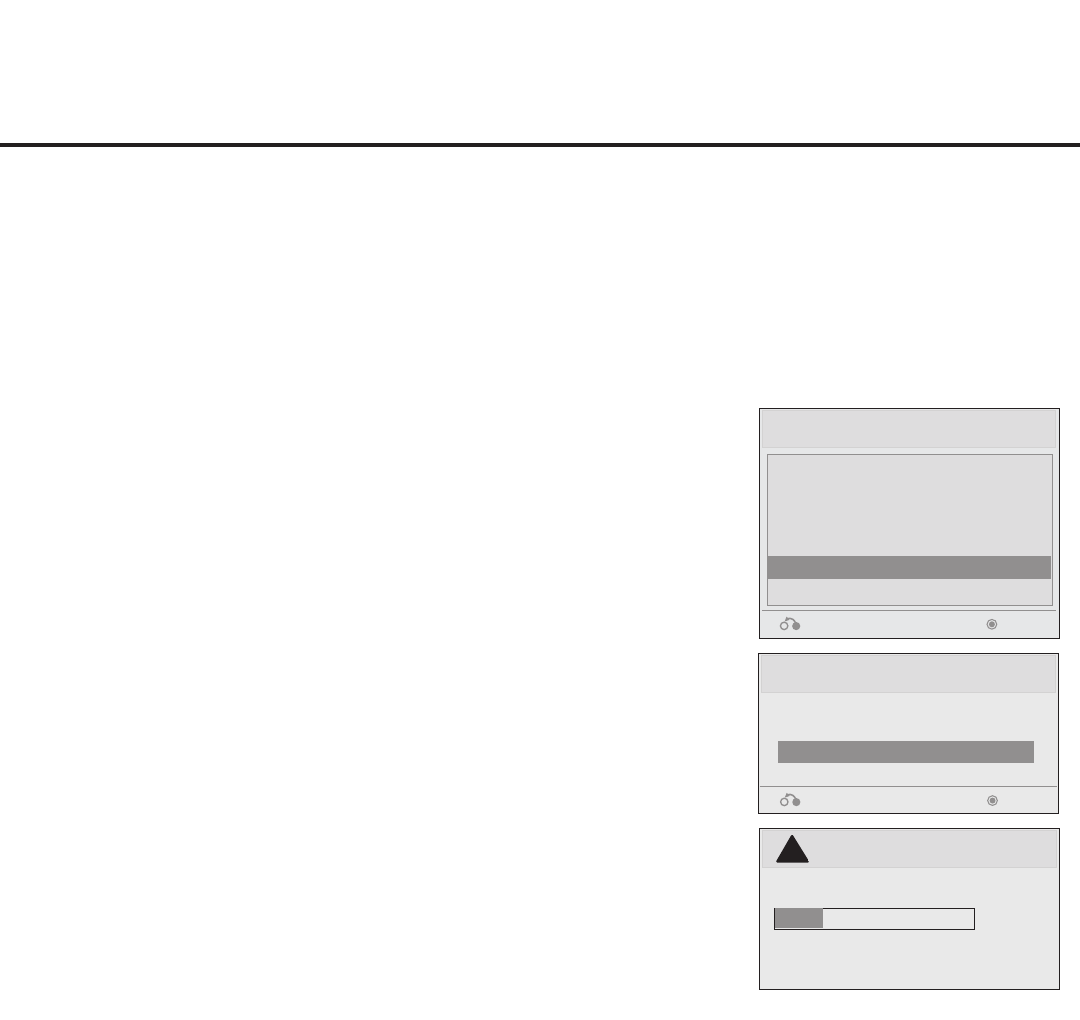
27
206-4200
USB Cloning Procedures (Cont.)
Learning / Teaching a Master TV Setup using a USB Memory Device / .tll File
USB Cloning Notes
• Read the IMPORTANT CLONING INFORMATION on page 24 before beginning any cloning procedures.
• You may edit the lename as part of the Learning procedure; however, a le with edited contents will not
be recognized.
• It is not possible to clone a Master TV’s clock using a USB memory device. Either set a Target TV’s
clock manually, or use the Auto Clock setting in the TV setup menus.
Learn From TV (TLL)
Select the le name and press OK to start
xxLD66xH-UA00001.TLL
Return
Enter
►
►
USB Download Menu
Upgrade TV Software
Upgrade PTC Software
Teach To TV (TLL)
Teach To TV (TLX)
Learn From TV (TLL)
Learn From TV (TLX)
Return Enter
Learn From TV
UPDATING...
Do not remove the USB from the port!
Do not unplug!
!
25%
Learn Setup from Master TV
1. Ensure the Master TV is set up completely and in Pass-through
Mode.
2. Plug the USB memory device into the USB IN port on the Master
TV.
3. Press MENU on the Installer Remote to display the TV setup
menus. Use the arrow navigation keys to select/highlight the
Option menu icon, and then press the number “7” key a total of
seven times to display the USB Download Menu.
4. To gain access to the “Learn From TV” option in the USB
Download Menu, key in the password used to enter the Installer
Menu (Example: Press 9-8-7-6).
5. Use the Up/Down arrow keys to select Learn From TV (TLL), and
then press ENTER.
6. To differentiate this .tll le from others, you can use the Up/Down
arrow keys to change the last ve digits of the lename. Press
ENTER when you are ready to initiate Learning.
Learning status will be shown on the progress bar. When the
Learning process is complete, the USB Download menu will
reappear on screen.
7. When Learning is done, remove the USB memory device from the
Master TV.