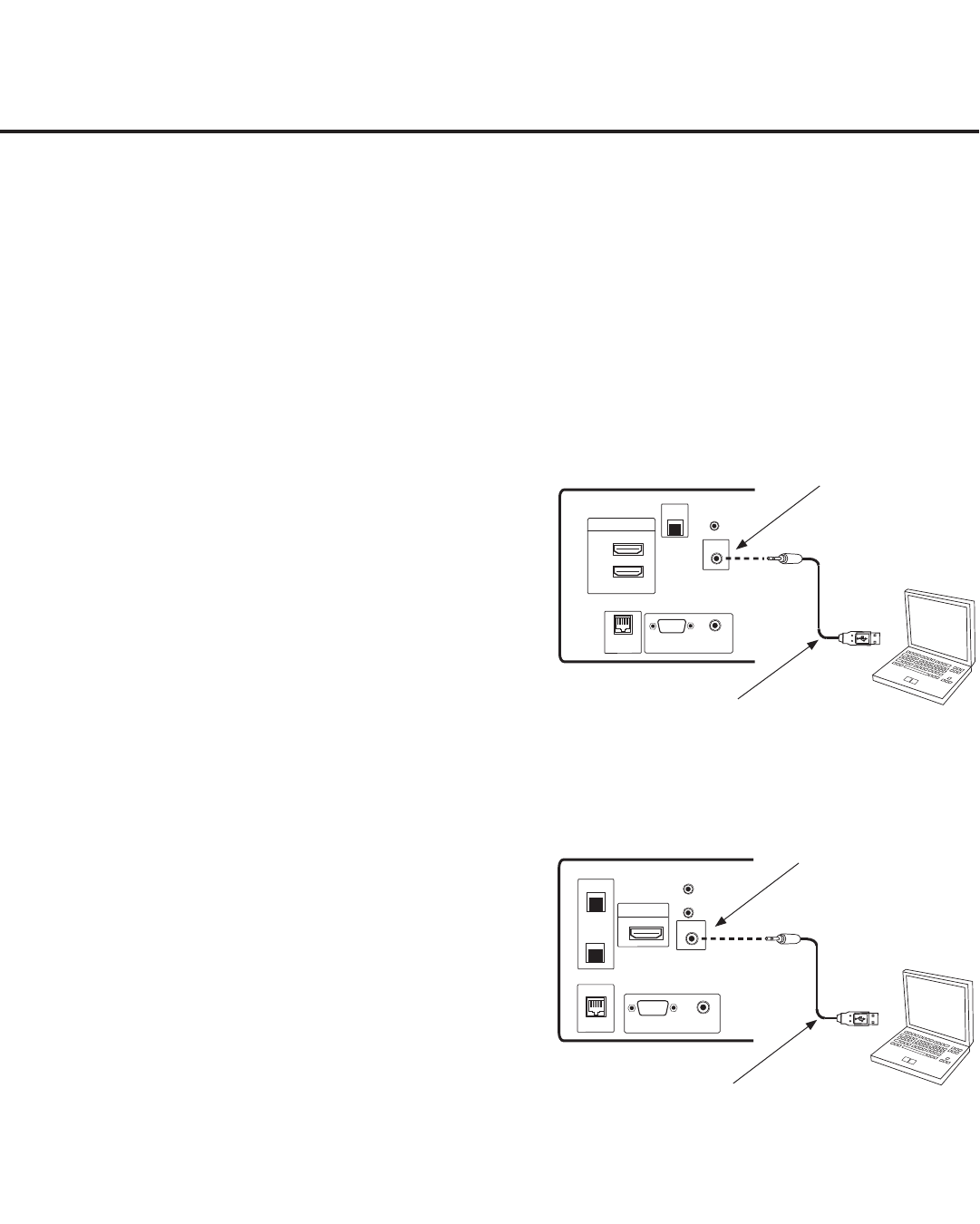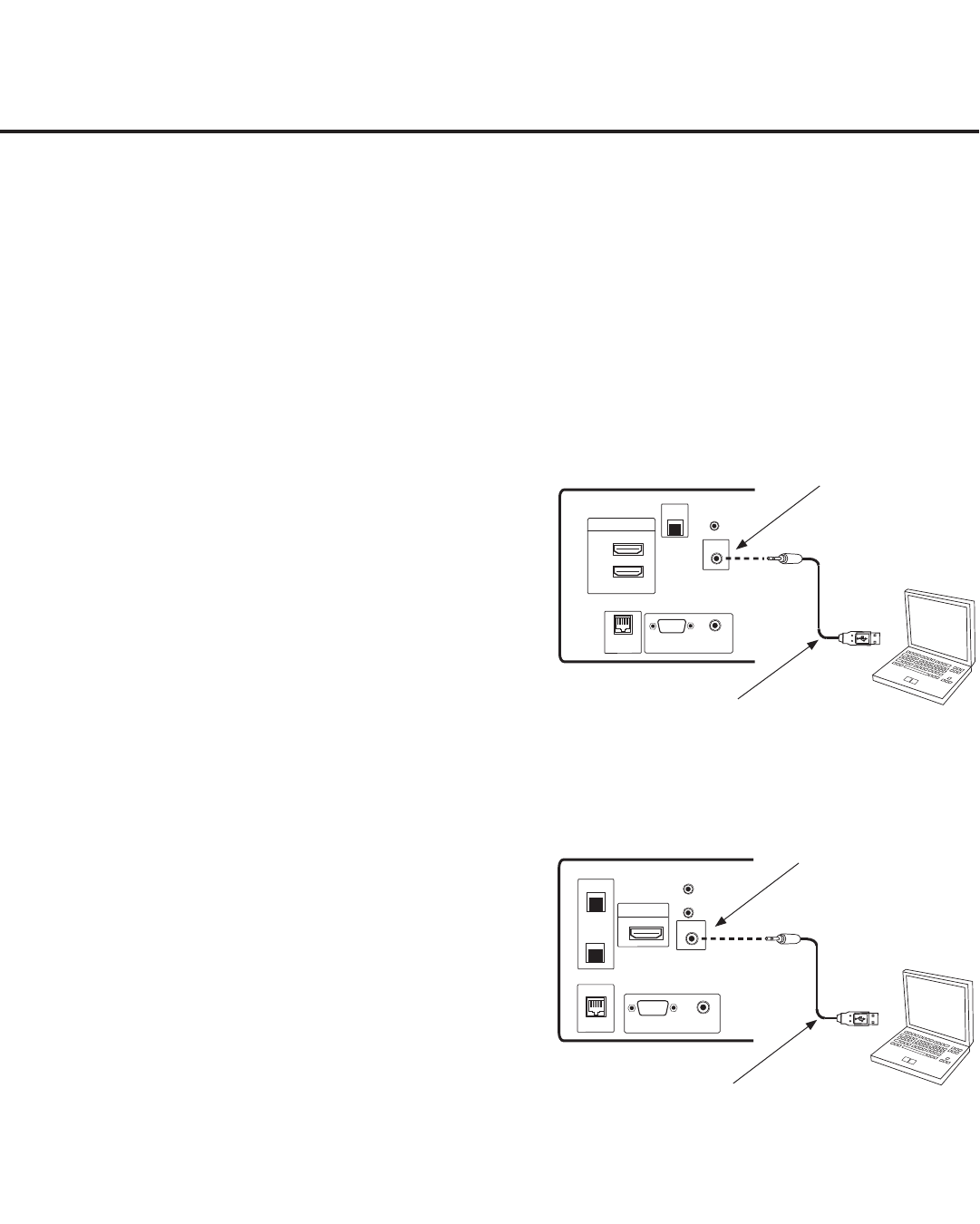
40
206-4200
Laptop
PC
RESET
AUDIO IN
(RGB/DVI)
..........
2
1
HDMI/DVI IN
RJP
INTERFACE
RGB IN (PC)
.....
.....
.....
LAN2
TV-LINK CFG
..........
UPDATE
RESET
AUDIO IN
(RGB/DVI)
1
HDMI/DVI IN
INTERFACE
RGB IN (PC)
.....
.....
.....
LAN2
TV-LINK CFG
..........
LAN1
RJP
Laptop
PC
FTG Mode via EBL (Local Conguration)
LD660H/LD665H
Jack Panel
LV555H
Jack Panel
1. Install (if necessary) and launch the FTG Device
Configuration Application (v5.0.0 or higher) on the
PC that will be used to configure the EBL.
2. Build an FTG Channel Map using the FTG Channel
Map Editor in the FTG Channel Map Configuration
Utility (or, if applicable, open an existing FTG
Configuration [.rml] file).
Note: Up to 141 logical channels can be defined in
the FTG Channel Map.
3. Connect the PC to the TV-LINK CFG jack on the
TV’s rear connections panel using a USB-to-TTL
serial cable (TTL-232R-5V-AJ). If necessary, install
the device driver on the PC.
4. Turn ON the TV.
Note: If Installer Menu item 118 POWER SAVINGS
is set to 3 (default), the TV must be ON in order for
steps 5 and 6 below to be successful.
5. “Write” the FTG Channel Map to the EBL (switches
the EBL from Pass-through Mode to FTG Mode).
Note: After a “Write” of new data, the TV will briefly
display a green text banner that shows the EBL firm-
ware version and release date.
6. “Read” the current FTG Installer Menu settings from
the EBL using the FTG Installer Menu Configuration
Utility. If necessary to make changes to Installer
Menu items, “Write” them back to the EBL in FTG
Mode.
7. Save the FTG Channel Map and FTG Installer Menu
settings to an FTG Configuration (.rml) file for future
use.
8. Tune the TV to a Logical Channel in the FTG
Channel Map.
The following steps outline local FTG configuration of individual TV EBLs using a direct PC-to-TV
connection. Refer to the Free-To-Guest (FTG) Configuration Application manual for further information.
Notes: • FTG Device Conguration Application software is available online at: www.LGcommercial.com/
FTGsoftware.
• If the TV CPU is already in FTG Mode, you cannot use this procedure to make changes to the
FTG Channel Map and FTG Installer Menu settings. Instead, refer to and use the processes
described on pages 35 to 37 to recongure the TV CPU.
• If the preceding condition applies, but you wish to switch the TV to FTG Mode via EBL, refer
to Reference section, “Resetting Factory Defaults on the TV(s),” for further information before
proceeding.
TV-LINK CFG
Use for direct PC-to-
TV FTG configuration.
USB-to-TTL Serial Cable
Required for direct PC-to-TV
FTG configuration.
Laptop
PC
RESET
AUDIO IN
(RGB/DVI)
..........
2
1
HDMI/DVI IN
RJP
INTERFACE
RGB IN (PC)
.....
.....
.....
LAN2
TV-LINK CFG
..........
UPDATE
RESET
AUDIO IN
(RGB/DVI)
1
HDMI/DVI IN
INTERFACE
RGB IN (PC)
.....
.....
.....
LAN2
TV-LINK CFG
..........
LAN1
RJP
Laptop
PC
TV-LINK CFG
Use for direct PC-to-
TV FTG configuration.
USB-to-TTL Serial Cable
Required for direct PC-to-TV
FTG configuration.