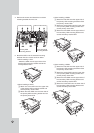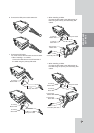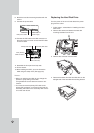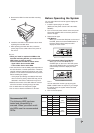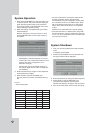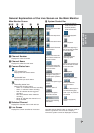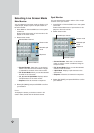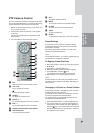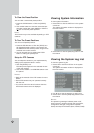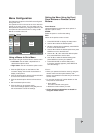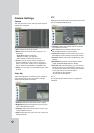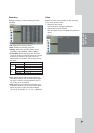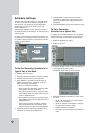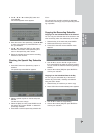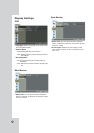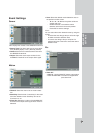24
To Clear the Preset Position
You can clear a memorized preset position.
1. Press the CLEAR button or Click the [CLEAR]
icon.
2. Use number buttons to enter the memorized pre-
set index number then press ENTER or Click the
[
~
] icon to clear the preset positions.
Note:
This function may not be available depending on PTZ
cameras.
To Tour The Preset Positions
You can tour all preset positions.
1. Press the TOUR button or Click the [TOUR] icon.
All registered preset positions in the camera will
be selected and the camera position image will be
switched on the active monitor.
2. You can stop the tour by pressing the TOUR
button or clicking the [TOUR] icon.
Setup for PTZ Cameras
You can adapt the camera to your requirements by
setting up the respective items in menus.
1. Click the [SETUP] icon.
The setup menu appears in the selected window
of the main monitor.
2. Use arrows, ZOOM +/- and ENTER buttons to set
the options.
Notes:
• Refer to the manuals of the PTZ camera for more
details.
• Some PTZ cameras may not operated correctly
with this unit.
• You cannot control the other functions when the
PTZ virtual remote control is displayed.
V
V
iewing System Information
iewing System Information
To view system information:
1. Press INFO or click the INFO icon in the system
control bar.
The system information window is displayed on
the main monitor.
2. Press INFO or click the [Exit(Info)] button to exit
the window.
V
V
iewing the System Log List
iewing the System Log List
To view the system log list:
1. Press LOG or click the LOG icon in the system
control bar.
The system information window is displayed on
the main monitor.
2. Use b / B to see the previous or next log list.
3. Press LOG or click the [Exit(LOG)] button to exit
the window.
Notes:
The system log message indicates power on/off,
power recovery, remote and local user login/logout,
configuration changed, configuration imported,
backup and export information (start, finished, failed).