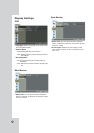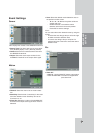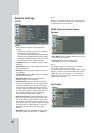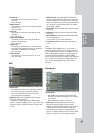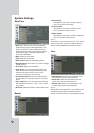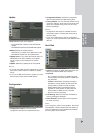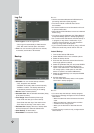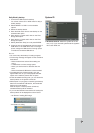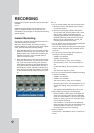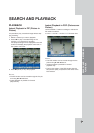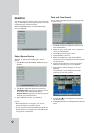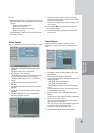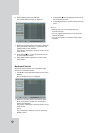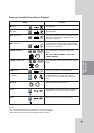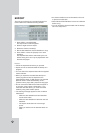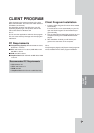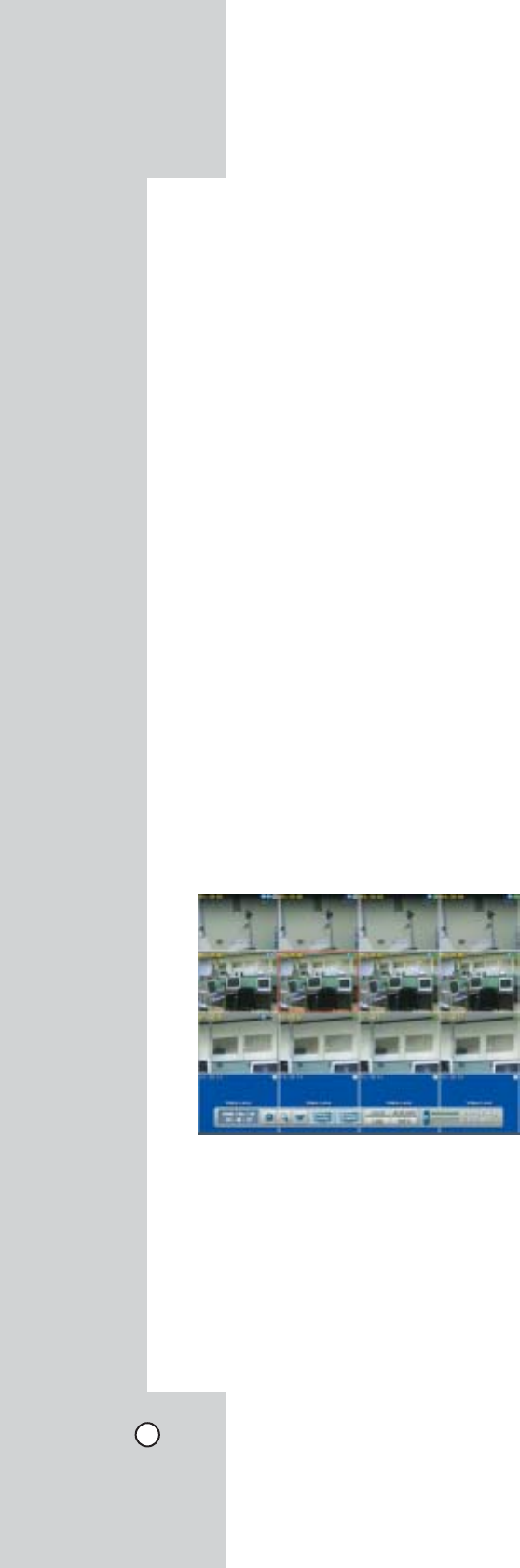
38
Images from a camera will be recorded on the built-in
hard disk.
Note:
External recording devices can be used as copy
areas for images recorded on the hard disk. It is
impossible to record images on the external recording
devices directly.
Instant Recording
Instant Recording
Ensure all the cameras are connected and that time
and date have been set correctly.
Before you start recording, first check the repeat
recording settings in the recording menu of the system
setup, and then make the recording settings.
1. Press the REC button on the front panel and then
press the channel button you want to record. The
button indicator turns red and the recording type
indicator turns green on the selected channel
screen of the main monitor.
2. Press the REC button on the front panel and then
press the channel button you want to stop record-
ing. If you stop instant recording, the recording
mode will be changed into the scheduled record-
ing mode (Continuous/ Alarm/ Motion records). If
the schedule is not set, the button indicator turns
green and the recording type indicator turns white
on the selected channel screen of the main moni-
tor.
Notes:
• You can record instantly with the left mouse button.
1.Move the cursor to the desired channel screen
on the main monitor.
2.Click the recording type indicator with the left
mouse button and recording starts. Click it once
again and the instant record stops and the
recording type indicator will be changed into the
scheduled recording mode (Continuing/ Alarm/
Motion record). If the schedule is not set, the
recording type indicator turns white.
• You can instant record that the channels scheduled
such as alarm, motion or continuous.
• Once you stop instant recording, the recording type
indicator will be changed to the scheduled record-
ing mode.
• You can not record the Instant and Continuous
recording in following conditions.
- A HDD is not attached.
- A HDD is not formatted.
- The channel has no video input for display.
- Overwrite sets to “OFF” and normal partition is
full.
- On the HDD setting, the event partition is set to
0%.
- The continuous record is not set.
• You can not record the Alarm and Motion recording
in following conditions.
- A HDD is not attached.
- A HDD is not formatted.
- The channel has no video input for display.
- Overwrite sets to “OFF” and event partition is full.
- On the HDD setting, the event partition is set to
100%.
- The schedule (Alarm/Motion) record is not set.
• HDD partition according to a recording type.
- Normal Partition: It is the space in the HDD that
stores the continuous and instant recorded data.
Once the normal partition is set to 0% (the event
partition is 100%), you can not record the contin-
uous or instant recordings.
- Event Partition: It is the space in the HDD that
stores the alarm and motion recorded data. Once
the event partition is set to 0%, you can not
record the alarm and motion recording.
• Priority of record.
Instant record > Alarm/Motion record > Continuous
record.
RECORDING