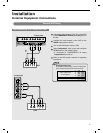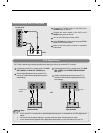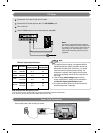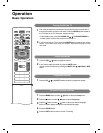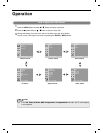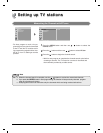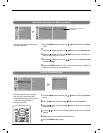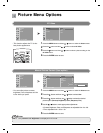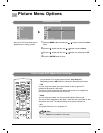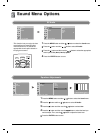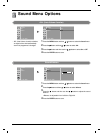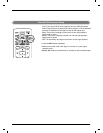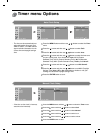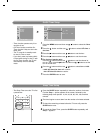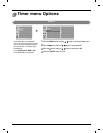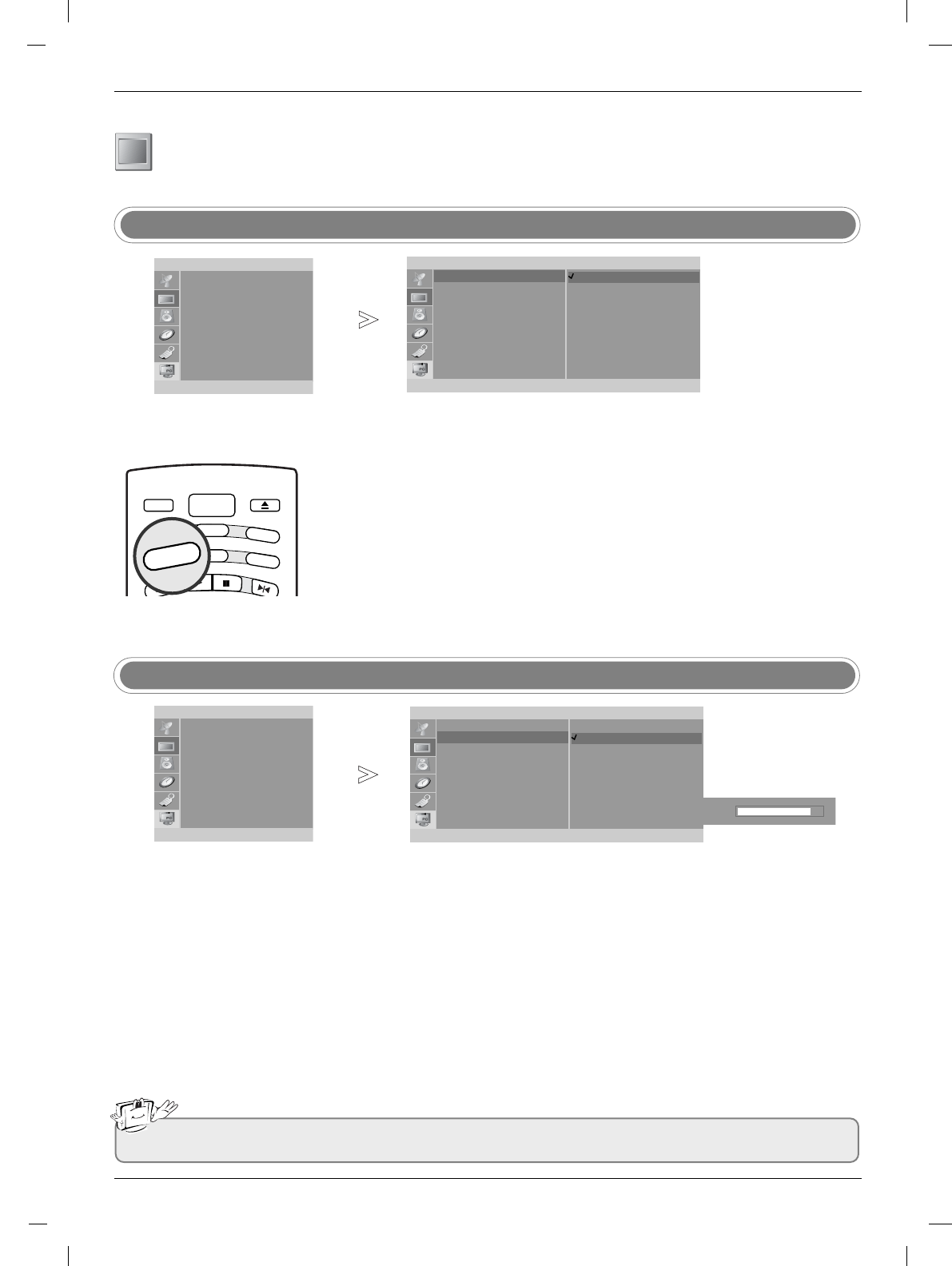
25
Picture Menu Options
Picture Menu Options
- This function adjusts the TV for the
best picture appearance.
EZ Video
Press the MENU button and then
D
/
E
button to select the Picture menu.
Press the
G
button and then
D
/
E
button to select EZ Video.
Press the
G
button and then
D
/
E
button to select a picture setting on the
EZ Video menu.
Press the ENTER button to save.
1
2
3
4
-
You can adjust picture contrast,
brightness, color, sharpness and tint
to the levels you prefer.
Manual Picture Control (User option)
Press the MENU button and then
D
/
E
button to select the Picture menu.
Press the
G
button and then use
D
/
E
button to select User.
Press the
G
button and then use
D
/
E
button to select the desired
picture option (Contrast, Brightness, Color, Sharpness, Tint).
Use the
D
/
E
button to make appropriate adjustments.
•
Contrast, Brightness, Color, and Sharpness are adjustable from 0 to 100.
• Tint is adjustable from - 50 to + 50.
Press the ENTER button to save.
1
2
3
4
5
Note
a. Only Contrast and Brightness are displayed in PC mode.
TV/AV
OPEN/CLOSE
POWER
VIDEO
STOP
PLAY
AUDIO
MTS
CC
REPEAT
AUDIO
MULTIMEDIA
FCR
PAUSE/STEP
Video
Picture
EZ Video
User
Cinema
F
OK MENU
D
E
Clear
Optimum
Soft
User
Picture
EZ Video
User
Cinema
FG
OK MENU
D
E
Picture
EZ Video
User
Cinema
FG
OK MENU
D
E
Picture
EZ Video
User
Cinema
FG
OK MENU
D
E
Contrast 85 F
G
D
E
Contrast G
Brightness G
Color G
Sharpness G
Tint G