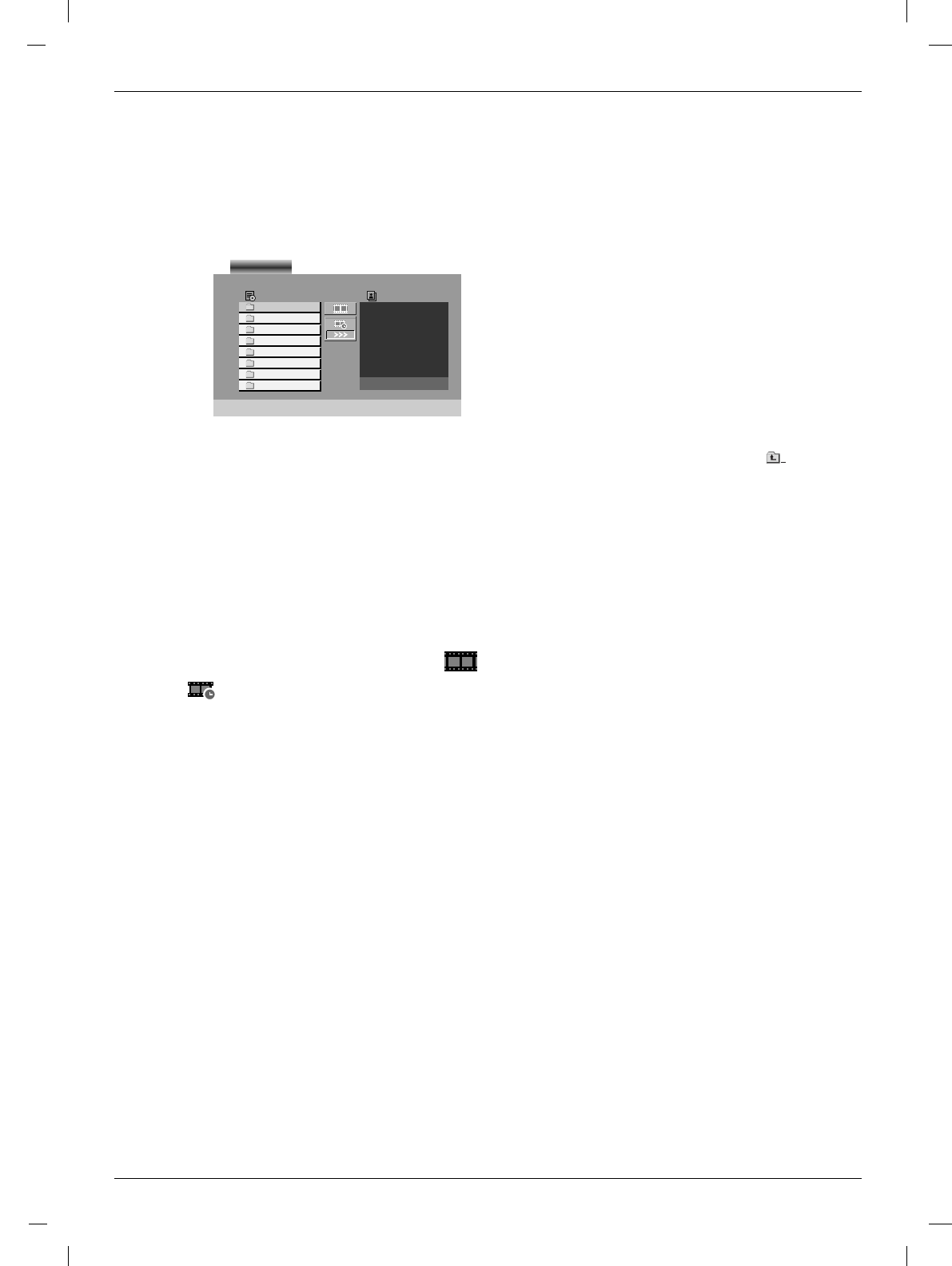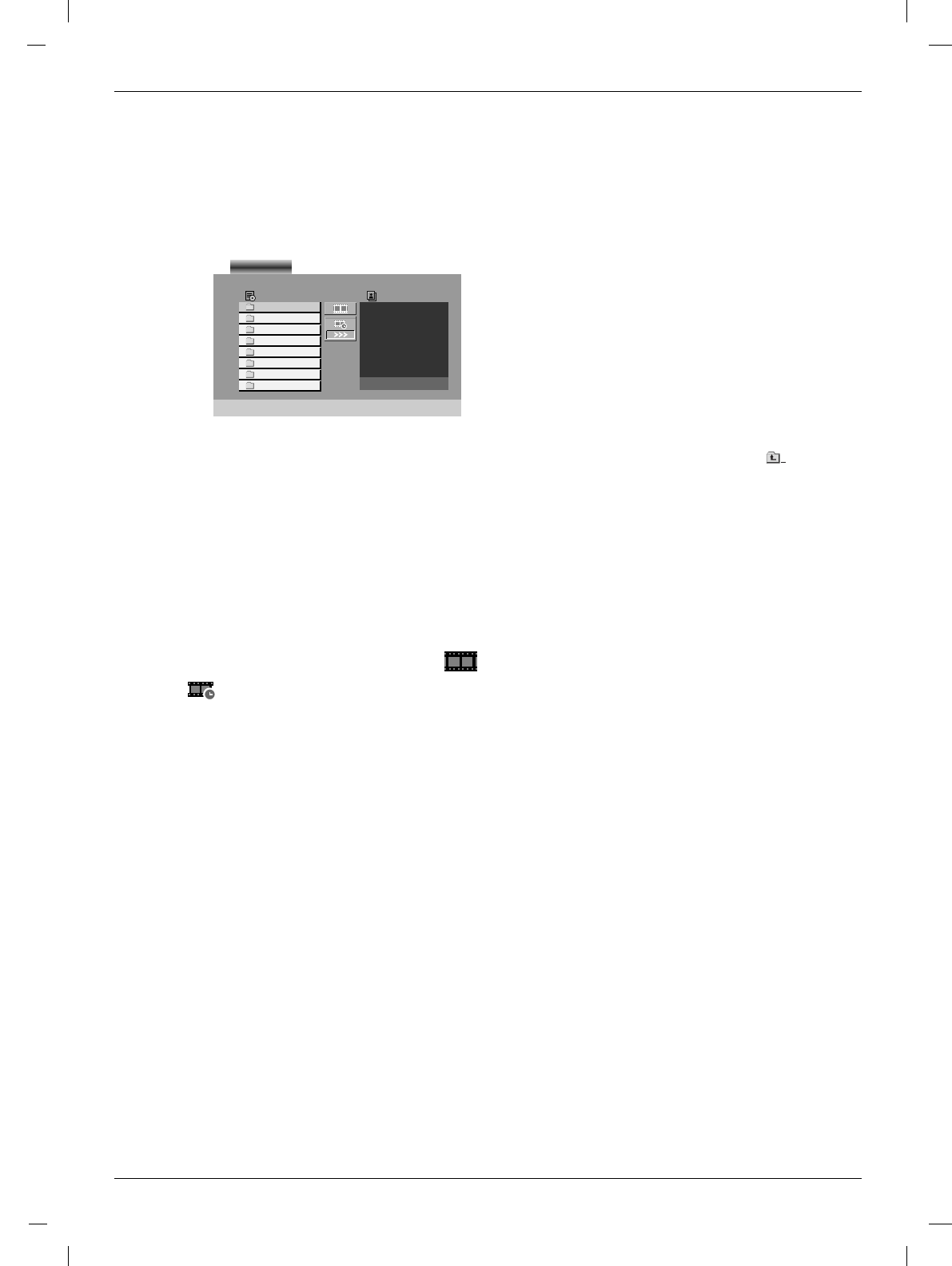
59
V
V
iewing a JPEG Disc
iewing a JPEG Disc
- Using this DVD Player you can view Kodak PICTURE CDs and discs with JPEG files.
Insert a disc and close the tray. The PHOTO menu appears on the TV screen.
Press
D
/
E
button to select a folder, and press ENTER button. A list of files in the folder appears. If you are in a file
list and want to return to the previous Folder list, use the
D
/
E
button on the remote to highlight and press
ENTER button.
• Press DISC MENU
button
to move to the next page
• On a disc with MP3/WMA and JPEG you can switch MP3/WMA and JPEG. Press TITLE button and MUSIC or
PHOTO word on top of the menu is highlighted.
If you want to view a particular file, press
D
/
E
button to highlight a file and press ENTER or
G
PLAY button.
Viewing the file proceeding starts.
•
While viewing a file, you can press
A
STOP button to move to the previous PHOTO menu.
•
While viewing a file,
If you press RETURN button, information of file is hidden.
A
Slide Show
1. Use
D
/
E
/
F
/
G
button to highlight the (Slide Show) then press ENTER button.
A
Slide Speed
There are three slide speed options :
>>> (Fast)
→
>> (Normal)
→
> (Slow)
1. Use
D
/
E
/
F
/
G
button
to highlight the Speed. Then, use
F
/
G
button
to select the option you want to use
then press
ENTER button
.
A
Still Picture
1. Press II PAUSE/STEP button during slide show. The player will now go into PAUSE mode.
2. To return to the slide show, press
G
PLAY or press II PAUSE/STEP button again.
A
Moving to another File
1. Press I
FF
SKIP ,
GG
I SKIP,
F
or
G
button once while viewing a picture to advance to the next or previous file.
A
Zoom
1. Press ZOOM button during playback or still playback. The square frame appears briefly in the right bottom of
the picture.
2. Each press of the ZOOM button changes the TV screen in the sequence:
100%
→
400%
→
1600%
→
100%
3. Use the
D
/
E
/
F
/
G
buttons to move through the zoomed picture.
4. To resume normal playback, press CLEAR button.
A
To rotate picture
1. Press
D
/
E
button during showing a picture to rotate the picture clockwise or counter clockwise.
1
2
3
E
List
PHOTO
JPEG Folder 1
JPEG Folder 2
JPEG Folder 3
JPEG Folder 4
JPEG Folder 5
JPEG Folder 6
JPEG Folder 7
JPEG Folder 8
Preview