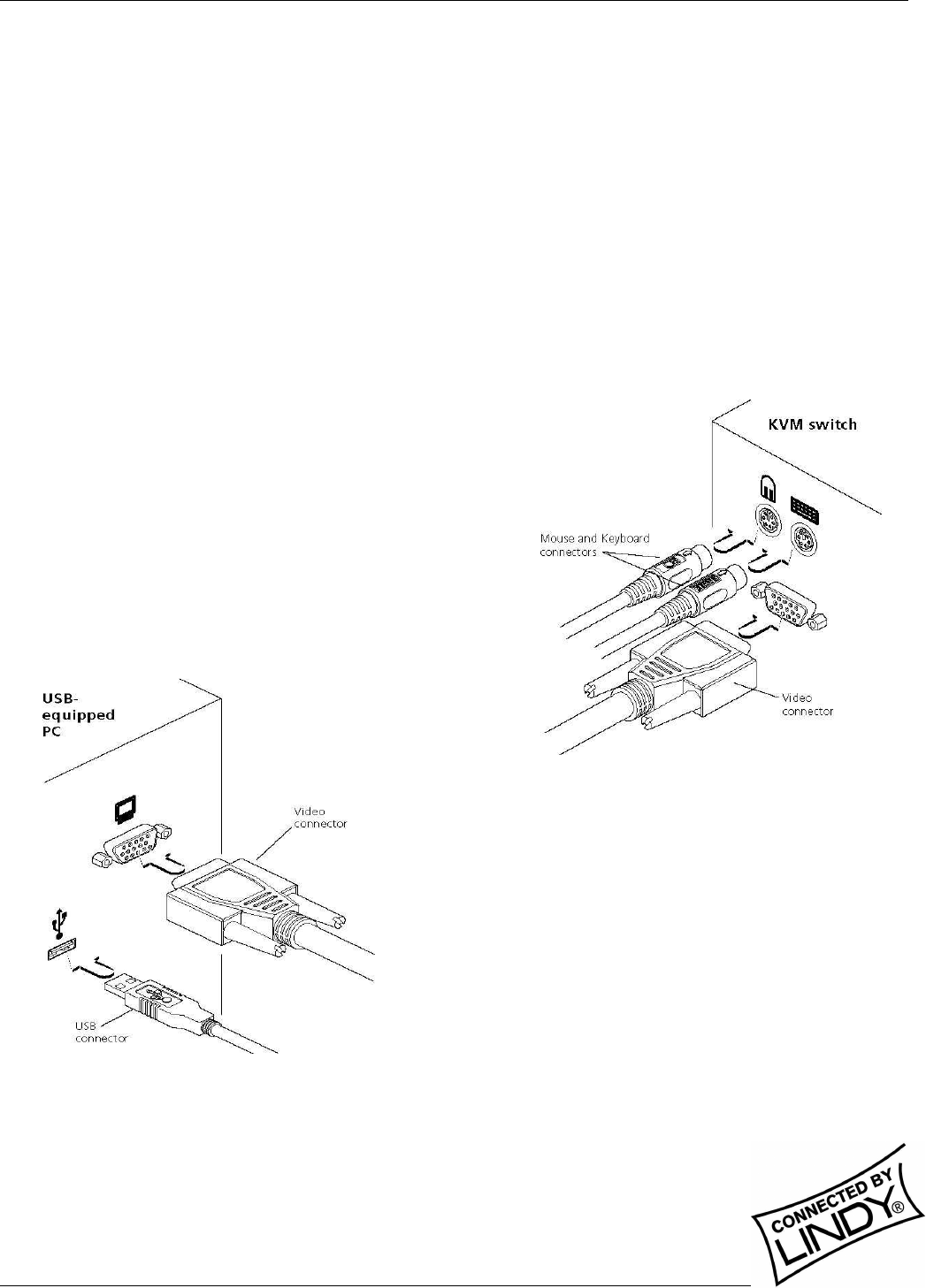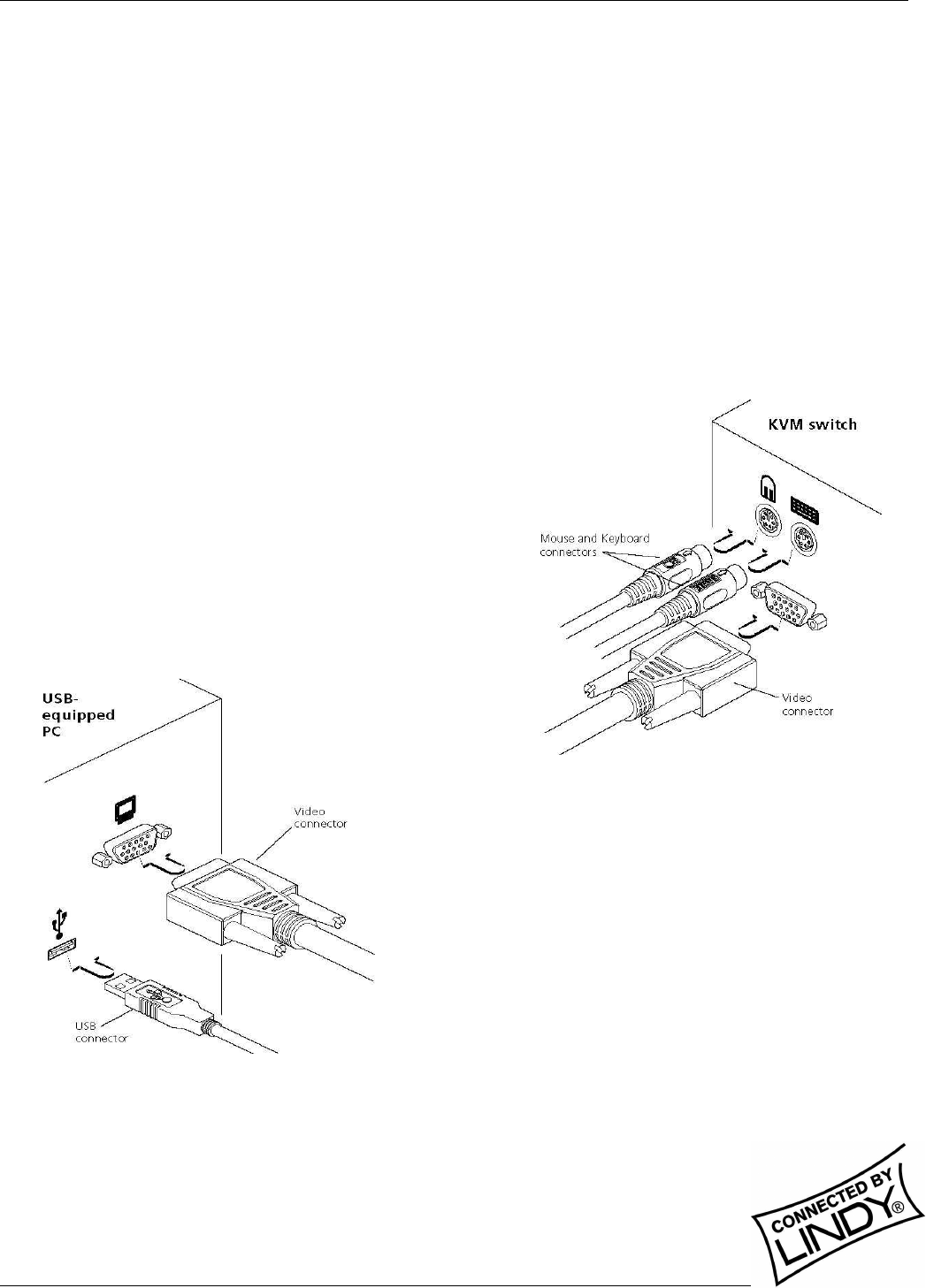
English Manual
Multi-Platform KVM Converter Cable Installation and Use Page 2
Important information
• For use in dry, oil free indoor environments only
• Your USB converter cable contains no user-serviceable parts
• For connection only to the following standard computer system and KVM switch connectors:
PS/2 style keyboard and mouse, SVGA analogue video connections and USB ports
• SUN users: please in any case refer to the important notes for SUN users on the next page!
Connecting the LINDY USB converter cable
The LINDY USB converter cable is primarily designed for use with a USB-enabled computer and a traditional
Keyboard, Video and Mouse (KVM) switch unit.
Note: It is technically possible to connect your PS/2-style keyboard, PS/2-style mouse and monitor directly to the
cable. However, you would first need to purchase separate gender changers for the PS/2 keyboard and mouse
connectors (LINDY No. 70342) and possibly one also for the video connector (LINDY No. 70094).
To connect the USB converter cable
1. If possible, switch off your computer(s) and KVM switch.
2. At the end of the cable that has three plugs, connect the
keyboard, mouse, and video plugs to the relevant
sockets on your KVM switch.
3. At the other end of the converter cable with two plugs,
connect the video and USB plugs to the relevant sockets on
your computer.
4. Switch on your computer(s) and KVM switch, and operate in the
usual manner.
Note: If you are connecting to a Sun computer then it may be
necessary to report a keyboard country code to the system
before correct operation can occur. Please refer to the section
‘Software upgrades and keyboard emulations’ for more
information on downloading the necessary files.
Your USB converter cable emulates the presence of a keyboard
and mouse (via the USB connector) to the computer at all times.
This means that there will be no delay in response when switching
to this channel.