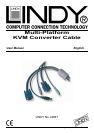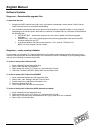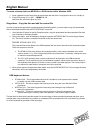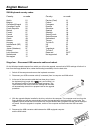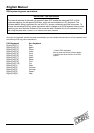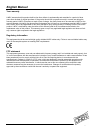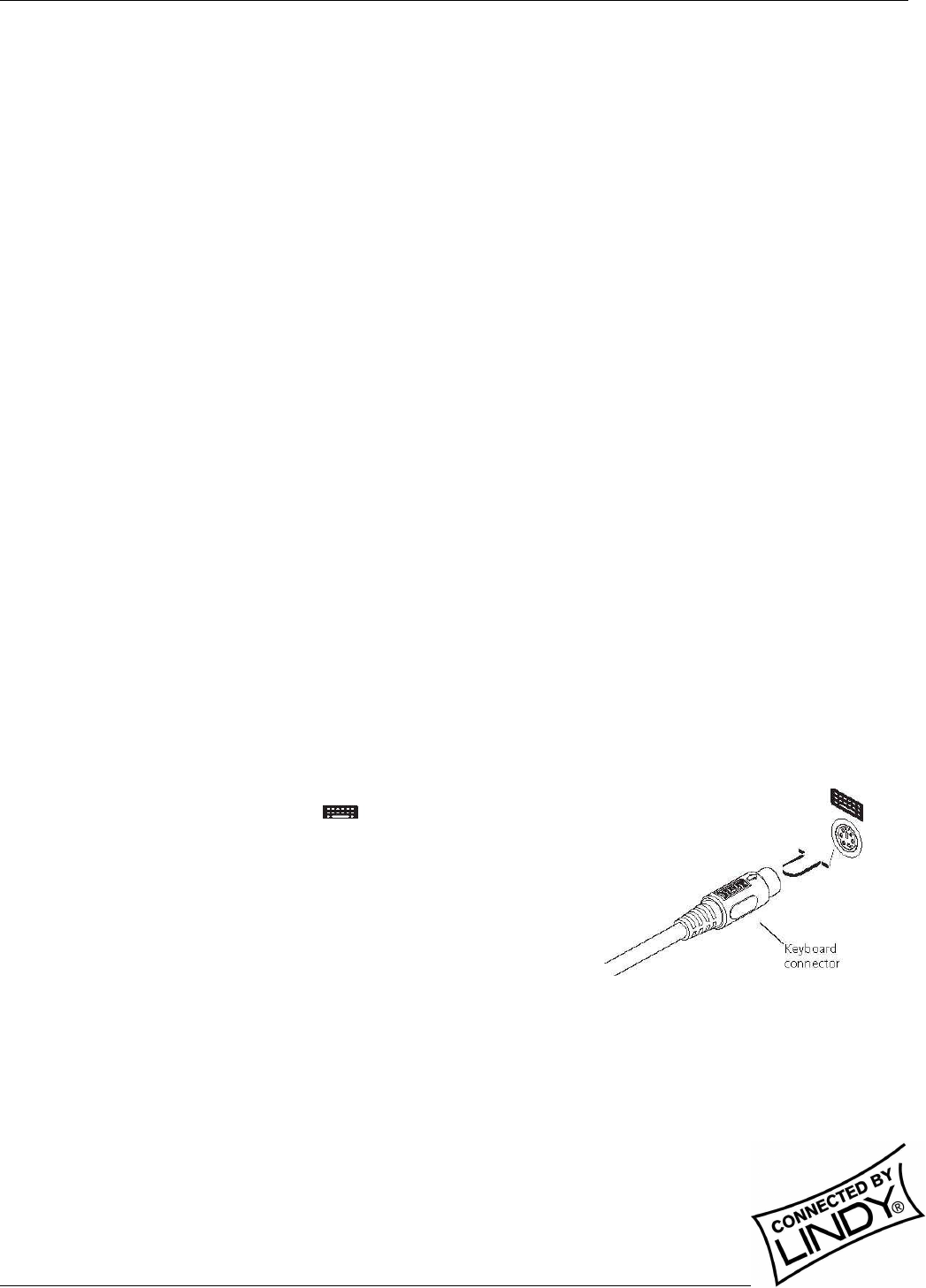
English Manual
Multi-Platform KVM Converter Cable Installation and Use Page 6
SUN Keyboard country codes
Country nn code Country nn code
Arabic 01 Persian (Farsi) 14
Belgian 02 Poland 15
Canadian-Bilingual 03 Portugese 16
Canadian-French 04 Russian 17
Czech Republic 05 Slovakian 18
Danish 06 Spanish 19
Finnish 07 Swedish 1A
French 08 Swiss/French 1B
German 09 Swiss/German 1C
Greek 0A Switzerland 1D
Hebrew 0B Taiwan 1E
Hungary 0C Turkish-Q 1F
International (ISO) 0D UK 20
Italian 0E US 21
Japan (Katakana) 0F Yugoslavia 22
Korean 10 Turkish-F 23
Latin American 11 Reserved 24-FF
Netherlands 12 Not supported 00
Norwegian 13
Stage four – Reconnect USB converter cable and reboot
On the Windows based computer from which you will run the upgrade, ensure that its BIOS settings will allow it to
boot from the floppy diskette drive, rather than booting immediately from the hard drive.
1. Switch off the computer and remove the keyboard connector.
2. Disconnect your USB converter cable (if connected) from its computer and KVM switch.
3. At the end of the converter cable that has three plugs, locate
the keyboard plug (purple with a icon) and connect it to
the keyboard socket of the Windows-based computer. This
is the reverse of the usual connection method and the cable
will automatically detect this to prepare itself for the upgrade
procedure.
4. With the upgrade diskette installed in the drive, switch on the computer. The computer must boot from the
floppy diskette and will then automatically perform the upgrade/apply the keyboard & country code. The
upgrade process should take no more than two to three minutes and a progress indicator will be displayed
on screen. Once the upgrade is complete, switch off the computer and disconnect the USB converter
cable.
5. Reconnect the USB converter cable between the USB-equipped computer
and the KVM switch.