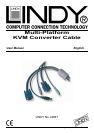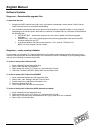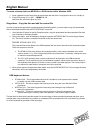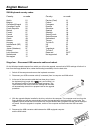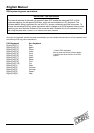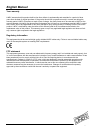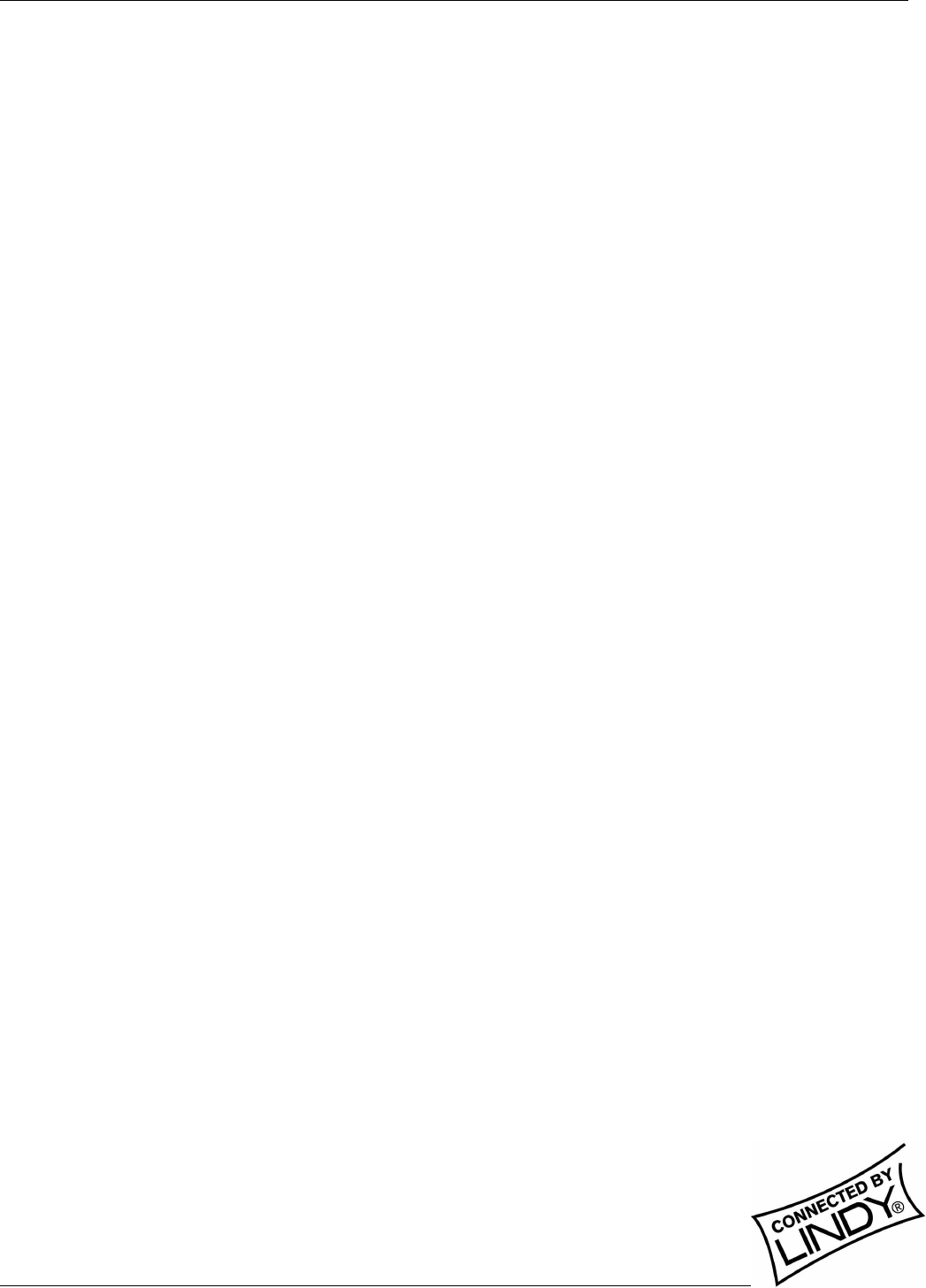
English Manual
Multi-Platform KVM Converter Cable Installation and Use Page 4
Software Updates
Stage one – Download the upgrade files
To download the files
1. Access the LINDY website (www.lindy.com), and select the downloads, drivers section. Select Part No.
42867 from the item list to commence downloading.
2. You will need to decompress the file you have just downloaded to a suitable location on your computer.
Depending on the chosen option, there will be a collection of suitable files. As a minimum, there should be
the following files:
• AUTOEXEC.BAT – instructs the computer to run the driver update and firmware upgrade
programs.
• PS2USB.EXE – this is the upgrade program that causes upgrade data to be sent to the USB
converter cable from your PC.
• A keyboard definition file that has the extension “.S19“, such as: “STANxxx.S19“.
Where xxx is the upgrade version number.
Stage two – create a startup diskette
For this stage you will need a 3½” floppy diskette that is either blank or has existing contents that are no longer
required. The write protect tab must be moved to the ‘unprotected’ position. Depending on your operating system,
use one of the following to create a startup disk:
To create a startup disk in Windows XP
1. Insert a diskette into the floppy disk drive.
2. Select ‘Start’ and then ‘My Computer’.
3. Right mouse click on the ‘3½” Floppy (A:)’ icon and select ‘Format’.
4. Check the ‘Create an MS-DOS startup disk’ box and select ‘Start’.
To create a startup disk in Windows 95/98/ME
1. Insert a formatted diskette into the floppy disk drive.
2. Select ‘Start’, then ‘Settings’ and then ‘Control Panel’.
3. Double click on the ‘Add/Remove Programs’ icon.
4. Select the ‘Startup Disk’ tab.
5. Click ‘Create Disk’ and follow the instructions.
To create a startup disk in Windows 95/98 (alternative method)
1. Insert a diskette into the floppy disk drive.
2. Right mouse click on the ‘3½” Floppy (A:)’ icon and select ‘Format’.
3. Select the ‘Full format’ option and ensure that the ‘Copy system files’ box is checked.
4. Select ‘Start’ to format the disk.