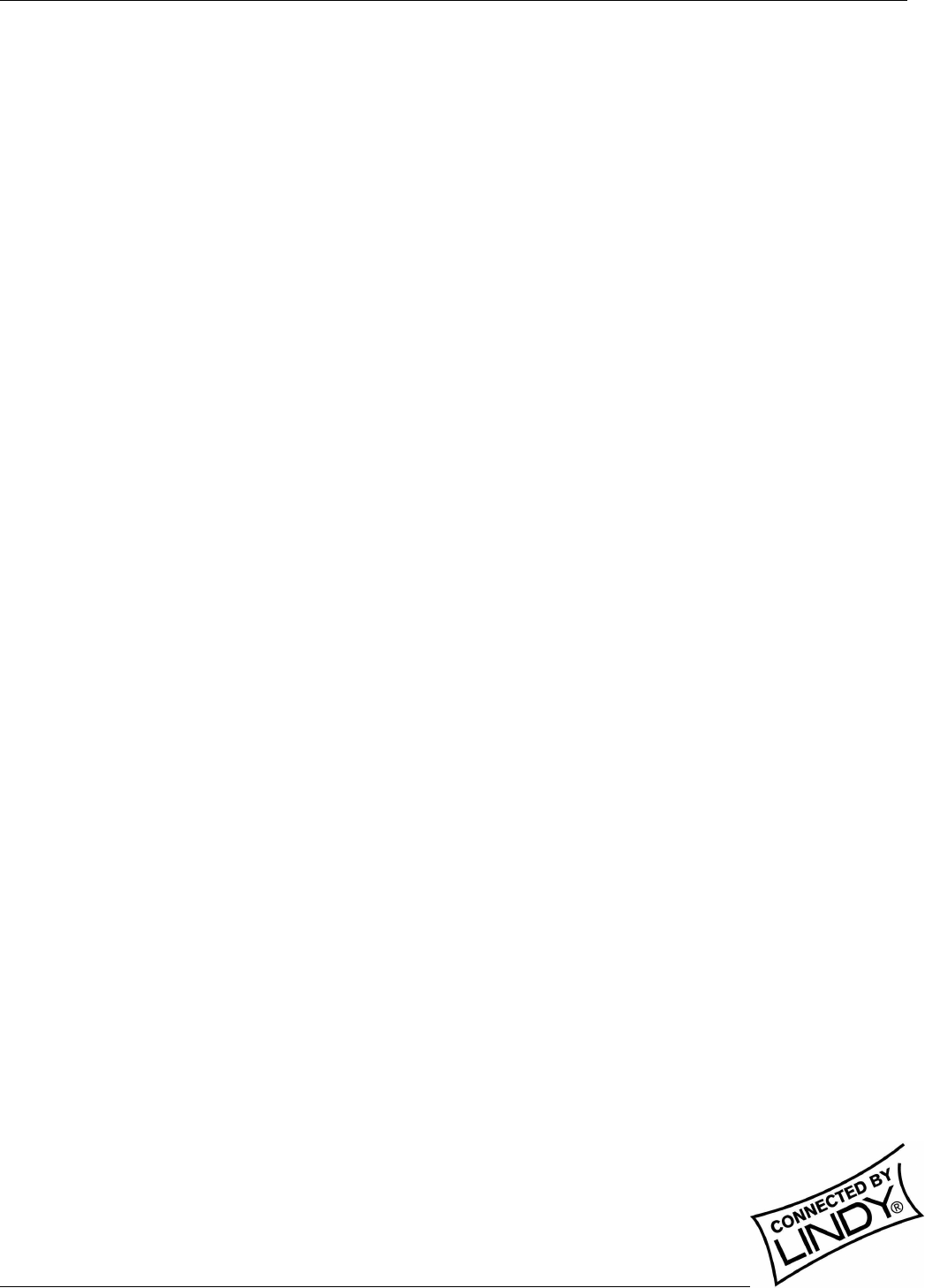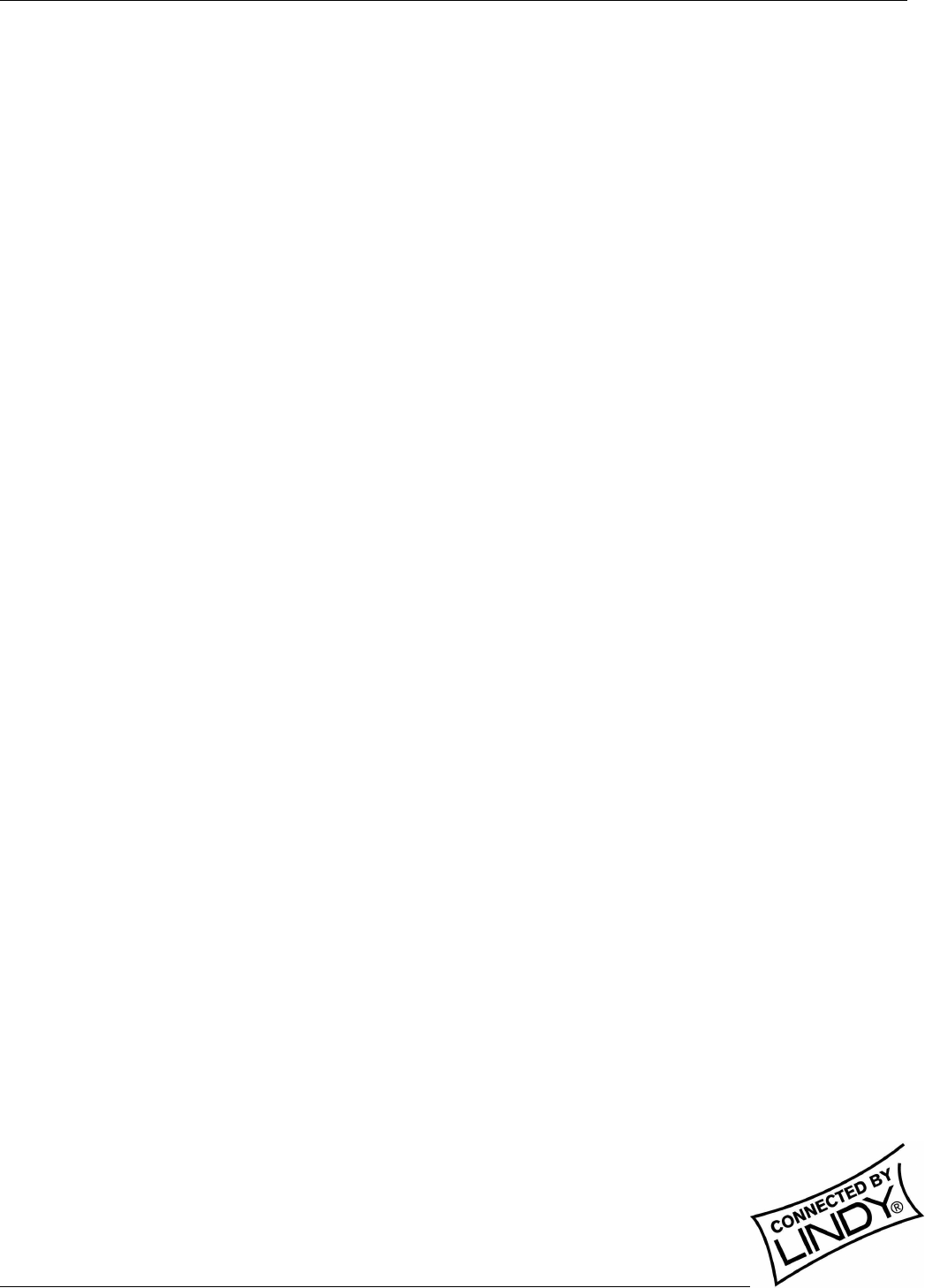
English Manual
Multi-Platform KVM Converter Cable Installation and Use Page 5
To create a startup disk from MS-DOS or a DOS window within Windows 95/98
1. Insert a diskette into the floppy disk drive and check that the drive is configured as drive A (it usually is).
2. At the DOS prompt (C:\>) type: FORMAT A: /S
And follow the instructions given by DOS.
Stage three – Copy the files and edit the control file
In order to choose the appropriate upgrade/keyboard emulation options, you now need to copy the downloaded
files to the diskette and then edit the AUTOEXEC.BAT control file.
1. Using Windows Explorer or the My Computer option, copy the downloaded and decompressed files from
your computer to the floppy diskette.
2. Using a text editor, such as Notepad or Wordpad, open the AUTOEXEC.BAT file on the floppy diskette
(A:). The file will contain a command line similar to the one shown here:
PS2USB STAN101.S19 /C21
The command line above relates to the USB keyboard that you wish to emulate to the connected system.
There are two parts to the line:
• The STAN101.S19 entry sends a new keyboard profile (in this case the standard driver with a
version number 1.01). A list of keyboard profiles is provided below. If necessary, change this entry
to match the required keyboard file.
• The /C21 suffix optionally sets a country code that will be reported to the USB-connected
system(s). This is required only for Sun workstation systems, which require the country layout of
the keyboard to be reported. A full list of country codes is provided opposite. The country code is
not required for other kinds of computers and can be removed.
3. When all the required changes have been made, save the AUTOEXEC.BAT file. Do not change the name
otherwise it will not be recognized by the system.
USB keyboard drivers
• STANxxx.S19 – This is the standard driver that is suitable for most systems and is loaded
by default into the USB converter cable.
• OFFxxx.S19 – This driver supports the extra keys found along the top of Microsoft Office
Keyboards
• NRPOxxx.S19 – This driver supports the extra keys found along the top of Microsoft
Natural Pro keyboards
• SUNxxx.S19 – This driver supports the extra keys found on Sun-style keyboards. Sun
systems also require a country code to be specified – see previous page for details.
The last three of these drivers provide support for the extra keys of these specialist keyboards and allow you to
emulate them using combination key presses on a standard PS/2 style keyboard (a list of emulation key presses
for a Sun keyboard are provided on the next page).