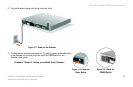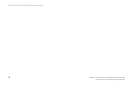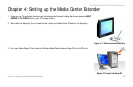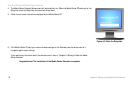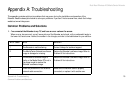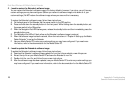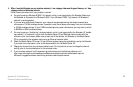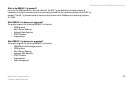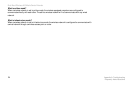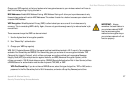Dual-Band Wireless A/G Media Center Extender
21
Appendix A: Troubleshooting
Common Problems and Solutions
4. When I use the Extender on my wireless network, I see choppy video and dropped frames, or I hear
choppy audio and distorted sounds.
Follow these instructions until your problem is solved:
A. You may be using a Wireless-B (802.11b) network, which is not supported by the Extender. Make sure
the Extender is connected to a Wireless-A (802.11a) or Wireless-G (802.11g) network. (A Wireless-A
network is recommended.)
B. If you are using a Wireless-G network, your network may be experiencing interference caused by a
microwave or 2.4 GHz cordless phones. If possible, move the wireless router away from your microwave
or 2.4GHz cordless phones. (If your 2.4GHz cordless phones cause interference, you may want to switch
to 900MHz or 5GHz cordless phones.)
C. You may be using a “double hop” wireless network, which is not supported by the Extender. (A “double
hop network” is a network in which both the Media Center PC and Extender communicate with the
wireless router via wireless.) Make sure at least one of the devices, the Extender or the Media Center
PC, is connected to the wireless router using an Ethernet network cable.
D. Check the Media Center PC to see if it has sufficient system resources available for use by the Extender.
If you need more information, refer to the documentation for the Media Center PC.
E. Change the channel that your wireless network uses. For instructions on how to change the channel
setting, refer to the documentation for the wireless router.
F. If your wireless network is still experiencing performance and interference problems, visit
http://www.microsoft.com/windowsxp/mediacenter/evaluation/devices/networkperf.mspx for
Microsoft’s suggestions about maximizing wireless network performance.