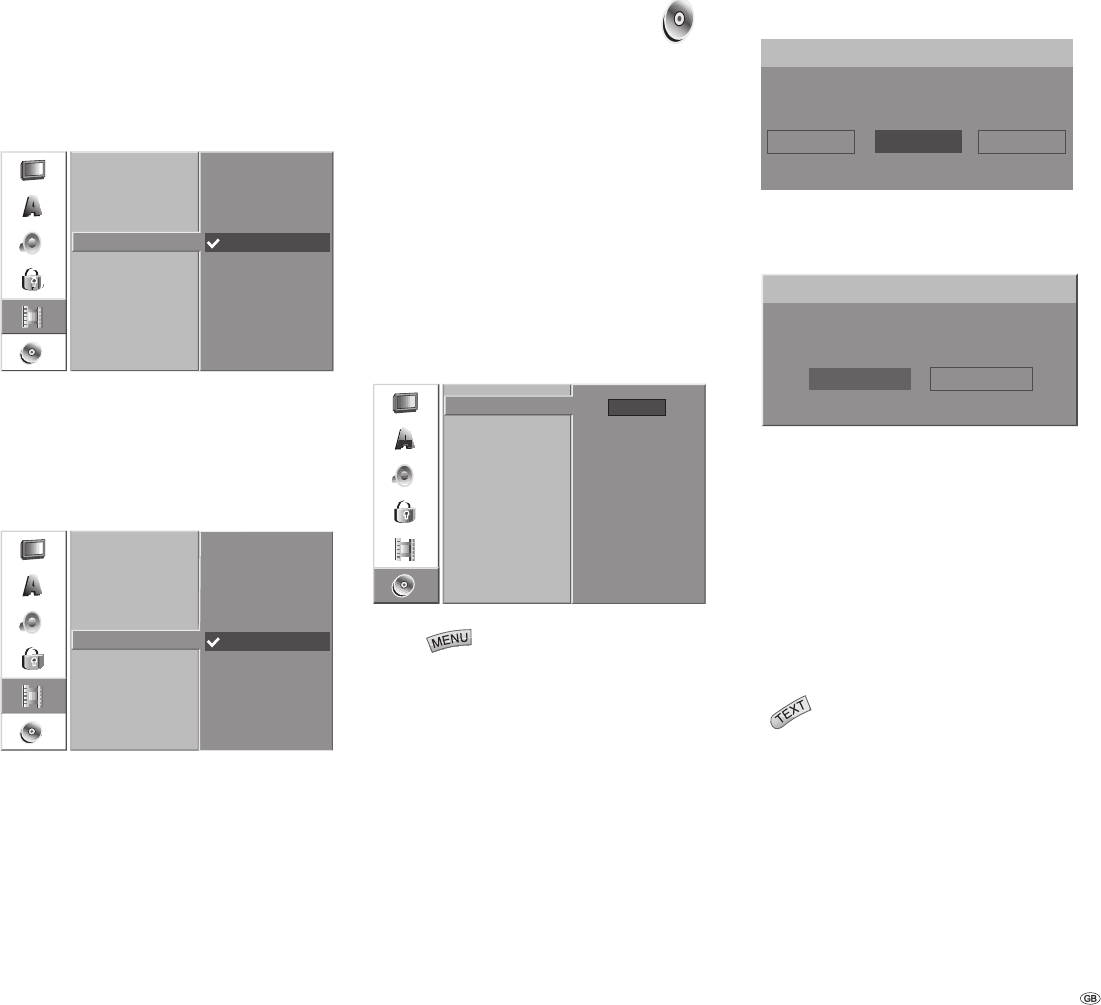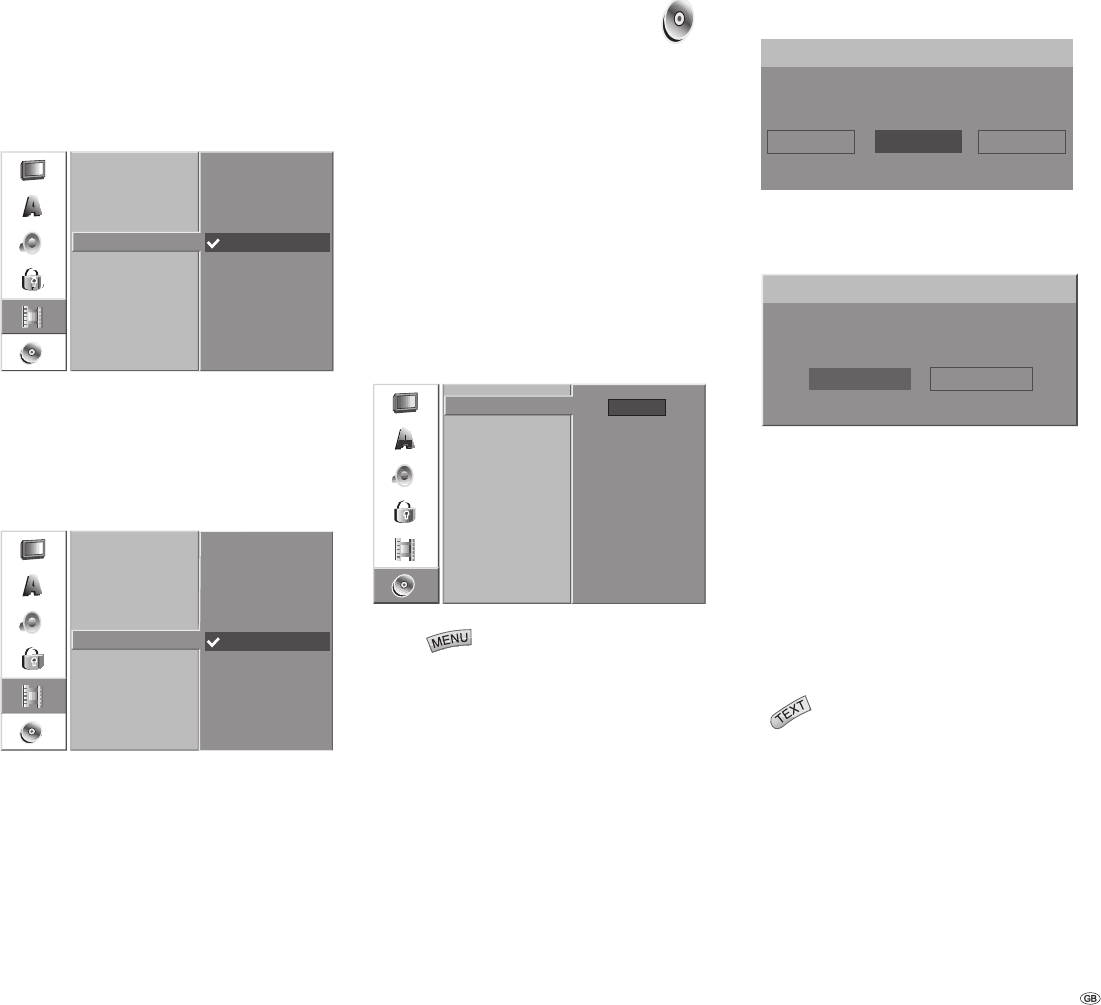
25 -
TV Audio
When recording bilingual TV you can select the
audio channel to be recorded.
Audio 1+2: both languages are recorded
Audio 1: language 1 only
Audio 2: language 2 only
Sound 1
Sound 2
Sound 1+2
Rec Mode Set
DV Rec Audio
Rec Aspect
Auto Chapter
TV Rec Audio
Decoder at AV2
Automatic Chapter
During recording chapter markers are placed at
fi xed intervals. You can select intervals of 5, 10 or
15 minutes. If you select “None“ automatic chapter
setting is switched off.
All 5 Min.
All 10 Min.
All 15 Min.
None
Rec Mode Set
DV Rec Audio
Rec Aspect
Auto Chapter
TV Rec Audio
Decoder at AV2
Decoder at AV2
If you want to use an analog decoder at AV2, you
have to set “Decoder at AV2” to “On” (see also
“Decoder at AV1” on page 21). If you want to
use the AV2 socket as a normal AV interface, set
“Decoder at AV2” to “Off”.
Disc Menu
Formatting
If you insert a completely empty disc it is automati-
cally formatted by the recorder (see table on page
11).
DVD-R: The recorder formats the disc in Video
mode.
DVD-RW: The recorder initializes the disc in
“Video Mode”, “VR Mode” or as a “Data Disc”.
DVD+R +R DL: The recorder formats the disc in
Video mode.
DVD+RW: The recorder initializes the disc in
“Video Mode” or as a “Data Disc”.
A DVD+RW or DVD-RW disc can also be initialized
later by menu:
Start
Disc Format
Finalise
Disc Label
Disc Protect
Press .
The menu is displayed.
Select the “Disc“ option with / .
The “Disc“ entry is selected. Press to call up
the second level.
Select the “Formatting“ option with / .
Press to call up the third level. The “Start“
symbol is highlighted.
Press OK. The “Formatting“ menu is displayed.
For DVD-RW select the desired type of format-
ting (VR mode or Video mode) with / and
then press OK.
1.
2.
3.
4.
5.
6.
7.
Video Mode Data Disc
Disc Format
VR Mode
Select a Mode.
Use / to select “Ok“, and press OK.
The following prompt appears:
Disc Format
All Data on the disc will be deleted.
Cancel
OK
Caution: When you start formatting all record-
ings on the disc are deleted.
After pressing OK disc formatting begins. It
can take a few minutes.
Finalization
Finalization fi xes recordings so that the disc can
be played on a regular DVD player or a computer
with a suitable DVD-ROM drive. During fi nalization
of a Video mode disc a menu is created for disc
navigation. You can access the menu by pressing
the
button.
Caution: Following recording and fi nalization
of DVD-R and DVD+R discs no other editing or
recording can take place. This does not however
apply for a DVD+RW and DVD-RW disc.
8.
9.
10.
Initial Installation