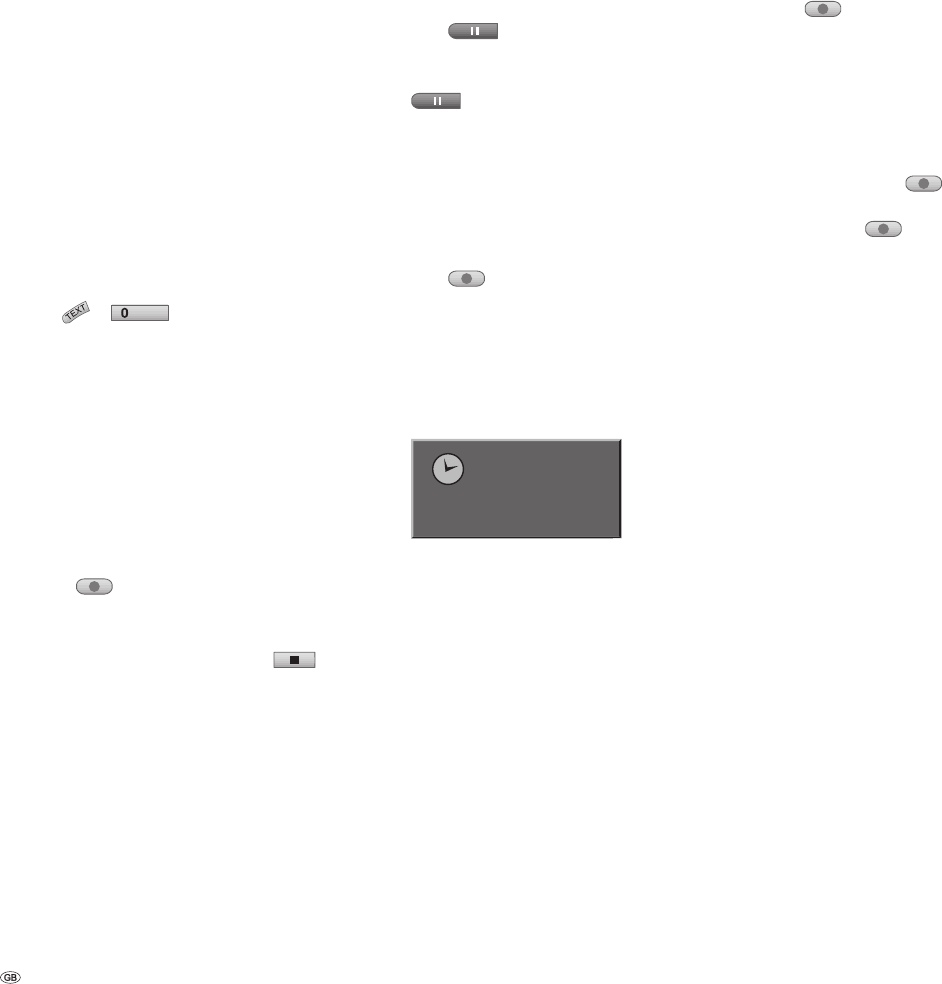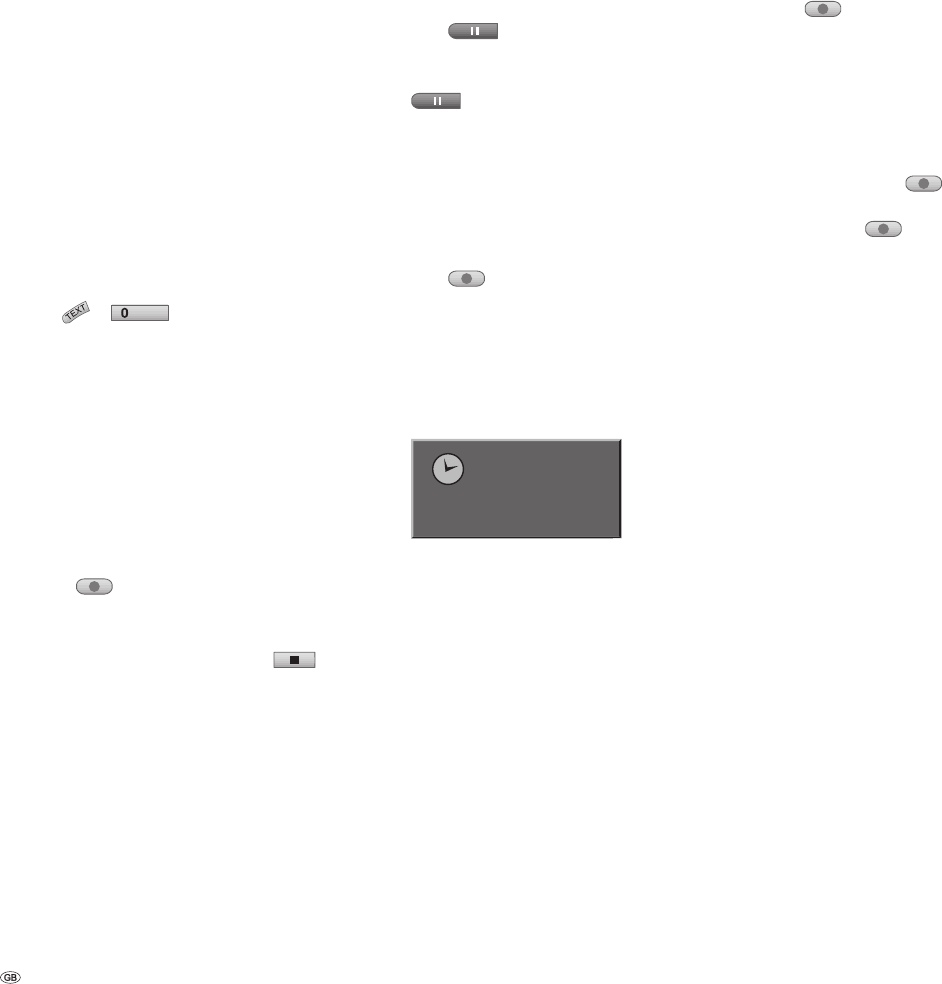
- 44
Manual recording
Proceed as follows to record television pro-
grammes.
Recording will start immediately and will continue
until the disc is full or you stop the recording.
Switch the recorder on and insert a writable
disc. If you insert an empty disc, the recorder will
initialise it automatically fi rst (see page 25).
Set the recording quality if necessary (see page
24).
Switch the recorder input to the signal source
you wish to record from with the numeric
buttons, the buttons P+ / P- or the button DVD-
AV/
or
AV
.
The program number, name and current sound
status are displayed on the screen.
Select the audio channel for two language
TV recordings in the sub-menu “Recording
- TV sound” of the menu (see page 25).
This recorder can also record NICAM. If the
NICAM setting is set (see page 20) to Auto,
Audio is automatically changed to NICAM
as soon as a NICAM broadcast is transmit-
ted. If the NICAM sound is distorted due
to poor reception, you can switch off the
program’s NICAM setting.
Press
once.
Recording will begin. (The REC display comes on
in the DVD recorder‘s display window.)
Recording will go on until you press
or
until the disc is full.
You can fi nd out about specifying the length of
the recording under “Immediate Timer Record-
ing“.
1.
2.
3.
•
•
4.
5.
Stopping the recording
Press to stop the disc during a record-
ing.
If you wish to continue the recording, press
.
Immediate Timer Recording
The “Immediate Timer Recording“ enables you to
make a recording with a specifi ed length without
using the programme timer.
Follow steps 1-4 (see “Manual recording“).
Press
several times to set the duration of
the recording.
Recording will begin after the fi rst press of the
button. Each additional press of the button ex-
tends the length of the recording by 10 minutes.
When the set time elapses, the DVD recorder will
stop recording. It then automatically switches
off.
Continue
65Min free
“Immediate Timer Recording“ message.
1.
2.
1.
2.
Checking the recording time
Press
once to check the recording time. The
length of recording time that remains will display.
When the button is pressed again, while the dis-
play is still visible, “Continue“ will display instead
of the length of recording time that remains.
Extending the recording time
You can extend the recording time whenever
you wish by pressing
while “Continue“ is
displayed.
Each time that
is pressed, the recording will
extend by 10 minutes, and the new recording time
will be displayed instead of “Continue“.
Caution: If the recorder is cut off from the power
supply while it is recording (or if there is a power
cut), the complete recording will be lost.
Recording