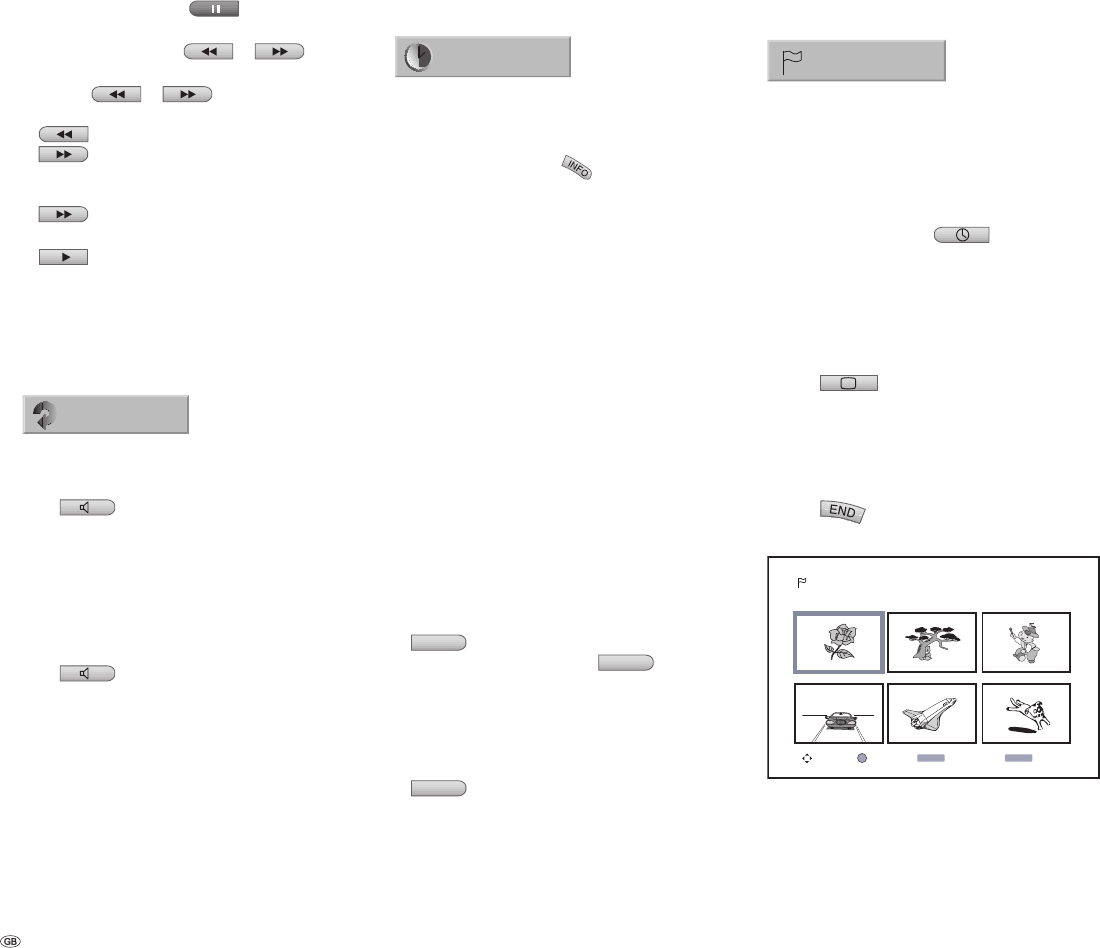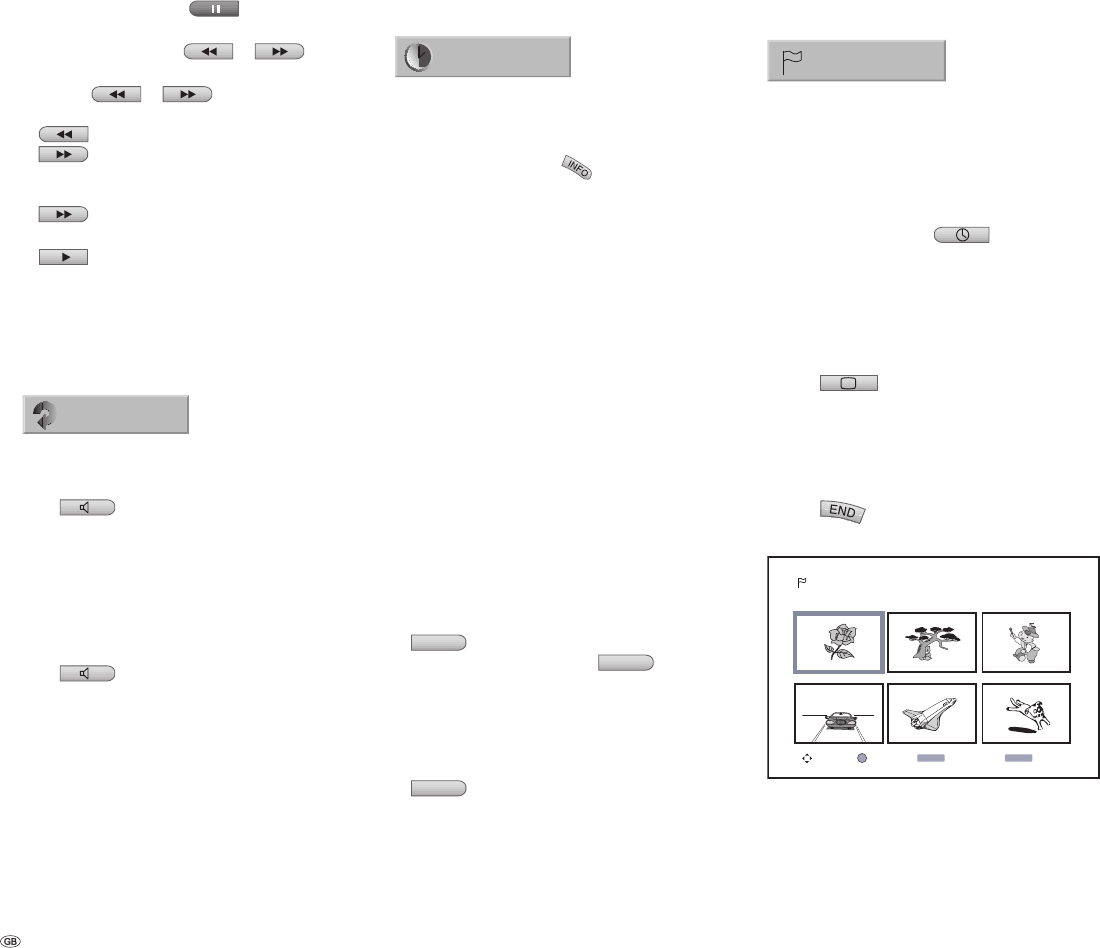
- 32
Slow motion
DVD-V Video VR VCD DivX
During playback, press
.
The recorder now switches to PAUSE mode.
In PAUSE mode, press
or . The
DVD recorder switches to Slow Motion mode.
Use the
or button to select the
speed you require by repeatedly pressing:
1/16, 1/8, 1/4, 1/2 (backwards) or
1/16, 1/8, 1/4, 1/2 (forwards).
With a video CD, the slow motion speed changes
as follows:
1/8, 1/4 or 1/2 (forwards(DivX).
You can leave Slow Motion mode by pressing
.
Note: Video-CD and DivX mode do not support
reverse slow motion playback.
Repeating
Chapter
DVD-V Video VR VCD
DVD discs - Repeating chapter/title/OFF
Press
to select the repeat mode that you
want:
Chapter: repeats the current chapter.
Title: repeats the current title.
All: repeats all the titles on the disc.
(VR mode - only DVD-RW discs)
OFF: no playback repeated.
Video CDs/DivX - repeat track/all/OFF
Press
to select the repeat mode that you
want.
Track: repeats the current track.
All: Repeats all tracks on the disk or in the folder
(DivX).
OFF: no playback repeated.
Note: On a video CD with PBC, you must set PBC
to OFF in the “Disc“ menu of the main menu in
1.
2.
3.
4.
•
•
•
•
•
•
•
order to use the Repeat function. Further informa-
tion can be found from page 21.
Time (Play from ...)
0:10:30
DVD-V DVD-A Video VR DivX
The “Time“ function enables you to select the time
that the disc begins to play.
During playback, press
twice. The Info bar
will appear on the television.
The elapsed playing time of the current disc
shows in the “Time“ fi eld.
Use / to select the “Time“ symbol.
“0:00:00“ displays in the “Time“ fi eld.
Use the number buttons to input the required
start time within 20 seconds. From left to right,
input the hour, the minutes and the seconds of
the disc‘s start time.
You cannot input an invalid start time. If you
have input incorrect fi gures, press / to
move the cursor (_) to the incorrect fi gure. Input
the correct numbers.
Press OK within 20 seconds to confi rm the start
time. Playback will start at the time selected.
Zoom
DVD-V Video VR VCD
You can use the Zoom function to expand the video
image and navigate in the enlarged image.
During playback or freeze-frame playback, press
RADIO
to activate the Zoom function.
Each time that you press the
RADIO
button,
the screen will change as follows:
Size x1, size x2, size x4, size x1 (normal size).
Use the buttons to move around
within the zoomed image.
To continue with normal playback, press
RADIO
repeatedly until the image is back to
the normal size.
1.
2.
3.
4.
1.
2.
3.
Note: With some DVDs, the Zoom function may
not work.
Markers
1/6
DVD-V Video VR VCD
How to set a marker
You can start playback from a marker that has been
saved. Up to six markers can be saved.
How to set a marker:
During playback, press
when you are
at the point at which you want to save a marker.
The marker symbol will appear on the screen for
a short time.
Repeat step 1 to set up to six markers on a disc.
How to recall a scene that has been marked
Press
during playback. The “Marker
search” menu will appear on the screen.
Use the buttons to select a marked
scene that you wish to recall.
Press OK.
Playback will start from the marked scene.
Press
to turn off the “Marker search“
menu.
Select View Delete Close
MENÜ END
OK
Marker Search
1.
2.
1.
2.
3.
4.
Using DVDs and Video CDs