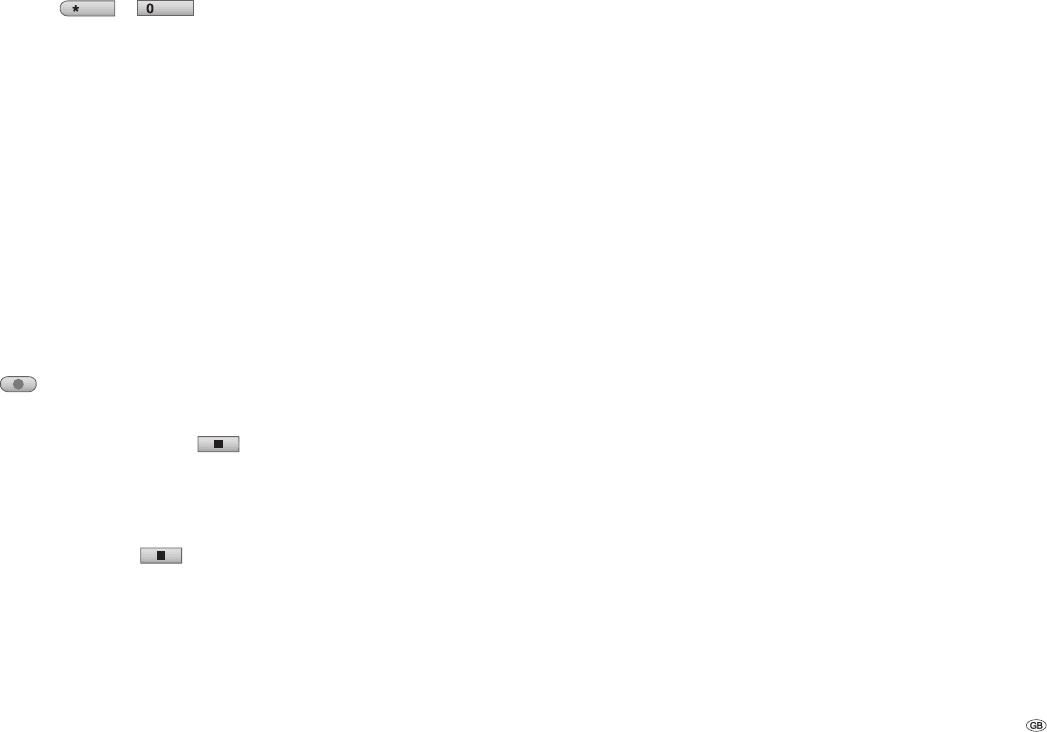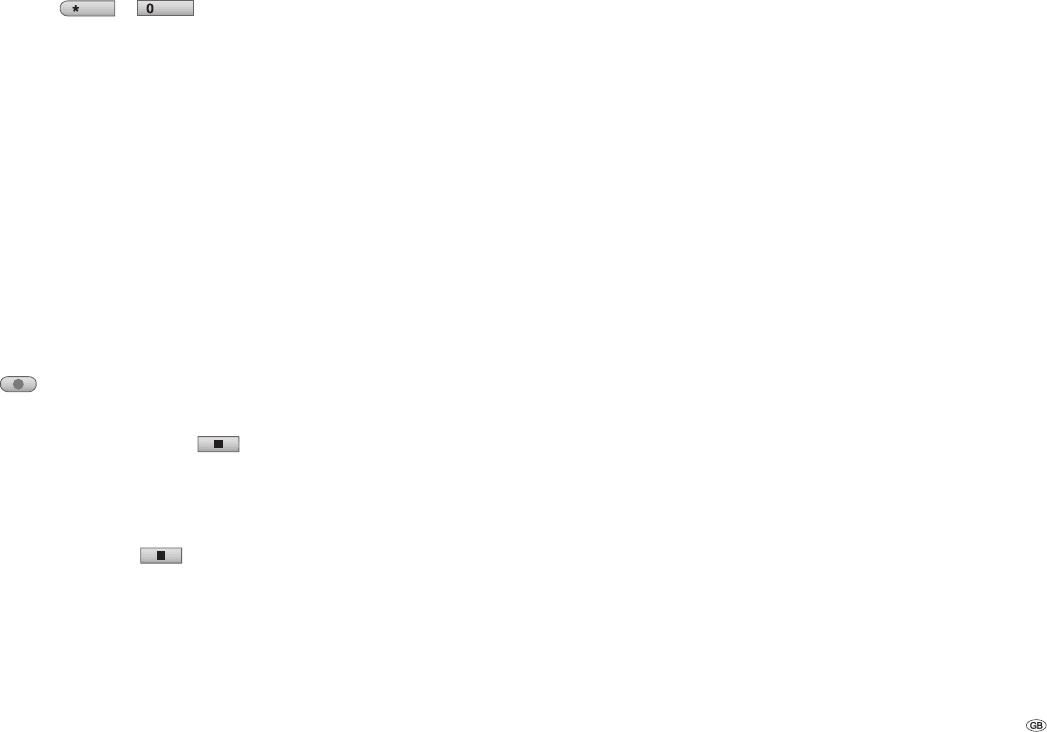
47 -
Recording from external
sources
Recording from external components
You can record from an external source, e.g. a
camcorder or video recorder connected to one of
the recorder‘s external inputs.
The component that you wish to record from
must be properly connected to the DVD recorder.
Further information can be found on Page 16.
Press DVD-AV/
EPG
or
AV
several
times to select the external input which is to be
used to make the recording.
Tuner: integrated tuner
AV1: EURO AV1 AUDIO VIDEO to the rear of
the housing
AV2: EURO AV2 DECODER to the rear of the
housing
AV3: AUDIO AV IN 3 / VIDEO IN 3 to the rear
of the housing
AV4: AUDIO IN 4 / VIDEO IN 4 / S-Video IN
to the front of the housing
DV: DV IN to the front of the housing.
Insert a writable disc. If you insert an empty disc,
it is fi rst initialised automatically by the recorder
(see page 24).
Set the recording quality (see page 24).
Press
once.
Recording begins (the red REC comes on in the
unit‘s display window).
Recording will go on until you press
or
until the disc is full.
You can fi nd out about specifying the length of
the recording under “Immediate Timer Record-
ing“ on page 44.
To stop the recording press
.
Note: If your source is copy-protected by Copy-
Guard, you cannot use this recorder to record from
it. Read the copyright notes on page 12.
1.
2.
•
•
•
•
•
•
3.
4.
5.
6.
General “DV“ information
With DV (Digital Video, also known as i.LINK),
you can use a DV cable as the audio, video, data
and control signals input / output to connect a
camcorder that has DV to this recorder. The i.LINK
interface complies with the IEEE 1394-1995
standard.
“i.LINK” and the “i.LINK”logo are trademarks.
This recorder is only compatible with DV-format
(DV-25) camcorders. Digital satellite tuners and
digital VHS video recorders are not compatible.
You cannot connect more than one DV cam-
corder at a time to this recorder.
You cannot control this recorder with external
devices that are connected via the DV IN socket
(incl. two DVD recorders).
The camcorder connected via the DV IN socket
cannot necessarily, in every case, be controlled.
Digital camcorders can usually record audio as
16 bit/48 kHz stereo or twin stereo tracks with
12 bit/32 kHz. This recorder can only record one
stereo audio track. Set “Record ➜ DV sound“ as
required or Audio 1 or Audio 2 (see page 25).
The sampling rate of the digital sound input to
the DV IN socket must be either 32 or 48 kHz
(not 44.1 kHz).
Recording may suffer from interference if the
camcorder stops playing back, if a part of the
tape that has not been recorded on is played
back, if the electricity supply to the camcorder is
cut off, or if the DV cable comes out.
When “Record DV sound“ is set to “Audio 2“
and there is no Audio 2 signal, “Record ➜ DV
sound“ will automatically be set to “Audio 1“.
•
•
•
•
•
•
•
•
DV messages
When you are using the DV IN socket, the follow-
ing messages may appear on the screen.
Not connected to camcorder
The camcorder is not properly connected, or the
camcorder is switched off.
Too many devices connected
This recorder‘s DV socket only supports the connec-
tion of one camcorder.
Check tape
There is no tape in the device that is connected.
Incompatible device
The recorder is unable to control the camcorder.
Information is being reloaded
The camcorder is updating data for DV.
Camera mode
The camcorder is set to camera mode.
Troubleshooting
If you are not receiving images and/or sound via
the DV IN socket, check the following:
The DV cable must be properly connected.
Switch off the camcorder that is connected, and
switch it back on.
Tune the audio input in to the DVD recorder.
Note: This DVD recorder cannot necessarily control
every camcorder that is connected to it.
Recording