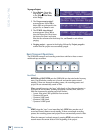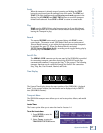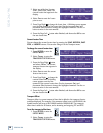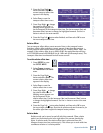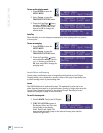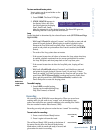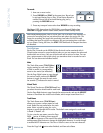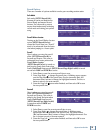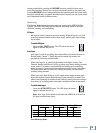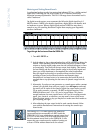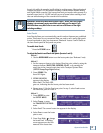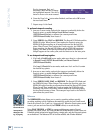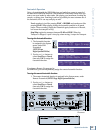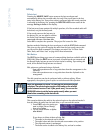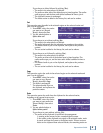34
SDR 24/96
SDR 24/96
Locator Mode
The locator mode setting
(SETUP:Record:Page Right:LocMd)
determines how looping and auto punch
work.
♦
With Loop1-2/Punch3-4 selected, Locates 1 and 2 double as start and end
points for looped playback (see “Loop” on page 31 for more info), and
Locates 3 and 4 serve as punch in and punch out points when Auto Punch
is enabled (see “Auto Punch” on page 37 for more info).
♦
With Loc3-4 PreR/PostR selected, Locates 3 and 4 double as start and
end points for looped playback (Locates 1 and 2 do not loop). If Auto
Punch is enabled (the PUNCH button), Loc3 and Loc4 become the Punch-
in and out points. With both LOOP and PUNCH selected, the preroll time
(SETUP:Record:PreRo) is subtracted from the Punch Start point to get
the Loop Start point, and the postroll time (SETUP:Record:PostRo) is
added to the Punch End point to get the Loop End point.
Auto Take Mode
When the AUTO TAKE button is enabled, the SDR24/96 automatically
increments the virtual tracks after each take (record pass).
There are two modes in which AutoTake (SETUP:Record:Page Right:AuTkMd)
can operate.
♦
With Auto Increment mode
selected, after each take, the
audio stays on the virtual track on
which it was recorded and the
virtual track selection is automatically incremented by one. After 8 takes,
virtual track 8 will continue to be re-recorded with additional passes until
you manually move to another virtual track (it does not wrap around to
virtual track 1).
♦
With Auto Edit mode selected,
after each take, the audio in the
area to be recorded is shifted to
the next highest virtual track,
beginning with the currently selected virtual track up to virtual track 8,
and the newly recorded audio is pasted into the currently selected virtual
track. The audio on virtual track 8 will be lost.
♦
Auto Increment mode provides the following advantage:
• You can record further takes to the same track without discarding
or covering up previous takes.
♦
Auto Edit mode provides the following advantages:
• If you want to keep the latest take, no further editing is needed.
• If you want to hear a previous take, you can use the undo/redo
commands.
• It keeps the current virtual track active, so audio before and after
the recorded area is always retained.
One Button Record
To enter record mode, you normally have
to press the PLAY and RECORD buttons
at the same time. When One Button
Record is enabled (SETUP:Record:Page Right:RecBt), once PLAY has been
started, you can press the RECORD button to begin recording on armed tracks.
ONE BUTTON RECORD: On
<< >> OK
LOCMD: Loop1-2/Punch3-4
<< >> OK
AUTOTAKE MODE: AutoIncr
<< >> OK
AUTOTAKE MODE: AutoEdit
<< >> OK
AUTO
TAKE