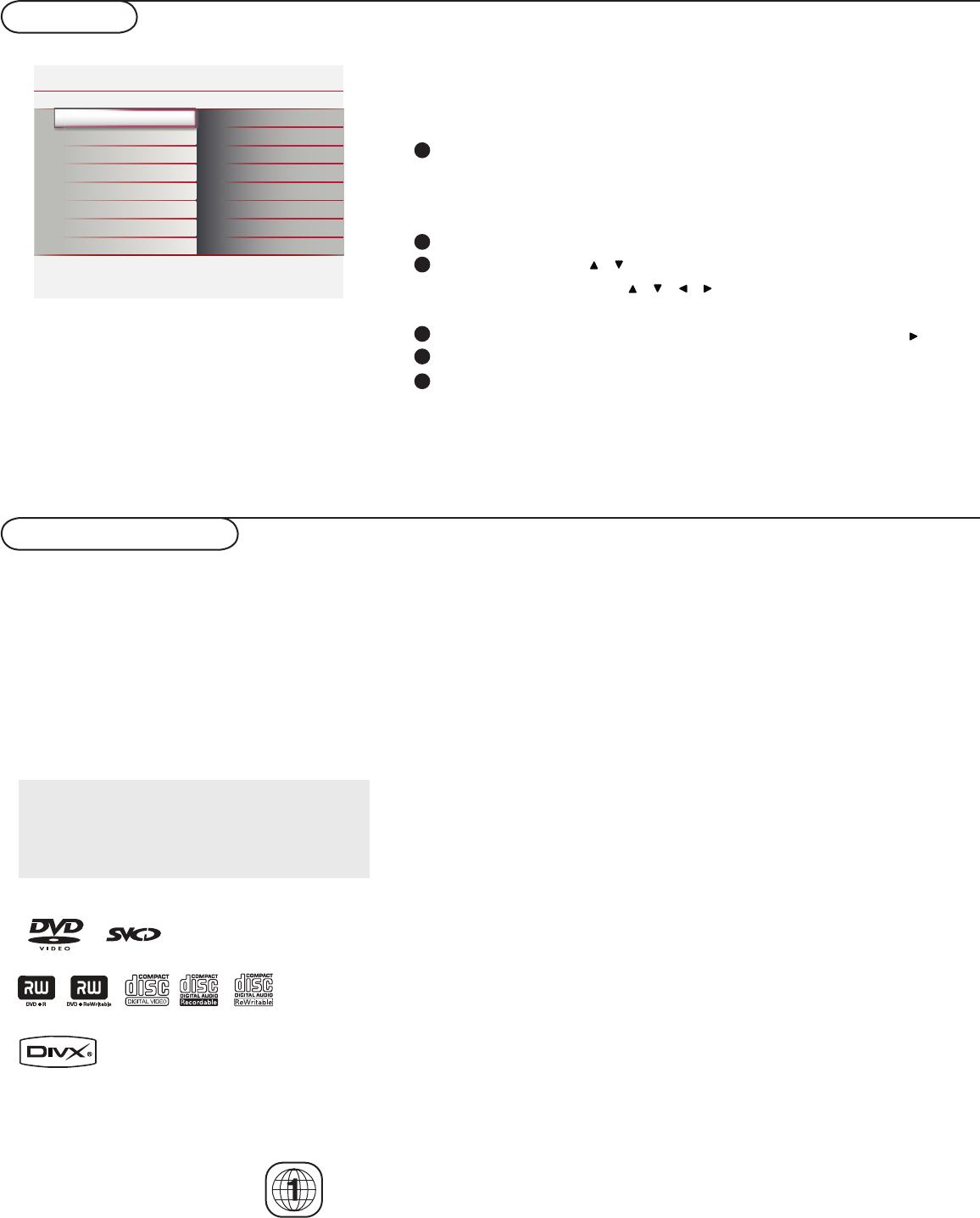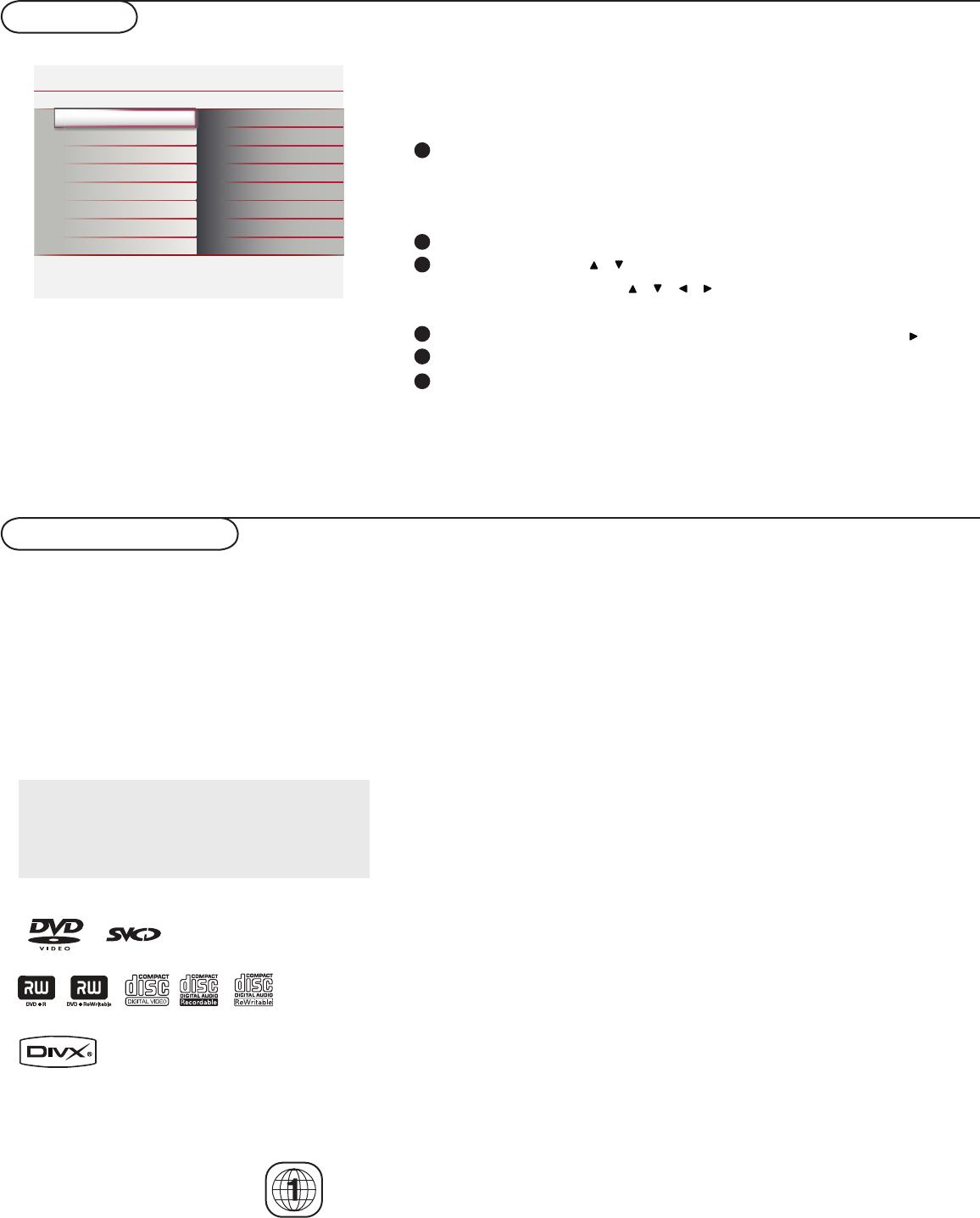
27
Menu DVD
Vous pouvez sélectionner votre langue préférée pour l’affi chage à
l’écran OSD du DVD.
Réglage de la langue du menu d’affi chage à l’écran
(menu OSD)
Commandes du disque
Disques lisibles
IMPORTANT !
-Selon le DVD ou le CD vidéo, certaines fonctions peuvent être différentes ou restreintes.
-Ne placez aucun autre objet qu’un disque dans le lecteur. Cela risquerait de provoquer un mauvais fonctionnement.
-Si l’icône d’interdiction (ø) apparaît à l’écran lorsque vous appuyez sur un bouton, cela signifi e que cette fonction n’est
pas disponible avec le disque en cours de lecteur ou au moment où vous tentez d’utiliser cette fonction.
-DTS n’est pas pris en charge. Veuillez appuyer sur le bouton «AUDIO» pour sélectionner des alternatives.
Codes régionaux
Les DVD doivent être enregistrés pour la Région 1 afi n d’être lus
par ce lecteur DVD.
Si vous avez des diffi cultés à lire un disque en
particulier, éjectez le disque et essayez-en un
autre. Un disque mal formaté ne pourra pas
être lue avec ce lecteur.
Installation Language
Info
English
Francais
Source
Reset AV settings
Espanol
Language
Settings
DVD
Installation Source
Info
TV
AV1
AV2
HDMI
DVD
PC
Language
Source
Reset AV settings
Settings
1
Installation Reset AV settings
Info
Start now
Language
Source
Reset AV settings
Settings
Votre lecteur DVD peut lire :
– Format DivX
®
– les DVD
– les CD vidéo (VCD)
– les CD super vidéo (SVCD)
– les DVD inscriptibles (DVD+R/-R)
– les DVD réinscriptibles (DVD+RW/-RW)
– les disques compacts (CD)
– les disques MP3 ou les CD-R (W)
– les photos gravées au format JPEG sur CD-R (W)
Tous les périphériques certifiés DivX supportent les diverses
versions de DivX, incluant le DivX 3, 4, 5 et 6 ainsi que les fims
DivX achetés ou loués.
DivX, DivX Certifi cated et leurs logos associés
sont des marques de commerce de DivX Inc. et
sont utilisés sous licence.
1
2
3
4
Appuyez sur le bouton “SOURCE” pour sélectionner le DVD.
Assurez-vous que la source “DVD” est bien sélectionnée.
Remarque : Assurez-vous que l’interrupteur d’alimentation du téléviseur est
en position marche.
Appuyez sur MENU pour entrer dans le menu du DVD
.
Utilisez les fl èches
pour sélectionner la page “Installation”.
Appuyez sur les fl èches
de la télécommande pour
naviguer à travers le menu.
Déplacez le curseur sur “Language” (Langue) et appuyez sur
.
Sélectionnez une langue et appuyez sur OK pour confi rmer.
Appuyez sur MENU pour sortir.
5
6