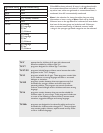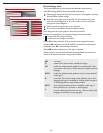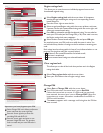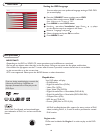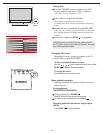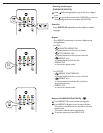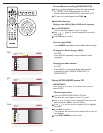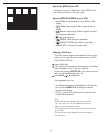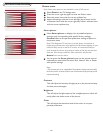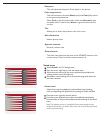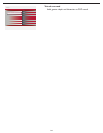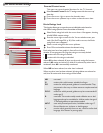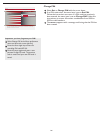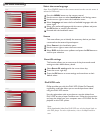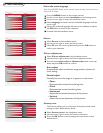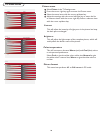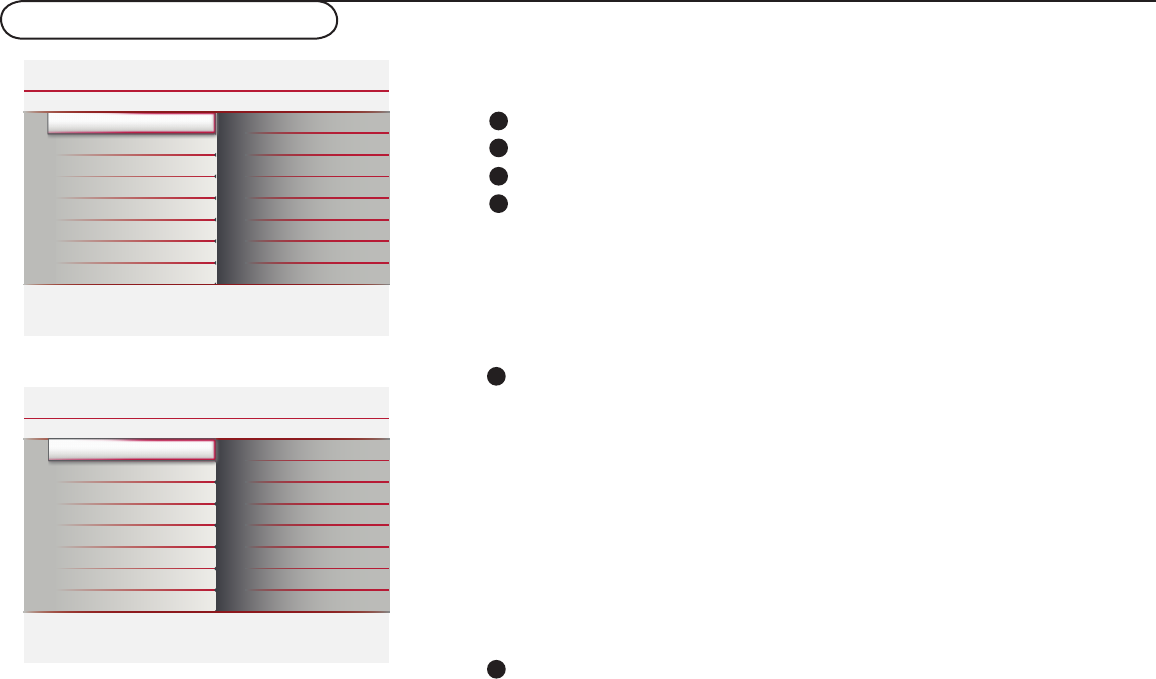
32
DVD menu-Picture & Sound
Settings Picture
Sound
Parental Control
Installation
Exit
Contrast
Brightness
Color
Sharpness
Color temperature
Tint
Noise reduction
Info
Picture Smart picture
Picture Smart picture
Info
Settings
Rich
Natural
Soft
Power saver
Personal
50
3
1
1
50
50
Contrast
Brightness
Color
Sharpness
Color temperature
Tint
Noise reduction
Smart picture
Select Picture in the TV Settings menu.
Press the cursor right key again to enter the Picture menu.
Select the menu items with the cursor up/down key.
Adjust the settings with the cursor left/right key or enter the list
of submenu items with the cursor right key. Select a submenu item
with the cursor up/down key.
Picture menu
Select Smart picture to display a list of predened picture
settings, each corresponding with specic factory settings.
Personal refers to the personal preference settings of picture in
the picture menu.
Note: This Magnavox TV has been set at the factory to look best in
bright store environments, which typically use uorescent lighting. As your
home will likely not be as well lit as a store, we recommend that you
cycle through the various smart picture modes to nd the one that best
suits your own viewing conditions. Most consumers will nd that
Natural is the correct choice.
Smart picture
This will adjust the intensity of bright parts in the picture but keep
the dark parts unchanged.
Contrast
This will adjust the light output of the complete picture, which will
mainly affect the darker areas of the picture.
Brightness
This will adjust the saturation level of the colors to suit your
personal preference.
Color
1
2
3
4
You can press the Smart picture button on the remote control
repeatedly to select either Personal, Rich, Natural, Soft, or Power
saver picture settings.
Note:
• The moment you are in a predened Smart picture setting and you modify
the Picture menu, all values of the menu will overwrite those previously made
in personal setting.
1
2
Note: Some menu items are not available in case of HD sources.