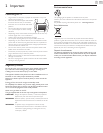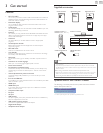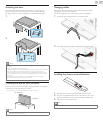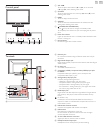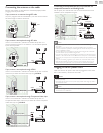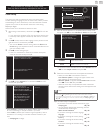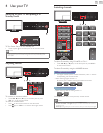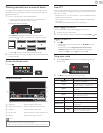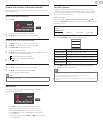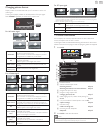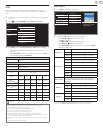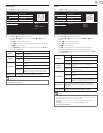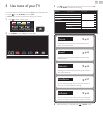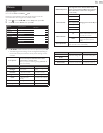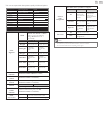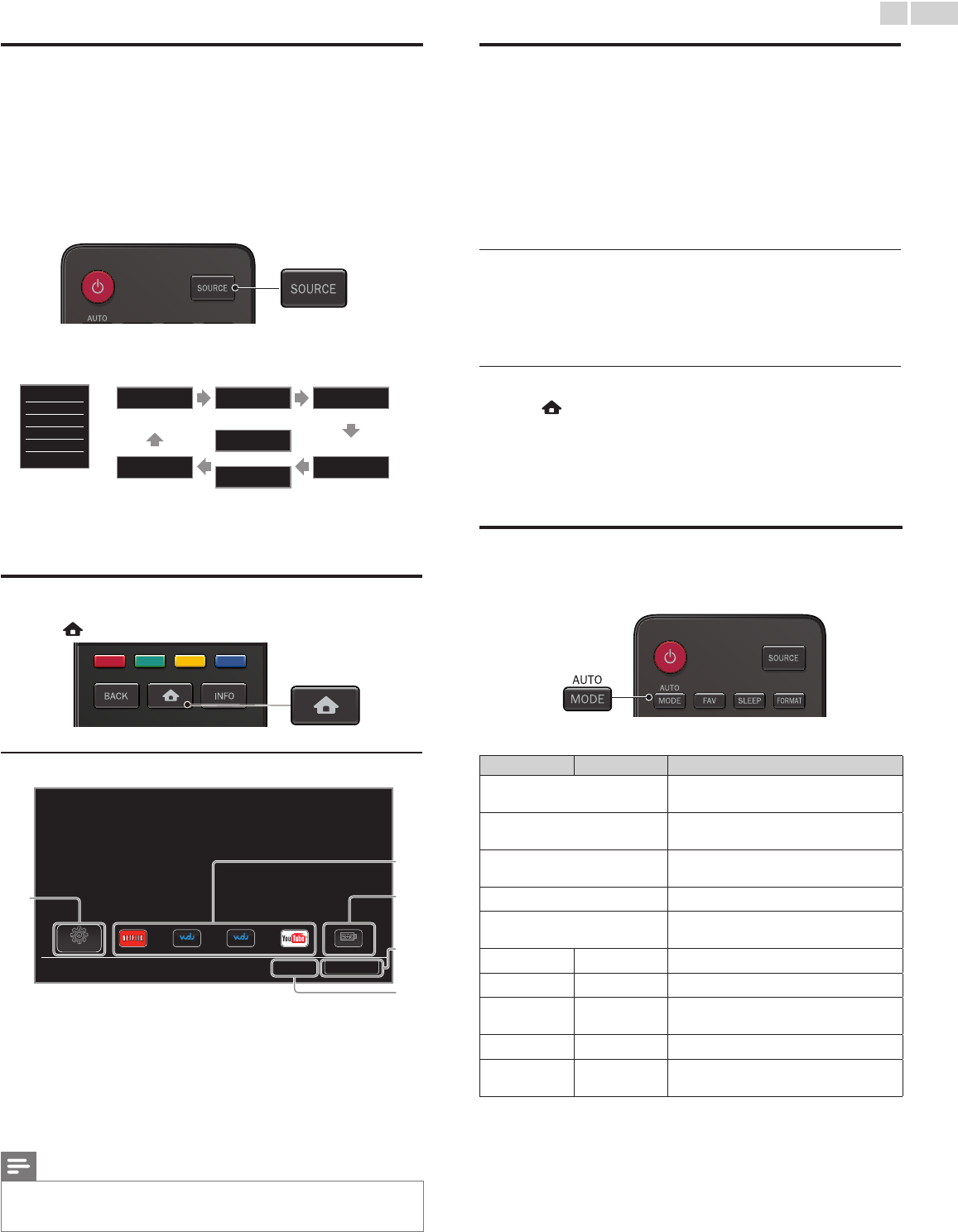
English
15
Watchingchannelsfromanexternaldevice
Switching Each Input Mode can easily switch with the remote control
between TV (DTV or Analog TV) and external devices when they are
connected to the unit.
1 Turn On a set-top box or the connected device.
• The picture from your set-top box or the connected device
might appear automatically on the TV screen.
If the picture does not appear
Press SOURCE repeatedly to select the set-top box or the
connected device and wait a few seconds till the picture appears.
e.g.)
TV
HDMI1
HDMI2
HDMI3
Video
PC
11.1 HDMI1 HDMI2
DTV/TVchannel
Video
or
Component
PC HDMI3
• Pressing ▲ reverses the direction of the Input modes.
2 Use the remote control of the set-top box or the connected device
to select channels.
AccesstheHomemenu
1
Press .
GuidetoHomemenu
Setup
Setup
HD MOVIES Apps
Setup
USB
Country
Termsofuse
a
b
c
d
e
a
Setup icon :
Selects to display setup menu.
b Network service icons :
Selects the desired network service.
c USB icon :
Selects to display USB menu.
d Terms of use :
Selects to display a clause of net service.
e Country :
Selects what country you live.
Note
• Network service icons may differ according to country you set.
• VUDU can only be viewed in the USA, Canada and Mexico.
Netix (version 3.0) equipped with this unit is applicable in the USA and Canada only.
SmartTV
Smart TV offers Internet services for your TV. Use the remote control
to browse the Smart TV pages. You can play movies and much more, all
from your TV screen.
– Because Smart TV is an online system, it can be modified over time
to better serve its purpose.
– Some Smart TV services can be added, changed or stopped after
some time.
– You cannot download and save files or install plug-ins.
BeforeLoggingintoSmartTV
Follow the procedure below before logging in to Smart TV.
1 Connect this unit to the Internet.
2 Set up the necessary network connection settings. Network
➠
p.31
LoggingintoSmartTV
1 Press .
• Home Menu screen will appear, then use ▲▼◄► to select
service icon.
• For the rst time only, MagnavoxTermsofUseInternet
Enabledproductscreen will appear. After conrming the
content, use ◄► to select Agree, then press OK.
Usingautomode
1
Press AUTOMODE to set your TV to a predened picture and
sound setting.
2 Use ▲▼to select one of the following settings :
Autopicture Autosound Description
Personal
The customized settings you dened using
the Picture and Sound menu
Vivid
Enhanced picture contrast, sharpness and
sound for viewing in a well-lit room
Sports
Brilliant picture settings and clear sound for
high action
Standard
For normal TV viewing
Movie
Deep picture and powerful sound settings
for a cinematic experience
Game -
Optimized for PCs and game consoles
Internetvideo -
Optimized for low bitrate Internet video
Powersaver -
Eco TV settings for low power
consumption
- Music
Optimized for music playback
- News
Controls picture tone and set the anchor's
voice at a comfortable volume