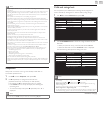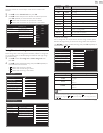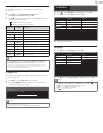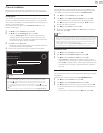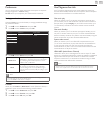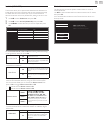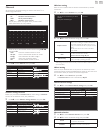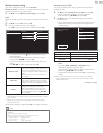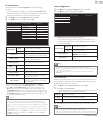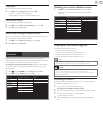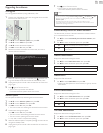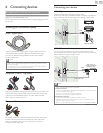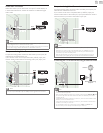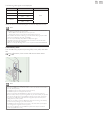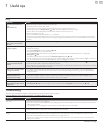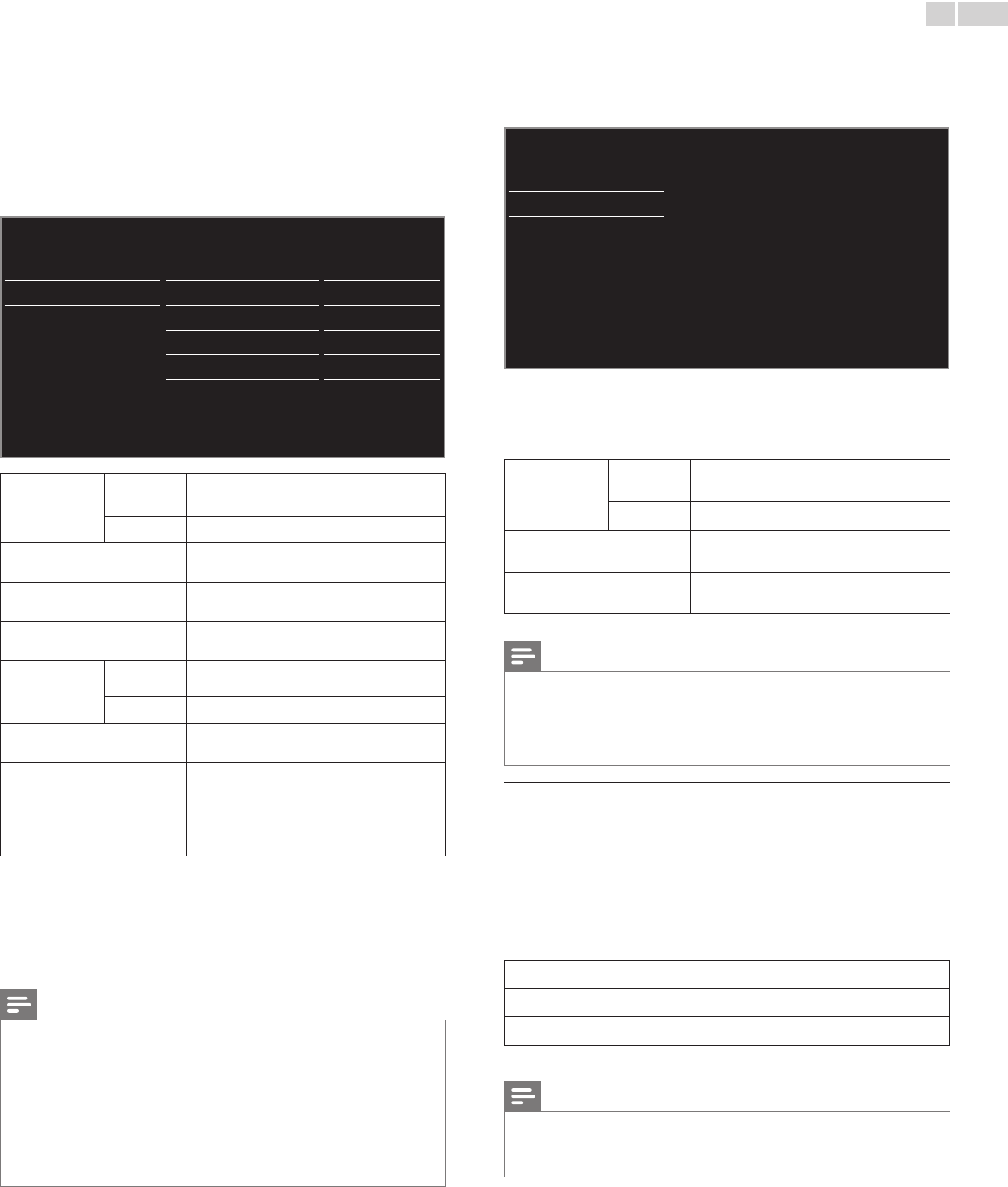
English
33
IPconguration
In following cases, select IPconguration to set each setting as
necessary.
– When connection test failed with the setting of Connectiontest.
– When instructed by your Internet service provider to make specific
settings in accordance with your network environment.
3 Use ▲▼ to select IPconguration, then press OK.
4 Use ▲▼ to select a setting, then press OK.
Network selection IP setting mode Manual
Wireless network setting IP address 192.168.11.3
IP configuration Subnet mask 255.255.255.0
Proxy configuration
Default gateway 192.168.11.1
Primary DNS 192.168.11.1
Secondary DNS
0.0.0.0
MAC address 00:12:0E:10:09:15
IPsettingmode
Auto
Sets the IP setting automatically.
Manual
Sets the IP setting manually.
IPaddress*
1, 3
A set of numbers which are assigned to
devices participating in a computer network.
Subnetmask*
1, 3
A mask which is used to determine what
subnet an IP address belongs to.
Defaultgateway *
1, 3
IP address of the network device (such as
router) which provides Internet access.
DNS
settingmode
Auto
Sets the DNS setting automatically.
Manual
Sets the DNS setting manually.
PrimaryDNS *
2, 3
A server which handles the name and IP
address over the Internet.
SecondaryDNS *
2, 3
A server which handles the name and IP
address over the Internet.
MACaddress
An address which recognizes the devices
connecting to the network. It is also called
Hardware Address.
*1
Items can be selected only when IPsettingmode is set to Manual.
*2
Items can be selected only when DNSsettingmode is set to Manual.
*3
Use ▲▼ or theNUMBERbuttons to input numbers. When you use
▲▼ to input numbers, then press OK or input the triple digits by using
theNUMBERbuttons, the cursor moves to the next entry eld. When you
use ▲▼ to input numbers, then press OK or input the triple digits by using
theNUMBERbuttons at the rightmost entry eld, numbers will be stored
and go back to the previous menu.
Note
• The range of input numbers is between 0 and 255.
• If you enter a number larger than 255, the number will automatically be 255.
• The manually entered number will be saved even if you change the setting to Auto.
• If you want to enter 1 or 2 digit number in one cell, press OK to move on to the next
cell.
• If the entered IP address or the default gateway or primary DNS number is same as
the default setting, IP address setting will be set to Auto. (The manually entered number
will be saved).
• When IP address setting is set to Manual, the setting of DNS setting will automatically
be Manual and when IP address setting is set to Auto, you can set either Auto or
Manual for DNS setting.
Proxyconguration
3 Use ▲▼ to select Proxyconguration, then press OK.
4 Use ▲▼ to select a setting, then press OK.
Network selection
Proxy setting Do not use
Wireless network setting
IP configuration
Proxy configuration
• Donotuse is selected for default settings.
• If you need to change the proxy setting as instructed by your
Internet service provider to set the designated proxy address
and port, select Use.
Proxysetting
Donotuse
Not use the proxy server.
Use
Uses the proxy server.
Proxyaddress*
Selects the number or word by using
▲▼◄►, then press OK.
Proxyport*
Use ▲▼ or theNUMBERbuttons to input
numbers.
*
Items can be selected only when Proxysetting is set to Use.
Note
• The range of input numbers for the port number is between 0 and 65535.
(If you enter a number larger than 65535, it will be regarded as 65535.)
• For proxy port, the selected ports may be blocked and not be able to use depending
on your network environment.
• If the proxy address is entered with blank only, proxy server setting will be set to
Donotuse.
Connectiontest
Perform the following steps to test your Internet connection after you
have connected an Ethernet cable or entered network settings such as
IP address, DNS settings, etc. manually.
2 Use ▲▼ to select Connectiontest, then press OK.
3 Press OK to select Startnow.
• Connection test will start automatically and the test result will
appear right after the connection test nishes.
Testing…
The test is in progress.
Pass
Connection test is successfully completed.
Fail
Connection test failed. Check the connection settings.
4 Press OK to go to the list of network status conrmation screen.
Note
• If the connection test passes, you are ready to use Smart TV or network upgrade
function using the Internet without making any additional settings.
• If the connection test fails, check if the Ethernet cable is connected to this TV properly
or if you have entered all the required details for the wireless LAN connection properly.
Continued on next page.