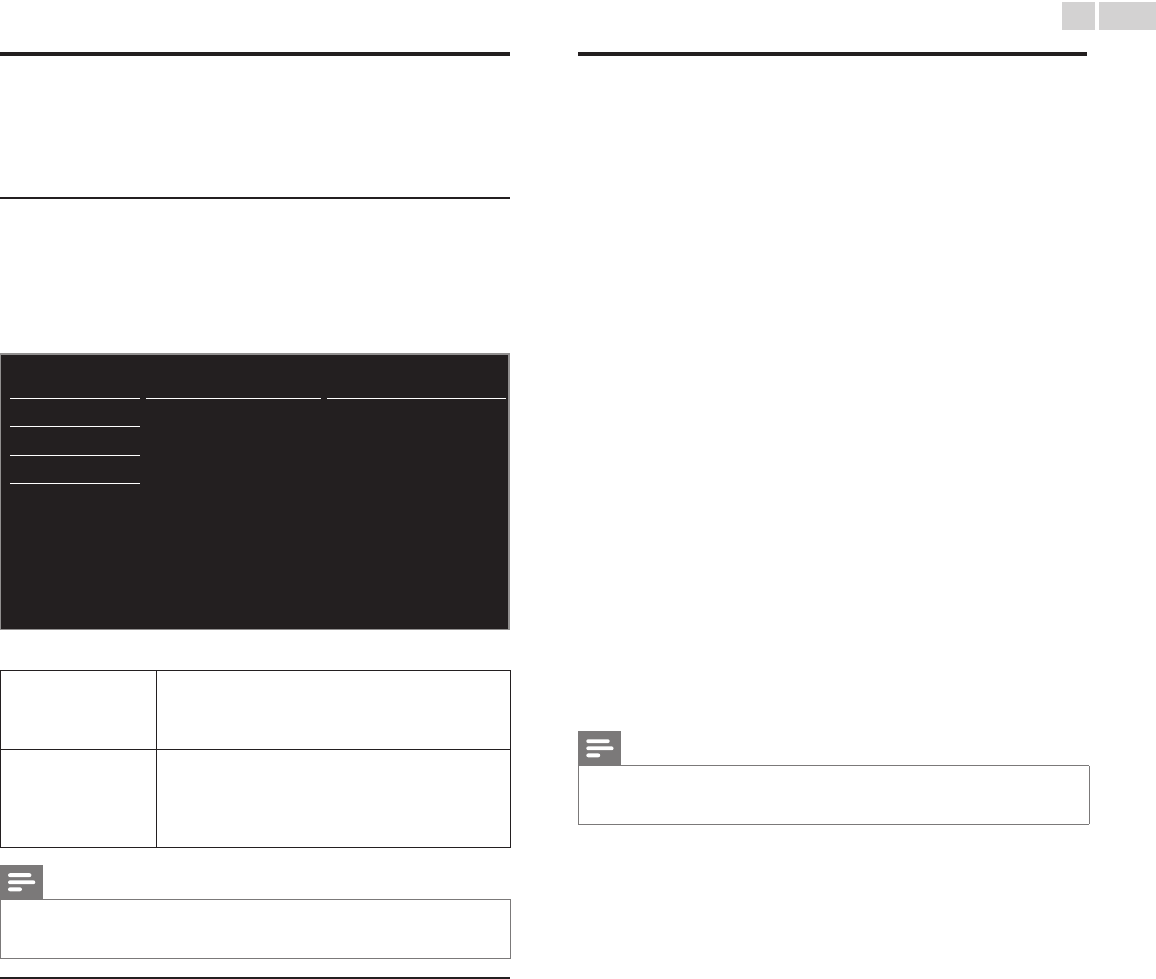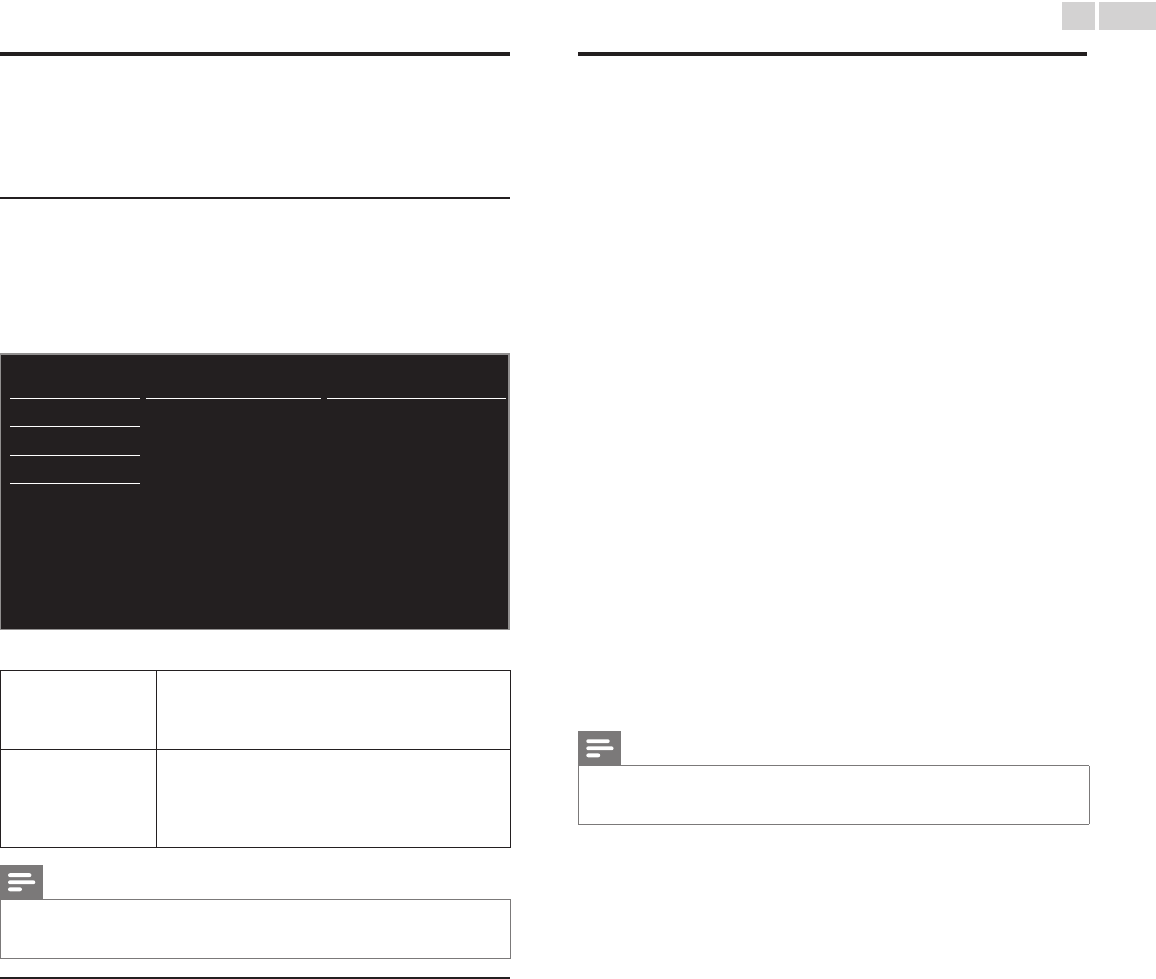
English
29
Preferences
You can set the unit to reduce the power consumption or adjust the
backlight brightness in Location setting.
fun-Link allows you to operate your connected fun-Link device.
Settingyourlocationtohome
Choosing Home gives you full exibility to change predened settings
for picture and sound.
1 Use ▲▼ to select Preferences, then press OK.
2 Use ▲▼ to select Location, then press OK.
Language Location Retail store
Channels
fun-Link (HDMI CEC) Home
Preferences
Network
Reset AV settings
3 Use ▲▼ to select Home, then press OK.
Retailstore
The unit will be set up with predened settings for
retail displays. In this setting, the power consumption
may possibly exceed the limit requirement of the
ENERGY STAR
®
qualication.
Home
This setting is ENERGY STAR
®
qualied.
The unit is set to maximize the energy efciency
for home setting and it can be adjusted through a
choice of picture and sound quality according to your
preference.
Note
• You must set Home. Otherwise, personalized picture and sound settings will not be
memorized after the unit goes into Standby mode.
• If you select Home, E-sticker will not be displayed.
E-sticker
When you set Locationto Retailstore, E-sticker (Electronic Sticker) is
displayed. E-sticker can be Turned Off using procedure below.
1 Use ▲▼ to select Preferences, then press OK.
2 Use ▲▼ to select E-sticker, then press OK.
3 Use ▲▼
to select Off, then press OK.
UseMagnavoxfun-Link
Your TV supports Magnavox fun-Link, which enables one-touch play
and one-touch Standby between fun-Link-compliant devices. Compliant
devices must be connected via an HDMI connector.
One-touchplay
When you connect your TV to devices that support one-touch play,
you can control your TV and the devices with one remote control. For
example, when you press ►(play) on your DVD remote control, your
TV automatically switches to the correct channel to show the DVD
content.
One-touchStandby
When you connect your TV to devices that support Standby, you can
use your TV remote control to put your TV and all connected HDMI
devices in Standby mode. You can perform one-touch Standby using the
remote control from any of the connected HDMI devices.
Systemaudiocontrol
When you connect your TV to HDMI CEC compliant devices, your
TV can switch automatically to play audio from the connected device.
To use one-touch audio, you must map the audio input from the
connected device to your TV. You can use the remote control from the
connected device to adjust the volume.
HDMI-ARC(AudioReturnChannel)
HDMI-ARC allows you to use Magnavox fun-Link to output TV audio
directly to a connected Audio device, without the need for an additional
Digital Audio cable. Be sure that the device is HDMI CEC and ARC
compliant, and that the TV is connected to the device using an HDMI
cable attached to both HDMI-ARC connectors.
Note
• Magnavox does not guarantee 100% interoperability with all HDMI CEC devices.
• The fun-Link-compliant device must be Switched On and selected as the source.