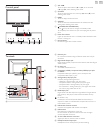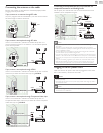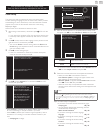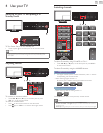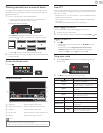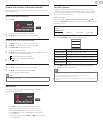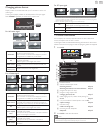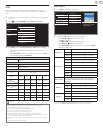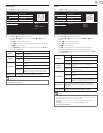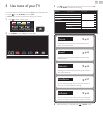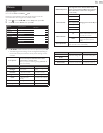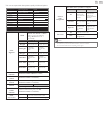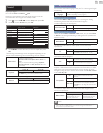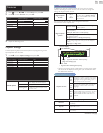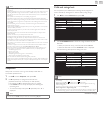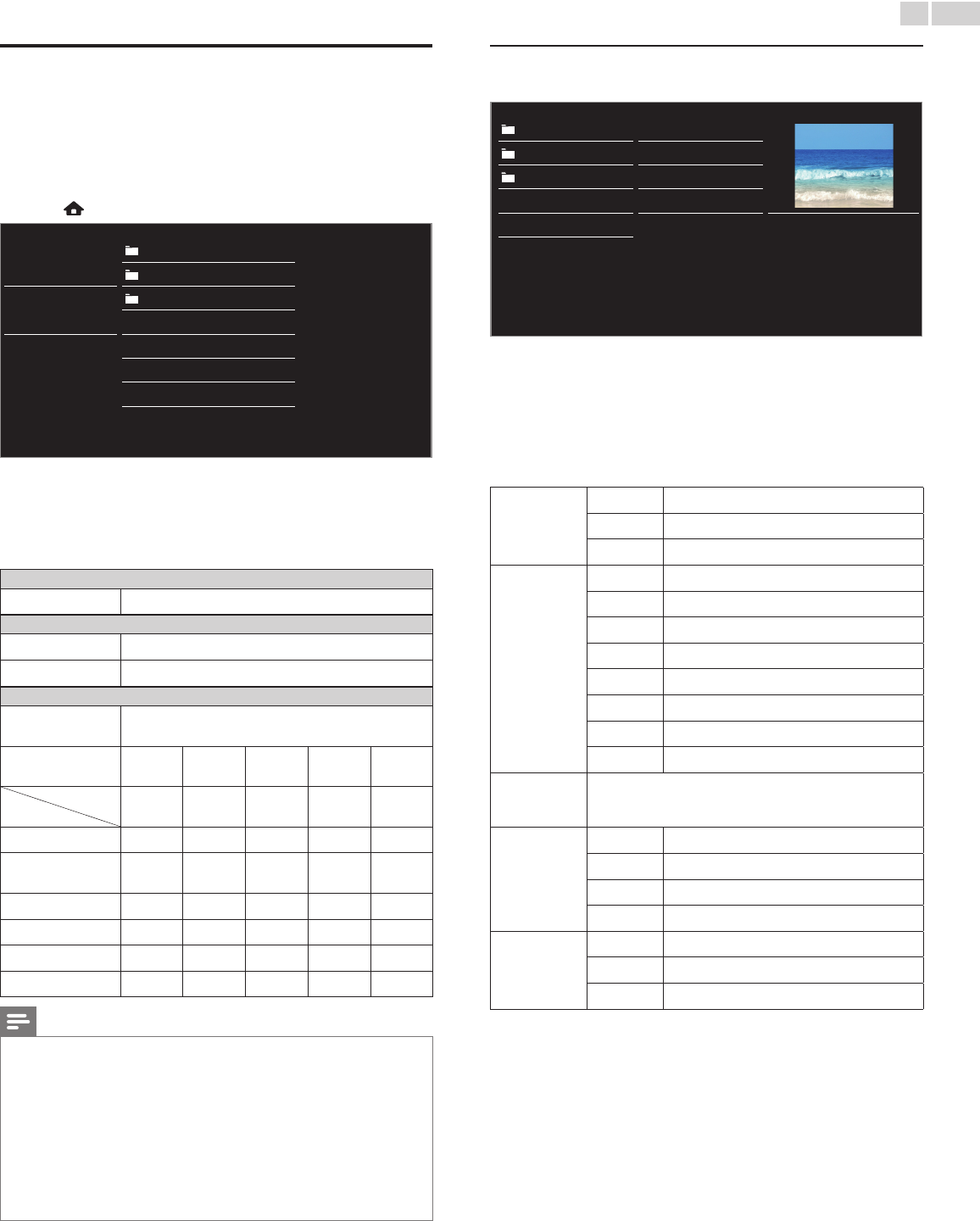
English
18
USB
Your TV is tted with a USB connection that enables you to view
photos, listen to music or watch video les stored on a USB Memory
Stick.
1 Connect the USB Memory Stick to the USB terminal on the side of
your TV.
2 Press and use ▲▼◄► to select USB, then press OK.
Picture
avi
jpg
Music
mp3
Image1.jpg
Video
Image2.jpg
Image3.jpg
Image4.jpg
Image5.jpg
3 Use ▲▼ to select the Picture, Music or Video, then press OK.
• The les recorded under the following specications are
required.
• Press OPTIONS to display the optional menu, then press OK to
switch between List and Thumbnails.
Picture(JPEG)
Upper limit
16Mpixel
Music(MP3)
Sampling frequency
32 kHz, 44.1 kHz or 48 kHz
Constant bit rate
32 kbps - 320 kbps
Video
Maximum size of a
video
1920 x 1080
Extension
.mpg,
.mpeg
.vob .avi .mp4 .wmv
Video codec
Audio codec
MPEG1,
MPEG2
MPEG2
MPEG4 SP
MPEG4 ASP
H.264,
MPEG4
WMV9
(WVC1)
AC3 YES YES YES NO NO
MPEG1 audio layer3
(MP3)
YES NO YES NO NO
MPEG1 audio layer2 YES NO YES NO NO
LPCM YES NO NO NO NO
AAC-LC NO NO NO YES NO
WMA NO NO NO NO YES
Note
• Up to 2GB (FAT16) or 8GB (FAT32) capacity can be supported.
• Up to 10,000 les or 1,000 folders with 19 hierarchies can be recognized.
• Up to 255 English characters can be recognized.
• This unit does not support MTP(Media Transfer Protocol).
• This unit supports FAT16 and FAT32 le systems.
• If the le is not supported, an error message appears.
• When the USB Memory Stick is not recognized, try reconnecting it again.
• We cannot be held responsible if your USB Memory Stick is not supported, nor will we
accept any liability for damage or loss of stored data.
• A le name exceeding 128 characters or contains a dot character is not supported on
this TV.
• Progressive JPEG les are not supported.
Picture(JPEG)
1 Use ▲▼ to select a le or a folder.
avi Image4.jpg
jpg Image5.jpg
mp3 Image6.jpg
Image1.jpg Image7.jpg
Image2.jpg Image8.jpg
Image4.jpg
11/11/201111:11AM
800×600pixels
Image3.jpg
2 Press OK or B to start a Slide show of the les.
• Press OK, B or F to pause the Slide show.
The F icon appears.
• Press E or D to move between images.
• Press BACK or C to stop the Slide show.
• Press OPTIONS to display the optional menu, then use ▲▼
to
select the desired item.
Slidetime*
1
Short
Switches to the next image in 5 seconds.
Medium
Switches to the next image in 10 seconds.
Long
Switches to the next image in 15 seconds.
Transitions*
1
None
No effect when switching images.
Dissolve
Overlaps a next image on a current image.
Wiperight
Pushes a current image out from left.
Wipeleft
Pushes a current image out from right.
Wipeup
Pushes a current image out from bottom.
Wipedown
Pushes a current image out from top.
Boxin
A next image comes into the center from out.
Boxout
A next image goes to the out from center.
Autopicture
Selects the picture mode according to your preference.
(Vivid,Sports,Standard,Movie, Game, Internetvideo and
Powersaver)
Rotate*
2
0
Displays an image at its original direction.
90
Rotates an image clockwise by 90 degrees.
180
Rotates an image clockwise 180 degrees.
270
Rotates an image clockwise 270 degrees.
Zoom*
2
1x
Displays an image at its original size.
2x
Magnies a current image by 2 times.
4x
Magnies a current image by 4 times.
*1 You can set Slidetimeand Transitions when images are in Slide show.
*2 You can set Rotate and Zoom when Slide show is in Pause mode.