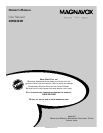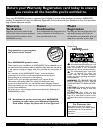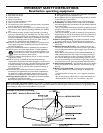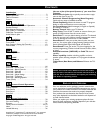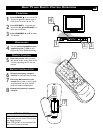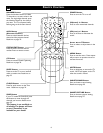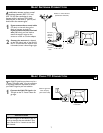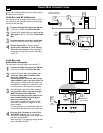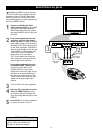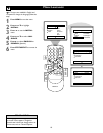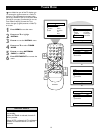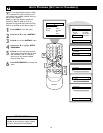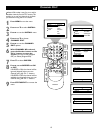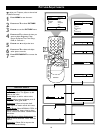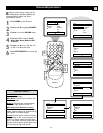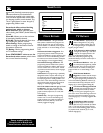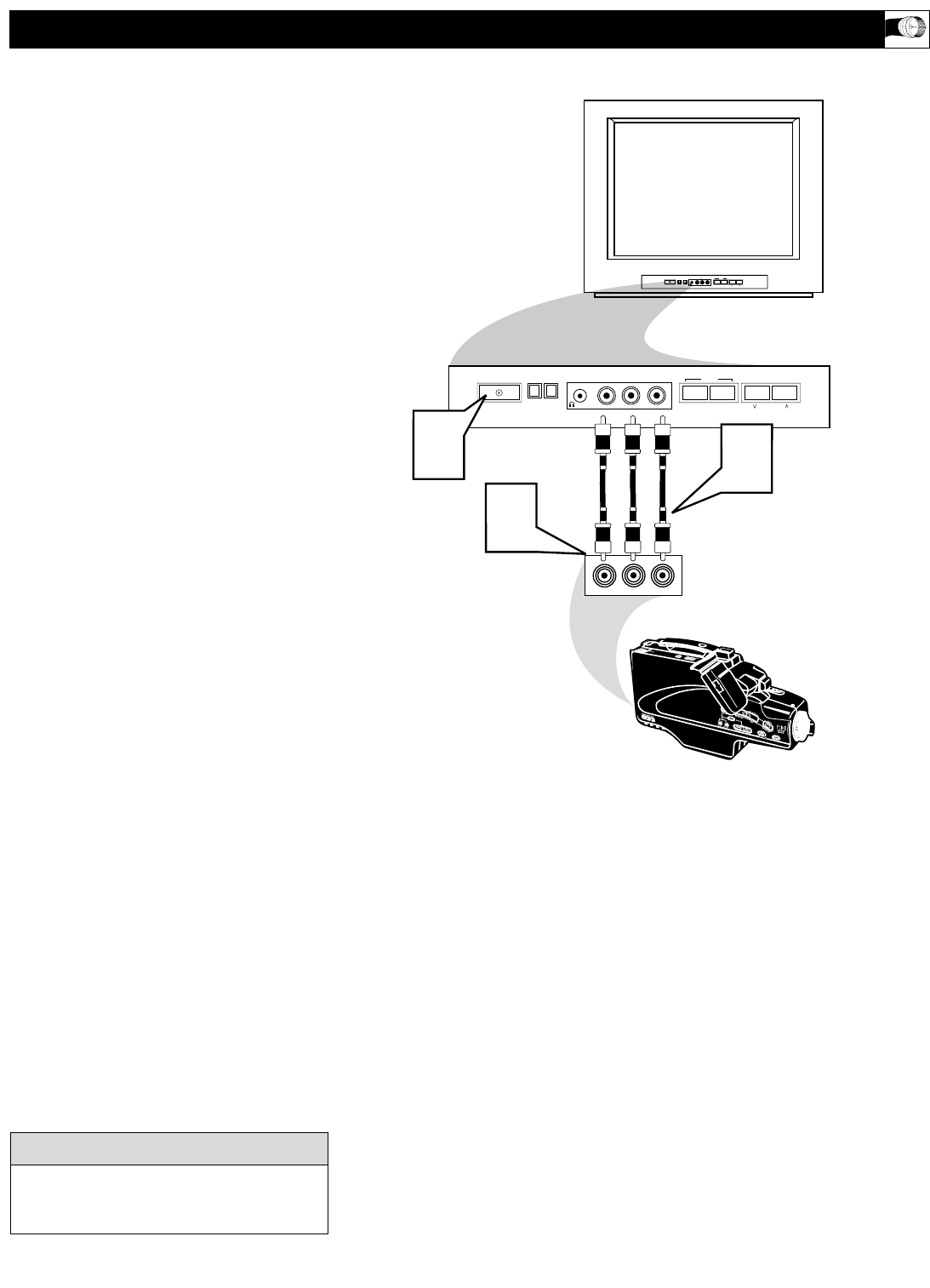
9
T
he AUDIO and VIDEO In jacks on the front
of the TV enable quick connections of other
equipment. Connect a VCR, DVD Player,Video
Game, Camcorder, etc., to these jacks.To view
the material playing on the other equipment, set
the TV to its FRONT channel.
1
Connect an RCA-style video
cable (usually yellow) to the VIDEO
OUT jacks of the other equipment
(DVD Player, Camcorder, etc.) and to
the yellow VIDEO In jack on the front
of the TV.
2
If the other equipment has red
and white, left and right, stereo
audio out jacks: Connect RCA-style
audio cables (usually red and white) to
the AUDIO OUT (left and right) jacks
on the other equipment. Connect the
other end of the cables to the red and
white AUDIO In (L/R left/right) jacks
on the front of the TV. Match the
cable colors to the jack colors.
The TV will receive sound from the
other equipment in stereo (from the
left and right sound channels).
If the other equipment has only
one AUDIO OUT (white) jack:
Connect an audio cable to the
AUDIO OUT jack on the other
equipment. Connect the other end of
the cable to the white AUDIO In (L-
left) jack on the front of the TV.The
TV will receive sound from the other
equipment through a single audio
channel.
3
Turn on the TV and other equipment.
4
Press the CH +/- buttons to set the
TV to its FRONT channel. (Go to
your lowest channel, for example chan-
nel 1, then change channels down to find
FRONT.)
5
Press PLAY on the other equipment
to view its material on the TV.
AUDIO/VIDEO IN JACKS
VIDEO
AUDIO
RL
– VOLUME +
CHANNEL
MENU
– VOLUME +
CHANNEL
MENU
AUDIO
VIDEO L R
AUDIO
VIDEO L R
1
3
2
Video Cable
(yellow)
Audio Cables
(red and white)
Audio and video cables are not supplied
with the TV, but are available from
Magnavox or electronics retailers.
HELPFUL HINT