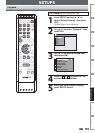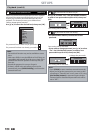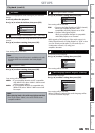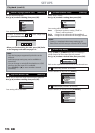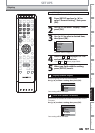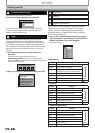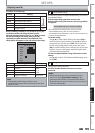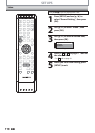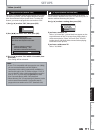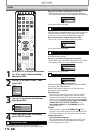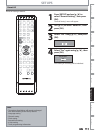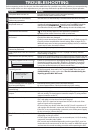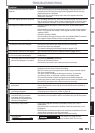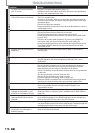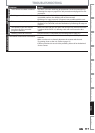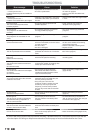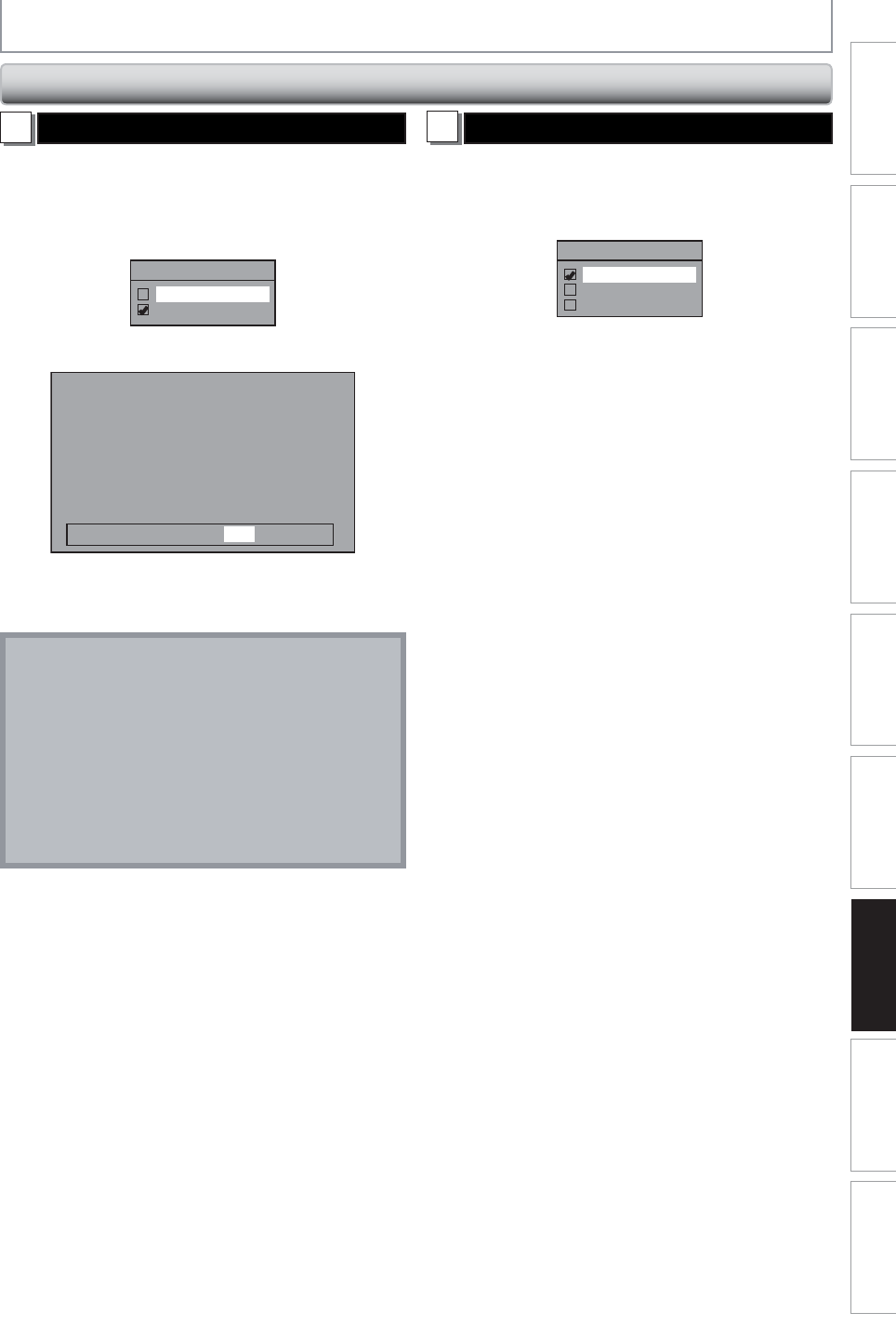
111EN 111EN
Editing
Function Setup
PlaybackRecording
Basic Setup
ConnectionsIntroduction Others Español
1
Progressive Scan (Default : OFF)
This unit is compatible with the progressive scan system.
The feature provides you with higher definition images
than the traditional output system does. To utilize this
feature, you must set progressive scan mode to “ON”.
1) Use [K / L] to select “ON“, then press [OK].
Progressive Scan
ON
OFF
2) Use [{ / B] to select “Yes“, then press [OK].
Activating progressive scan:
Check your TV has progressive scan
and connect with component video cable.
NOTE :
Activate? Yes No
If there is no picture or picture is
distorted after selecting “Yes”,
Wait about 15 seconds for auto recovery.
3) Use [K / L] to select “Yes“ within 15 seconds, then
press [OK].
Your setting will be activated.
Note
• If your TV is compatible with progressive scan (480p),
you are recommended to use the HDMI or
component video cable (commercially available) to
connect this unit to the TV. (Refer to pages 17-18.) If
not, use the RCA video cable and set the progressive
scan to “OFF” or press and hold [SETUP] for more
than 3 seconds during HDD / DVD playback.
• When selecting “No” or not pressing any buttons on the
unit or remote control within 15 seconds at step 3),
progressive scan remains to be “OFF” (interlace scan).
2
TV Aspect (Default: 4:3 Letter Box)
Use this feature to adjust the aspect ratio of the video
source which is different from your TV’s ratio to fit your TV
monitor without distorting the picture.
Use [K / L] to select a setting, then press [OK].
TV Aspect
4:3 Letter Box
4:3 Pan & Scan
16:9 Wide
If you have a standard TV:
Select “4:3 Letter Box”, so that black bars appear on the
top and bottom of the TV screen when playing back a
wide-screen picture. Select “4:3 Pan & Scan” for a full
height picture with both sides trimmed when playing
back wide-screen picture.
If you have a widescreen TV:
Select “16:9 Wide”.
Video (cont’d)
SETUPS