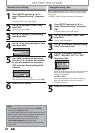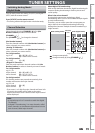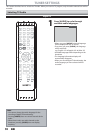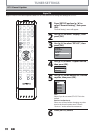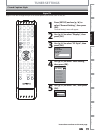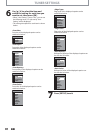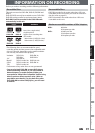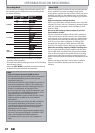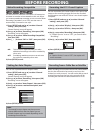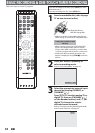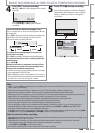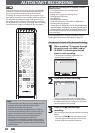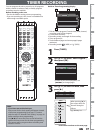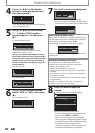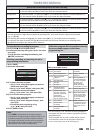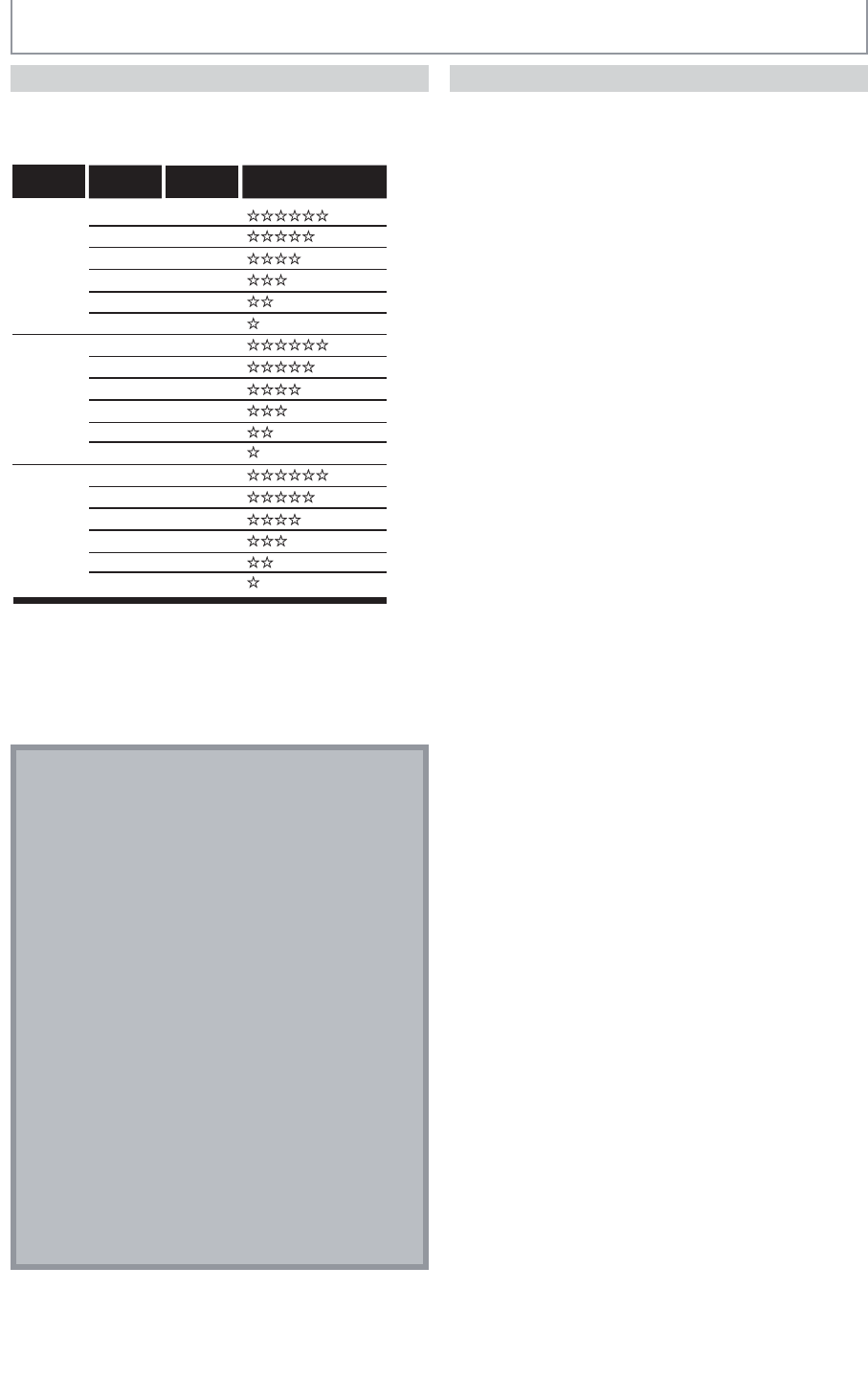
42 EN42 EN
You can select a recording mode among 6 options, and
the recording time will depend on the recording mode
you select as follows.
Recording
mode
Recording
time
Video/sound
quality
60 min
120 min
150 min
180 min
240 min
360 min
12cm Disc
8cm Disc
(poor)
(poor)
(good)
(good)
HQ
SP
SPP
LP
EP
SLP
18 min
36 min
45 min
54 min
72 min
108 min
HQ
SP
SPP
LP
EP
SLP
64 hrs
129 hrs
161 hrs
193 hrs
258 hrs
387 hrs
HDD
(Internal)
(poor)
(good)
HQ
SP
SPP
LP
EP
SLP
Disc size
• The recording time is only an estimate. The actual
recording time may differ.
• The audio and video quality gets poorer as the recording
time becomes longer.
• Each time [REC MODE] is pressed, recording mode and
its allowed recording time will be displayed.
Note
• This unit cannot record to CD-RW or CD-R.
• All high definition pictures will be down converted to
the standard definition pictures when they are
recorded on this unit.
• DVD+RW/+R, DVD-RW/-R and CD-RW/-R recorded on
a personal computer or a DVD or CD recorder may
not be played back if the disc is damaged or dirty or
if there is condensation on the player’s lens.
• If you record a disc using a personal computer, even
if it is recorded in a compatible format it may not be
played back because of the settings of the
application software used to create the disc. (Check
with the software publisher for more detailed
information.)
• Since the recording is made by the VBR (variable bit
rate) method, depending on the picture you are
recording, the actual remaining time for recording
may be a little shorter than the remaining time
displayed on the TV screen.
• You cannot record a copy-protected program using
this unit. (Copy-protected signal is included in DVD-
video, some satellite and cable broadcasts.)
• You cannot record “copy-once only” program on
DVD.
Recording Mode
INFORMATION ON RECORDING
HDD is a special device which has high recording density
and is suited for long-time recording or high-speed
cueing but by contrast, has many factors which can cause
breakage. Use HDD on the premise that you should dub
the recorded programs to a DVD to protect your precious
videos.
HDD is a temporary storage location:
HDD is not a permanent storage location of the recorded
contents. Be sure to use it as a temporary storage location
until you watch the programs once, edit them, or dub
them to a DVD.
Be sure to dub (back up) data promptly if you find
abnormalities in HDD:
If there is mechanical trouble with the HDD, grinding or
other sounds may be heard or blocky noise may appear
on the image. If you continue to use as it is, deterioration
may continue and eventually the HDD may not be used
at all. If you notice these symptoms of a failing HDD,
promptly dub the data to a DVD. When an HDD fails,
recovery of recorded content (data) may be impossible.
About the remaining capacity of HDD recording time:
The on-screen indication of the possible recording time
left on HDD / DVD may differ from the actual recordable
time as this unit employs the variable bit rate encoding
system which varies the recording (storage) amount of
data in conformity with the amount of information on the
video.
Before recording to the HDD, ensure there is sufficient
space on the HDD by deleting unnecessary titles in
advance.
About HDD