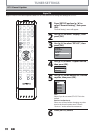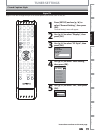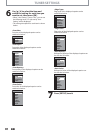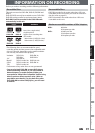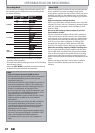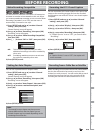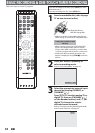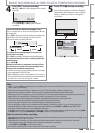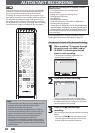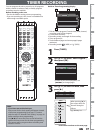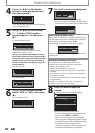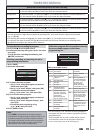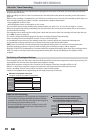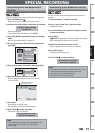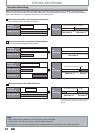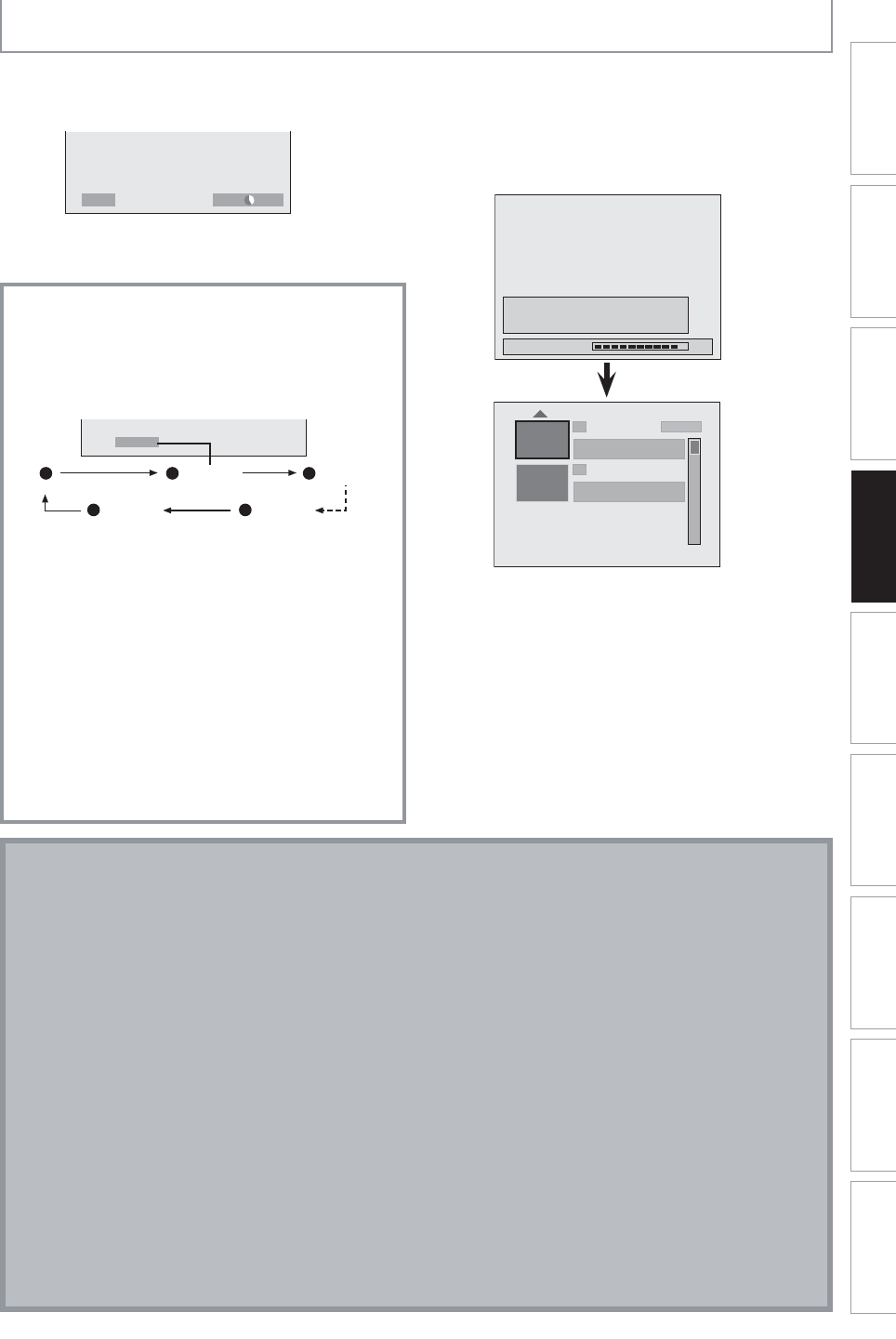
45EN 45EN
Recording
Basic SetupConnections Playback EditingIntroduction Function Setup Others
Español
BASIC RECORDING & ONE-TOUCH TIMER RECORDING
5
Press [STOP C] to stop recording.
As for DVD recording, the title list will appear
automatically after writing to a disc complete.
(Refer to “Guide to a Title List” on page 81.)
e.g.) DVD+R
Writing to Disc
Please finalize the disc when the writing is
completed before playing back on other DVD
players.
90%
1 SP(2Hr)
2
EMPTY SPACE
1:41:17
SP (2Hr)
NOV/21/10 11:00
AM
CH12 SP
NOV/21/10 0:20:44
• Press [STOP C] to exit the title list.
4
Press [REC] to start recording.
“I HDD” or “I DVD” will be displayed for 4 seconds.
e.g.) DVD
I
DVD
SP(2Hr) 2h00m
Press [PAUSE F] to pause recording.
Press [PAUSE F ] or [REC] again to restart
recording.
To set one-touch timer recording (OTR)...
This is a simple way to set the recording time in blocks
of 30 minutes.
Press [REC] repeatedly until the desired recording time
(30 minutes to 6 hours) appears on the TV screen.
One-touch timer recording will start.
0h30m 1h00m
(normal recording)
5h30m6h00m
I
0h30m
To change the recording length during the one-
touch timer recording:
Press [REC] repeatedly until the desired length appear.
To cancel the one-touch timer recording within the
specified time:
Press [STOP C].
When the recording is completed, the unit will ask
you whether to turn the unit to the standby mode
except under conditions listed below.
- If a timer recording is programmed to start in 5 minutes.
- During playback of HDD or DVD.
- While displaying menus or information on the screen.
• The unit will be turned to the standby mode automatically if
you select “Yes” or if you do not reply in 1 minute.
Note
• When you press [REC], recording starts immediately and continues until the HDD or disc is full, record 12 hours to
HDD or you stop recording.
• This unit cannot record images as aspect ratio of 16:9. The 16:9 images will be recorded as 4:3.
• When the unit clock has not been set, the space for a date and time of title names will be blank.
• When you record a TV program, you have to select the TV channel audio beforehand. Only the selected channel
audio will be recorded. Refer to “Selecting TV Audio” on pages 36-37 for more details.
• This unit cannot record in both stereo and SAP (secondary audio program) at the same time.
• You cannot change the recording mode during the recording pause mode.
• You can change a channel to be recorded during the recording pause mode.
• You can play back a title on one component while making a recording on other. To do so, simply select the
component (HDD or DVD) you like to use for the playback by pressing [HDD] or [DVD] during HDD / DVD
recording. And then follow the normal playback procedure.
• If playback and recording are in progress at the same time, select the appropriate component by pressing [HDD]
or [DVD] before you press [PAUSE F] or [STOP C] to pause or stop the operation.
Note for one-touch timer recording
• The remaining recording time will be displayed on the front panel display during one-touch timer recording. Press
[DISPLAY] to see it on the TV screen.
• Unlike the timer recording, you can perform the following operations during one-touch timer recording.
- Turning the power to the standby mode to stop one-touch timer recording.
- Using [REC] or [STOP C] on the remote control.
• You cannot use the pause function during one-touch timer recording.