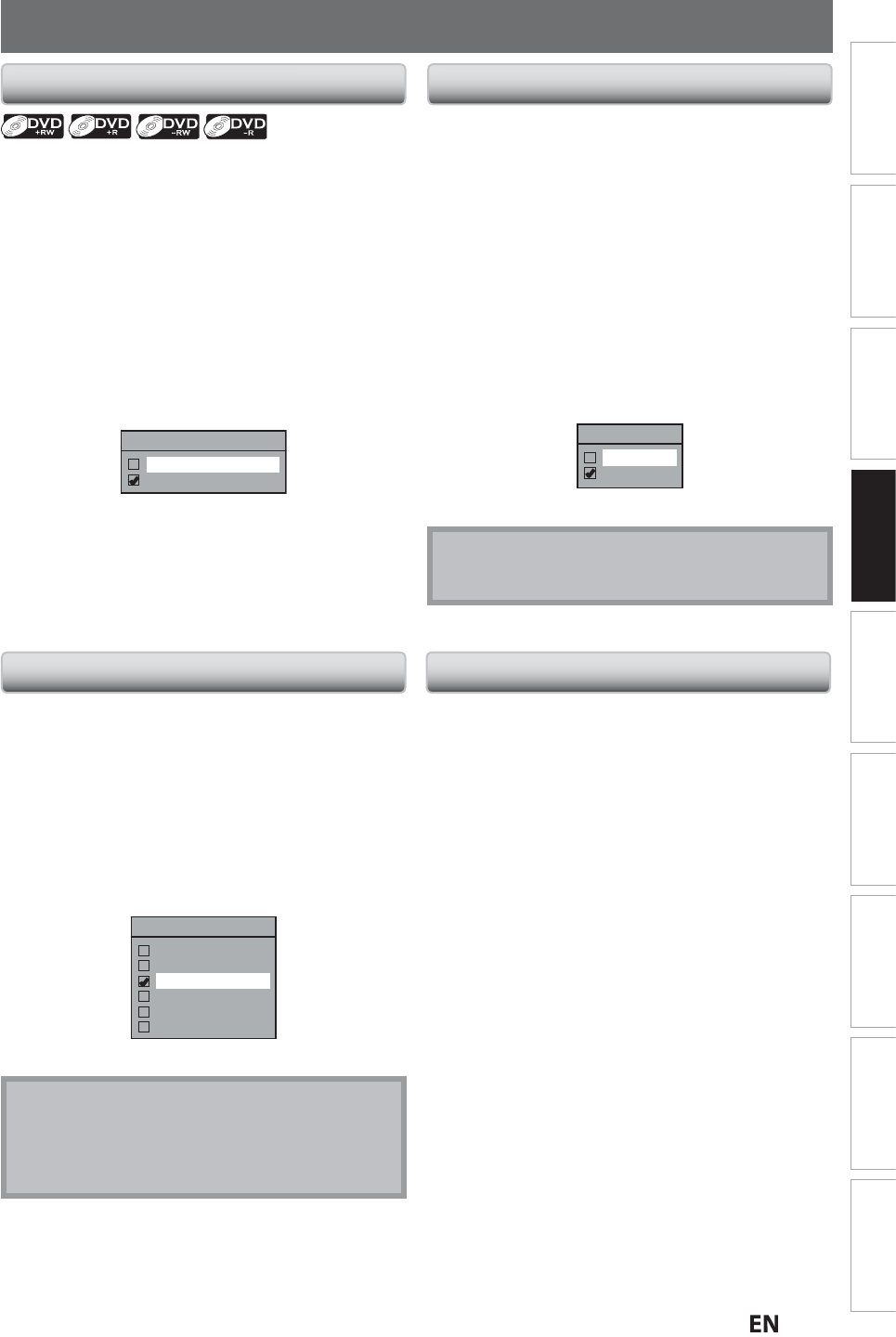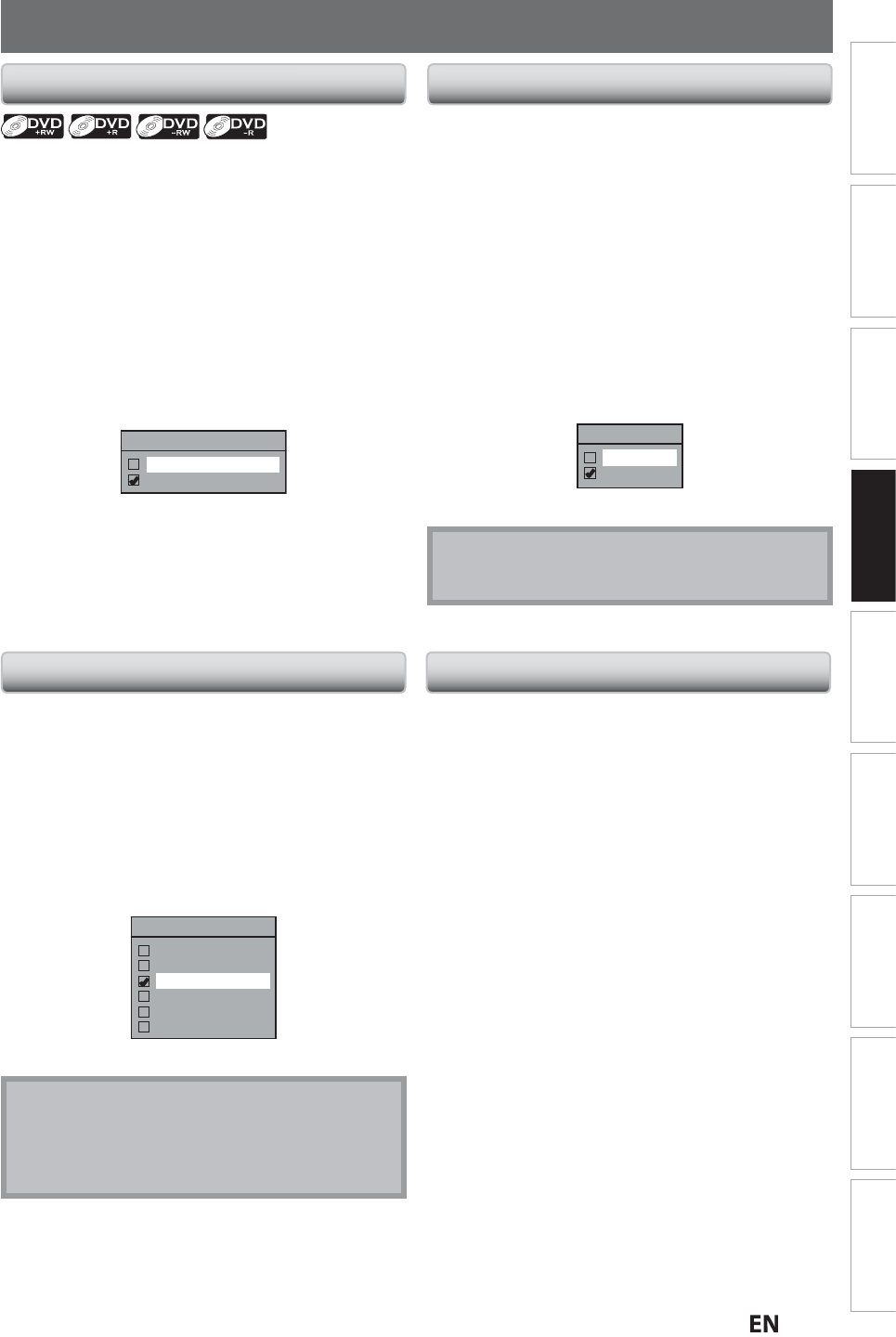
E
Recording
Basic SetupConnections Playback EditingIntroduction Function Setup Others
Español
BEFORE RECORDING
hi
f
r
m
k
h
nfin
liz
+VR m
i
r
n
n
h
r
ni
r
r
l
n
hi
ni
Wh
n
you ma
e an a
itiona
recor
ing on t
is unit wit
“Ma
e
Recor
ing Compati
e” set to “ON”, t
e tit
e menu is
automatica
lly converted to our style
1) Press [SETUP] and use
] to select “General
etting”, then press [OK].
General Settin
” menu will appear.
2
Use
] to select “Recordin
”, then press [OK].
Recordin
” menu will appear
3
Use
] to select “Make Recording Compatible”,
hen
ress [OK]
4) Use
] to se
ect “ON” or “OFF”
t
en press [OK].
Make Recording Compatible
ON
OFF
N
Title list will be replaced when
ou make
additional recordings to the discs recorded b
h
r
ni
FF
Pro
i
iting a
itiona
recor
to t
e
isc t
at
has a title list created b
y other units.
5
Press [SETUP] to exit
Make Recording Compatibl
Settin
for Auto Chapt
ou can set a s
ecified time for cha
ter marks.
1) Press [SETUP] and use
] to select “General
etting”, then press [OK].
General Setting” menu will appear.
2
Use
K
] to select “Recording”, then press [OK].
Recording” menu will appear
3
Use [
to select “Auto Cha
ter”, then
ress [OK]
4
Use
K
] to se
ect a
esire
time option, t
en
press
K
.
Auto Chapter
OFF
5 minutes
10 minutes
15 minutes
30 minutes
60 minutes
5
Press [SETUP] to exit
Not
• The interval for auto chapter ma
be up to two
minutes different from the time option you set.
• A blank chapter may be created depending on the
remaining time of the disc
Recording the DTV Closed Caption
ou can record the DTV Closed Caption as the part of the
image
or the recording program and see the recorded
c
ose
caption even wit
t
e TV t
at is not c
ose
caption
compliant
1) Press [SETUP] and use
] to select “General
etting”, t
en press [OK].
Use [
] to select “Display”, then press [OK].
3) Use [
] to select “DTV C
, then press [OK].
Use [
to select “Recording”, then press [OK].
If “Caption Service” is set to “OFF”, you cannot select
“Recor
ding”
5) Use [
] to select “ON”, then press [OK].
Recording
ON
OFF
Press [SETUP] to exit.
• I
“Caption Service” is set to “OFF”, the caption will
not
e recor
e
Recording from a Cable Box or Satellit
When recordin
from an external tuner like cable/satellite
box
the box will need to be turned on and set to the
channel
ou wish to record. You will not be able to watch
another pro
ram from the box as the recorder will be
recordin
the channel the cable/satellite box is set to.