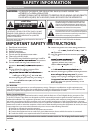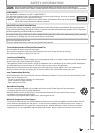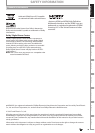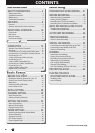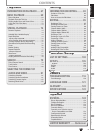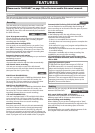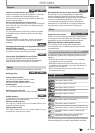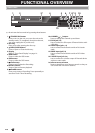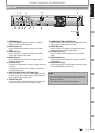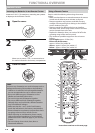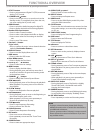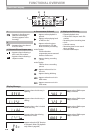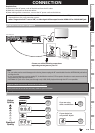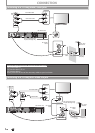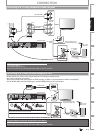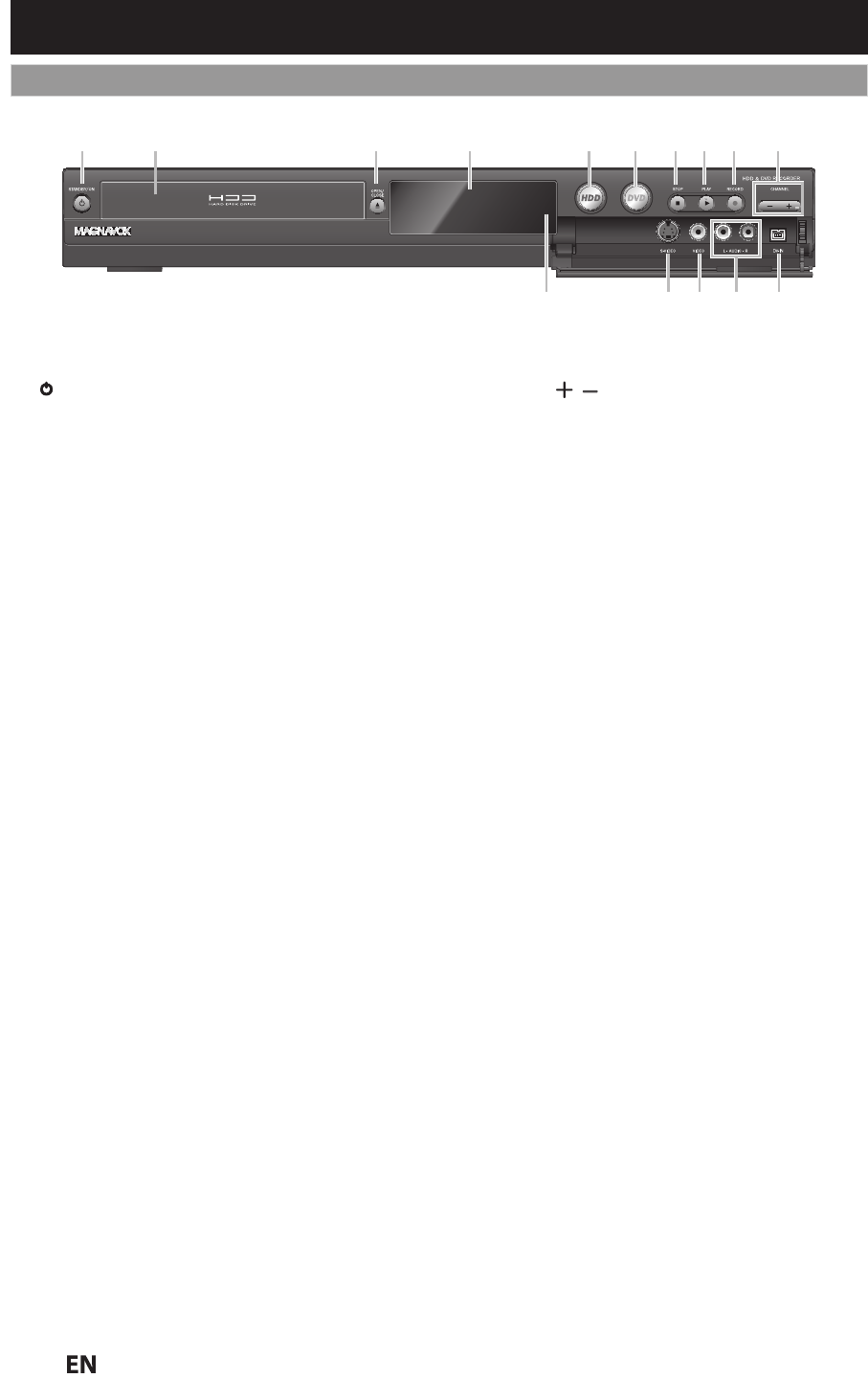
10
E
N
EN
FUNCTIONAL OVERVIEW
(
*
)
T
he unit can also be turned on by pressing these buttons
.
1
.
y
y
STANDBY/ON button
Press to turn on the unit
,
or to turn the unit to the
standby mode. (To completely shut down the unit,
you must unplug the AC power cord)
2. Disc tra
y
Place a Disc after opening the disc tray.
3.
A
OPEN
/
CLOSE button*
Press to Open or Close the disc tray.
4. Displa
y
Refer to “Front Panel Displa
y
” on page 14.
5.
HDD
butto
n
Pr
ess
to
se
l
ect
t
h
e
HDD m
ode.
6.
DVD
butto
n
Pr
ess
to
se
l
ect
t
h
e
DVD m
ode.
7
.
C
S
T
O
P
button
Press to stop Pla
y
back or Recording
.
8.
B
PLAY
button
*
Press to Start or Resume playback.
9
.
I
R
E
CO
RD
button
Press once to start a Recording. Press repeatedly to
start One-Touch Timer Recording
.
10.
C
HANNEL
/
buttons
Press to chan
g
e the Channel up and down.
11. DV-IN jack (L3)
Use to connect the DV output of External device with
a DV ca
b
le
.
12. AUDIO input jacks
(
L
2
)
Use
to
co
nn
ect
Ex
te
rn
a
l
de
vi
ce
wi
t
h
a
n R
C
A
aud
i
o
cab
l
e.
13. VIDEO input jack (L2
)
Use
to
co
nn
ect
Ex
te
rn
a
l
de
vi
ce
wi
t
h
a
n R
C
A vi
deo
cab
l
e.
14. S-VIDEO input jack (
L2
)
Use
to
co
nn
ect
t
h
e
S-
V
ideo out
p
ut of External device
w
i
t
h
a
n
S
-
V
ideo
cab
l
e.
1
5.
Infr
a
r
ed
se
n
so
r win
do
w
Receive signals from
y
our Remote control so that
y
ou
ca
n
co
n
t
r
o
l
t
h
e
u
ni
t
fr
o
m
a
d
i
sta
n
ce.
21 3* 5 6 7 8* 9104
1213 111415
Front Panel