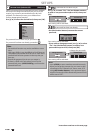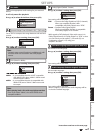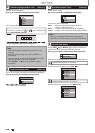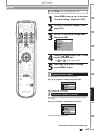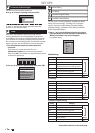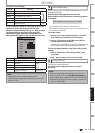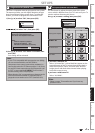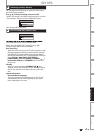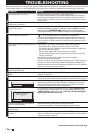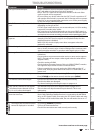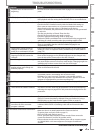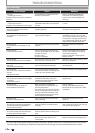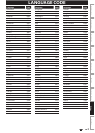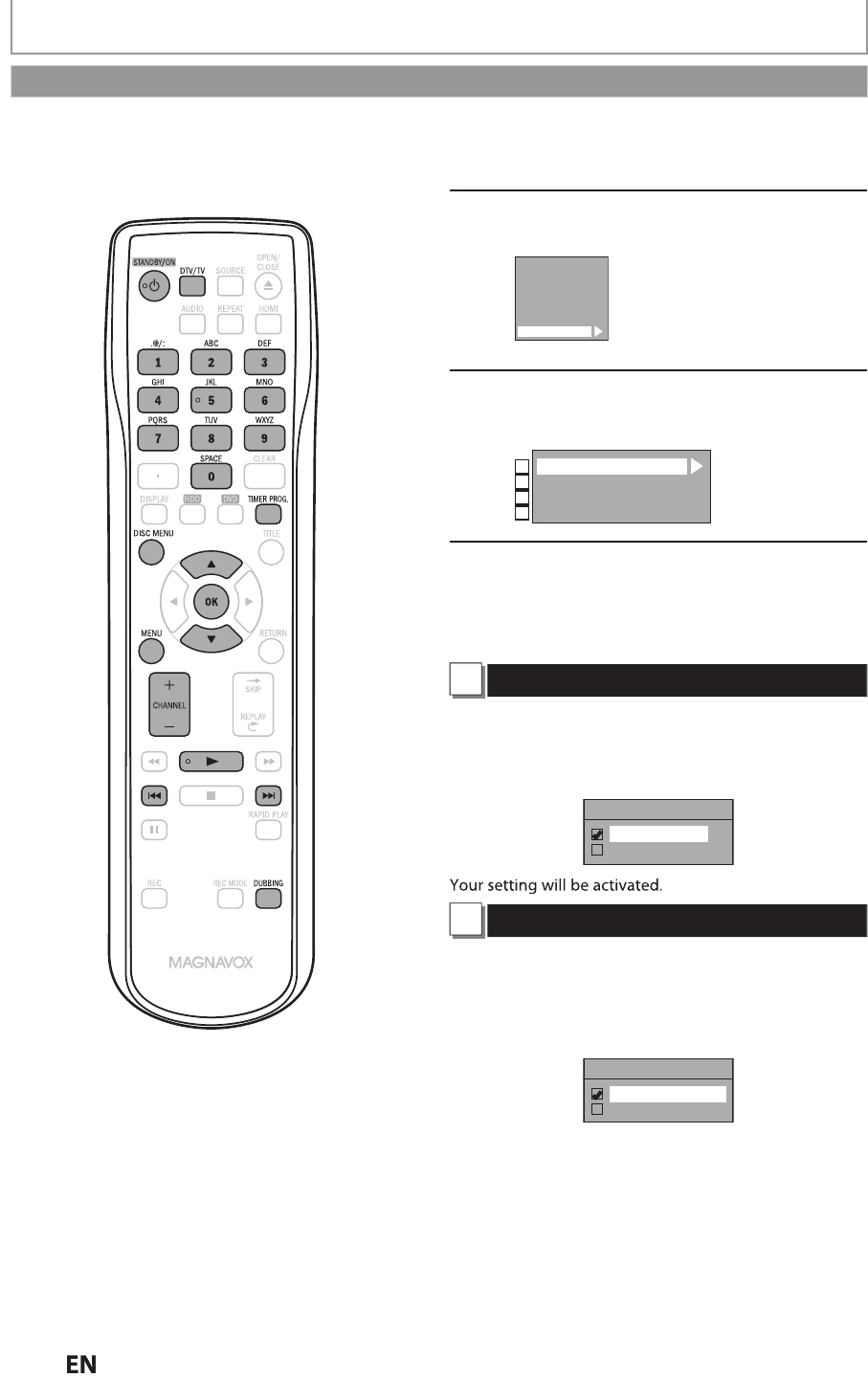
114
EN
EN
SETUPS
1
Press [MENU] in stop mo
d
e an
d
use
[
K
/
L
] to select “General Setting”,
t
h
en press [OK]
.
2
Use
[
K
/
L
] to se
l
ect “HDMI”, t
h
en
press
[
OK
]
.
Playback
Display
Video
Recording
Clock
Channel
HDMI
3
Use
[
K
/
L
] to select a desired item
,
then
p
ress [OK]
.
Format
HDMI Audio
RGB Range
fun-Link (HDMI CEC)
1
2
3
4
4
When you
f
inish with the setting,
press [MENU] to ex
i
t.
1
Format (Default : RGB)
You can select the color s
p
ace for HDMI out
p
ut.
Set the appropriate color space for
y
our displa
y
device.
Use
[
K
/
L
]
to select a setting, then press [OK].
• W
h
en t
h
e connecte
d
d
evice is not compati
bl
e wit
h
t
h
e Y
/
C
b/Cr, HDMI signal is output as RGB regardless o
f
the setting
.
Format
RGB
YCbCr
2
HDMI Audio (Default : ON)
If
y
ou do not want to output the audio through HDMI
(Such as when you digitally output the audio through the
COAXIAL DIGITAL AUDIO OUTPUT jack to
y
our audio
s
y
stem, etc.),
y
ou can set the HDMI audio output off
.
Use
[
K
/
L
]
to select a setting, then press [OK].
• Set to “OFF” when the HDMI sound is not out
p
ut.
HDMI Audio
ON
OFF
Your setting will be activated
.
HDMI
Instructions continue on the next pa
g
e.