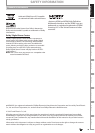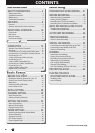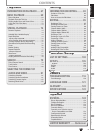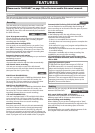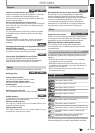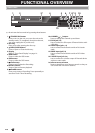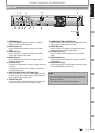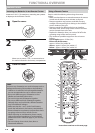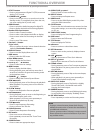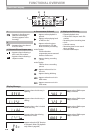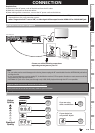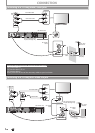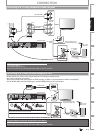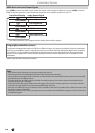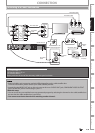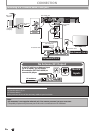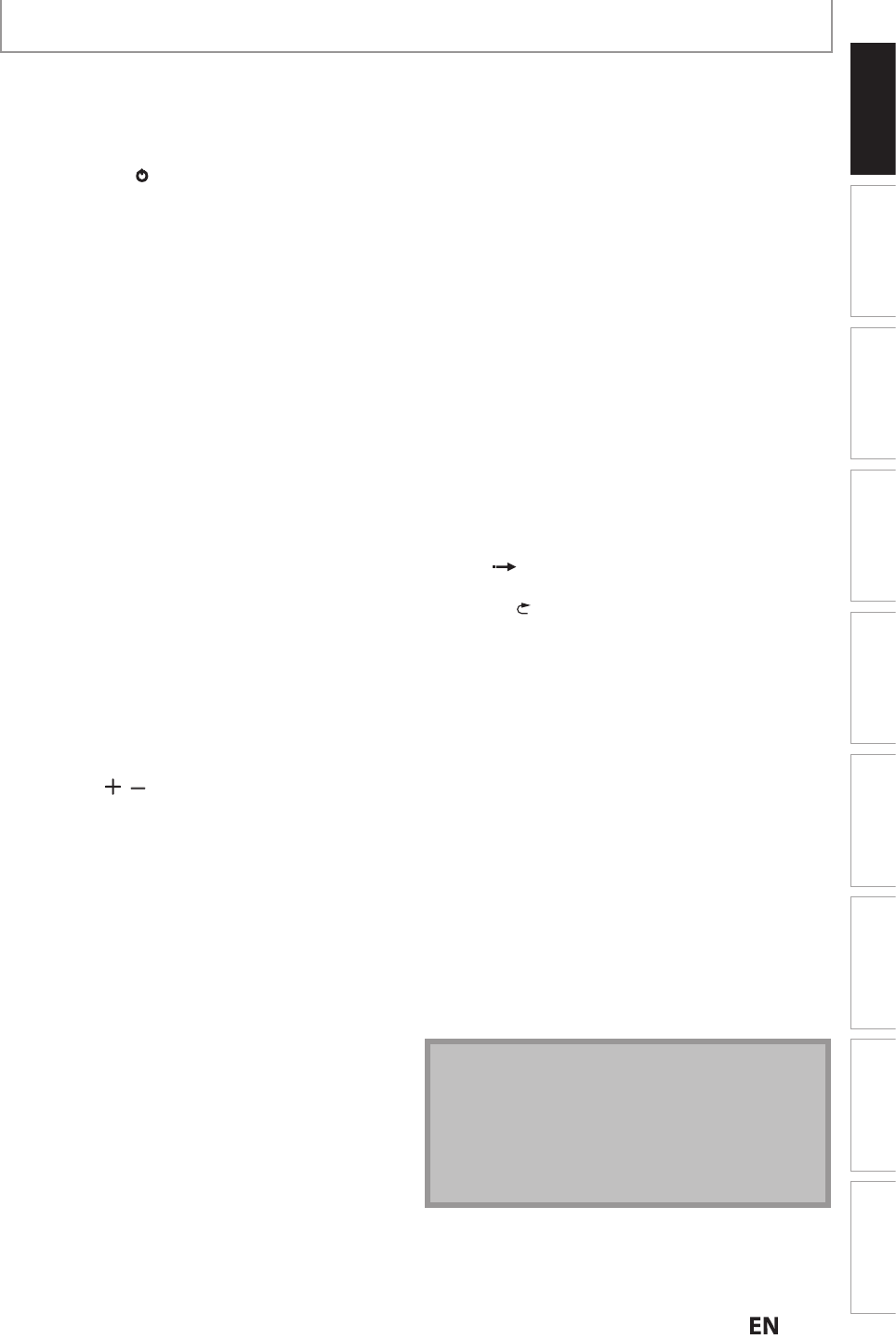
13
E
N
EN
Recording Playback EditingConnections Basic Setup Function Setup Others
Español
Introduction
FUNCTIONAL OVERVIEW
(
*
) T
h
e unit can a
l
so
b
e turne
d
on
b
y pressing t
h
ese
b
uttons
.
1. DTV/TV
b
utto
n
• Press to switc
h
b
etween Digita
l
TV (DTV) mo
d
e an
d
Analog TV (TV) mode.
2.
S
TANDBY
/O
N
yy
b
utto
n
• Press to turn On the unit, or to turn the unit to the
Standby mode. (To completely shut down the unit,
y
ou must unplug the AC power cord)
3. AUDIO butto
n
• Press to switch the Audio lan
g
ua
g
e for di
g
ital TV
.
• Press to display the Audio menu during playback
.
4. Number/Character buttons
• Press to select Channel numbers.
• Press to select a title/chapter/track/file on display.
• Press to enter values for the settings in the Main
m
enu.
• Press to enter Title names
.
5. Decimal ( • ) button
Digital mode:
• Press to confirm the major / minor channel selection
made by [the Number buttons
]
.
6. DISPLAY
b
utto
n
• Press to turn the Display Menu on or off.
7. HDD
b
utto
n
• Press to select the HDD mo
d
e
.
8.
DI
SC
MEN
U
button
• Press to display the Disc Menu
.
9.
C
ursor
K
/
L
/
{
/
{
B
b
utton
s
• Press to select items or settings.
10. MENU
b
utton
• Press to display the Main Menu.
• During playback, press and hold
f
or more than 3
seconds to switch the Progressive Scanning mode
to the Interlace mo
d
e
.
1
1. CHANNEL / buttons
• Press to change the Channel Up and Down.
12. REW
E
b
utton
• During playback, press to Fast Reverse the playback.
• When playback is in pause, press to Slow Reverse
the playback
.
13. PLAY
B
button*
• Press to start Playback or Resume playback.
14.
PR
EV
H
b
utton
• During playback, press to return to the Beginning o
f
the current chapter, track or
f
ile.
• W
h
en p
l
ay
b
ac
k
is in Pause, press repeate
dl
y to
Reverse the playback step by step
.
15. STOP
C
b
utto
n
• Press to stop P
l
ay
b
ac
k
or Recor
d
ing.
• Press to exit
f
rom the Title list
.
1
6. PAU
S
E F
b
utto
n
• Press to pause P
l
ay
b
ac
k
or Recor
d
ing.
17. REC
b
utton
• Press once to start a Recor
d
ing
.
• Press repeate
dl
y to start t
h
e One-Touc
h
Timer
Recording
.
18. SOURCE
b
utton
• Press to se
l
ect t
h
e appropriate Input
.
19. OPEN/CLOSE
A
b
utton*
• Press to Open or C
l
ose t
h
e Disc tray
.
20. REPEAT button
• Press to
d
isp
l
ay t
h
e Repeat menu.
21. HDMI butto
n
• Press to set the HDMI Display mode-Only when
usin
g
the HDMI connection
.
22. CLEAR butto
n
• Press to clear the information once entered
,
to clear
the marker settin
g
s, or to cancel the pro
g
rammin
g
f
or CD, etc.
23. TIMER PROG. butto
n
• Press to display the Timer Programming list.
24. DVD button
• Press to se
l
ect t
h
e DVD mo
d
e
.
25. TITLE butto
n
• Press to displa
y
the Title list.
2
6.
O
K
button
• Pr
ess
to
Co
n
f
irm
o
r
Se
l
ect
M
e
n
u
i
te
m
s.
27. RETUR
N
b
utton
• Press to return to the previously displayed menu
s
creen.
28.
S
KIP
b
utton
• Skips by the amount of Time Set in Advance.
29. REPLAY
button
• Replays by the amount of Time Set in Advance
.
30. FFW
D
b
utto
n
•
During p
l
ay
b
ac
k
, press to Fast Forwar
d
t
h
e p
l
ay
b
ac
k
.
• W
h
en p
l
ay
b
ac
k
is in pause, press to S
l
ow Forwar
d
the playback.
3
1
.
NEXT G butto
n
• During playback, press to Skip to the next chapter,
t
r
ac
k
o
r fil
e.
• When playback is in pause, press repeatedly to
Forward the playback step by step.
3
2
.
RAPID PLAY
button
• During playback, press to Play Back in a slightly
Slower-0.8x/Faster-1.3x/Normal mode while
Keeping the Sound output.
33. DUBBING
b
utto
n
• During playback, press to start Dubbing right away.
• In stop mode, press to display “Dubbing” menu.
34. REC MODE
b
utton
• Press repeate
dl
y to switc
h
t
h
e Recor
d
ing mo
d
e.
N
ot
e
• If using a universal remote, please check for any
a
dditional remote code or contact the manufacturer
f
or additional assistances
.
• Cannot guarantee about 3rd part
y
’s remote controls.
Please contact the remote manufacturer if
y
ou have
an
y
problem with it
.